Existing Files are not Visible on External Disk
Recently I've given my flash disk to my daughter because she had to deliver her homework to school. She had prepared a Microsoft PowerPoint presentation with some video files showing how they made a rainbow experiment with her friends. Any how, on the USB drive, I had also some setup files and .iso images important for me. When she bring me back the USB drive, Microsoft Security Essentials installed on my Windows 8 home PC alerted me about infected files. Although my free antivirus program Microsoft Security Essentials reported infected files were removed, I was shocked because I can not see my files on the flash drive too. I thought they were accidentally deleted by my daughter or by her friends or deleted by the virus program.
But when I checked the disk properties I realized that files are still on USB disk drive but I can not see those existing files using Windows Explorer tool. They were not visible and all were hidden.
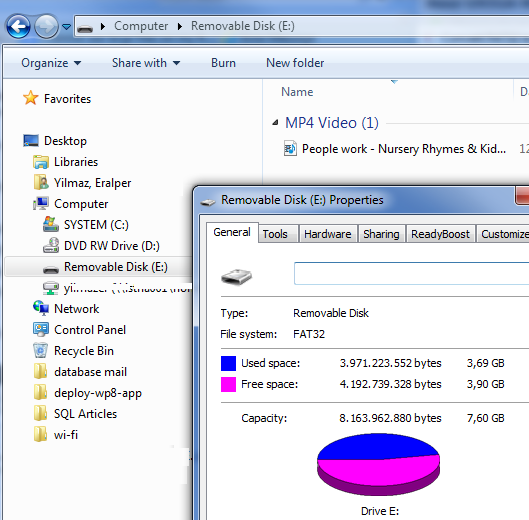
When I run checkdisk command with options: chkdsk e: /f where "e" is the USB drive letter, I can see the files that I cannot see has allocated a large size on the disk.
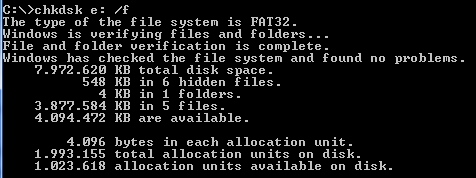
I believe because of some malicious software or some virus attacks, the visibility of my files stored on flash disk were set to hidden. Some virus modified file attributes to "Hidden" and hide all my files on external drive. Although files are still on disk drive, I am not able to see them using Windows Explorer. And it is not possible to set these file properties using Windows Explorer with File and Folder options set to "show hidden files", etc. If on Windows Explorer you choose 'Folder Options' and disable 'Hide protected operating system files (Recommended)' you will be able to see your missing files.
To make those hidden files visible, you can below DOS command on CMD prompt, after you replace "drive" with drive letter assigned for external USB drive.
attrib -s -h -r drive:\*.* /s /d
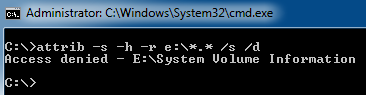
If you get below error message even you run the CMD prompt in "Use as Administrator" mode, you can give your user Full Control over the "System Volume Information" folder on Windows Explorer. Access denied - E:\System Volume Information
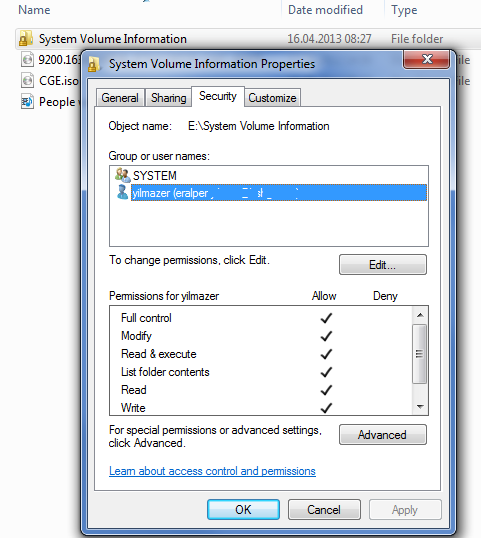
After running attrib command to alter the file attributes of the files on USB disk, those hidden files are now visible and usable without any problem. So I finally browsed successfully my existing files which are not visible on external USB drive.
