Delete Thumbnail Cache thumbcache Files on Windows 7
Windows 7 use thumbnail cache thumbcache files for performance in Windows Folder display with thumbnails. Users can prevent thumbnails and delete cache using a tool named Disk Clean-up tool shipped free with Windows 7 and other Windows operating systems like Vista or Windows 8. Although thumbnails cache files enable a great speed while displaying a file folder with numerous image files like your photo gallery, etc caching of these files can be addressed as a threat to your privacy since it is a way of logging your images which is not directly controlled by the Windows users.
This Windows guide will help the users to locate the thumbnails cache aka thumbcache db files among the Windows system folders and show the ways how to disable caching of images with thumbnail caching feature. Additionally we will be deleting thumbnail cache files using the Windows Disk Cleanup tool.
Thumbnails Cache in thumbcache db Files
I first meet with thumbnail cache files while using WinDirStat Windows Directory Statistics tool, I was looking at the data storage usage of my current user profile.
While checking the top directories keeping high storage in my Windows user profile, I realized that there is a large amount of data stored in thumbcache files under
C:\Users\%userprofile%\AppData\Local\Microsoft\Windows\Explorer
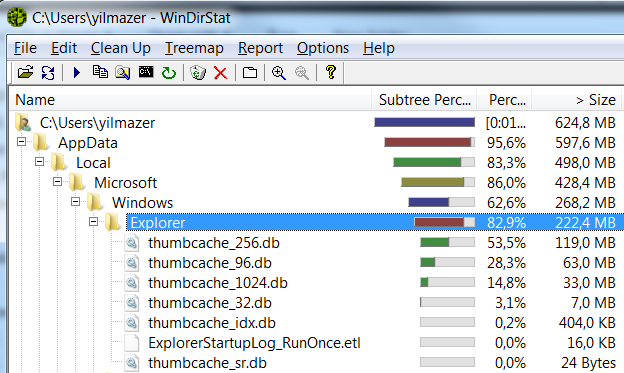
The thumbcache files used as thumbnails database files are 7 system files which has a big size in total as follows:
thumbcache_sr.db
thumbcache_idx.db
thumbcache_1024.db
thumbcache_256.db
thumbcache_96.db
thumbcache_32.db
ExplorerStartupLog_RunOnce.etl
The numbers 1024, 256, 96 and 32 shows the size of cached thumnails of an image. If you choose to view small icons then Windows Explorer will use the thumbcache_32.db as the source of the cached images.
Similarly; medium icons refer to thumbcache_96.db, large icons refer to thumbcache_256.db and the extra large icons refer to thumbcache_1024.db cached thumbnails db files as the source of displayed images on the Windows Explroer.
When as a Windows user you open a file folder which contains high numbers of image files like photos or downloaded images, Windows thumbnail caching feature enables the Windows Explorer a super fast display of the file folder with the cached thumbnails being displayed in the thumbcache database files instead of reading the image files again and creating the thumbnails of those contained images everytime the folder is browsed.
Although thumbail caching feature brings great browsing performance for displaying file folder contents on the Windows Explorer, caching of files' thumbnails in thumbcache files should also be considered as a treat to your privacy while using the Windows operating system like Windows 7, etc.
Think of the image thumbnail caching as a feature with pros and cons. Windows users gain performance but lose privacy when they activate the option to cache thumbnails of their image files stored in file folders.
Display Contents of Thumbnails Cache File on Windows 7
If you are using a Windows OS, like Windows 7, etc you can view the thumbnail contents stored inside Windows Explorer thumbcache database cache file.
Besides, it is also possible for Windows users to clear cached image thumbnails and/or to prevent Windows operating systems to chache image thumbnails in Windows folders any more.
The file folder where the thumb cache files are located is as follows:
C:\Users\%userprofile%\AppData\Local\Microsoft\Windows\Explorer
Please replace the "%userprofile%" with your Windows user account name.
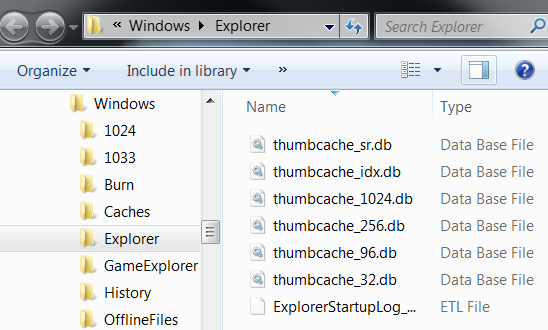
To display the contents of the thumb cache using a thumbnail viewer tool, I found following software: Thumbcache Viewer
Run thumbnail cache viewer tool, choose thumbnail database db file using File menu.
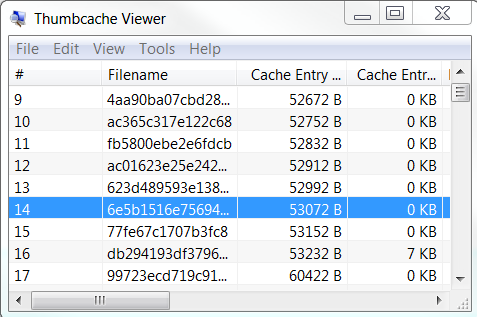
The list of thumbnail images will be listed with detailed information about the image itself.
Click on any of the image thumb-cache row to see its thumbnail view cached in that thumbnail cache db file.
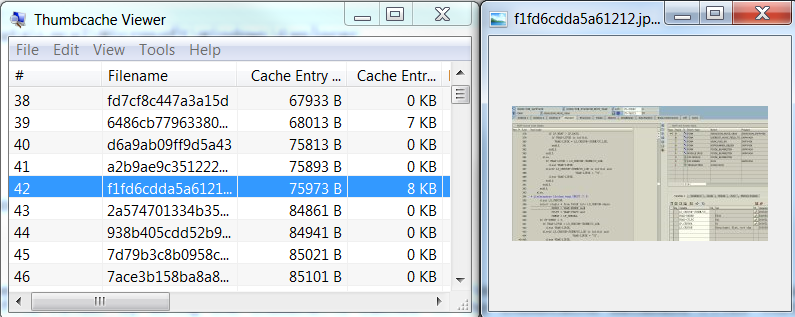
If you are using free thumbnail viewer tool, the context menu displayed when you right click on the image enables the user to delete the cached entry or export image thumbnail as image file to another folder.
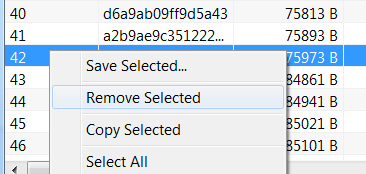
How to Disable Thumbnails Cache in Windows Explorer
If you think that Windows Explorer thumnail caching is a threat to your privacy, you can disable thumnails cache on your Windows operating system.
Open Windows Explorer, go to Organize > Folder and Search Options. Then switch to View tab.
Or follow the below path on Windows Control Panel:
Control Panel > All Control Panel Items > Folder Options > View tab and mark "Always show icons, never thumbnails" on your Windows 7 or other versions of Windows OS.
Press "Apply" or the "Apply to Folders" to apply thumbnail caching option change to all folders
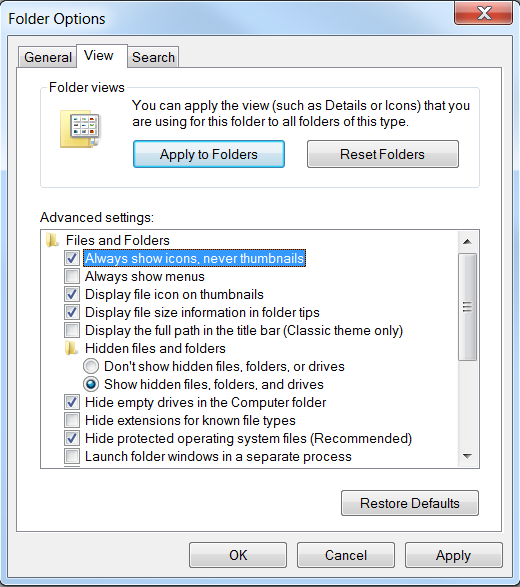
How to Delete Image Thumbnail Files
On a Windows OS, the Windows Explorer uses image thumbnails and the image thumbnail cache files for the sake of performance gain while displaying the contents of a file folder.
Because of this reason Windows Explorer locks the thumb-cache image thumbnail cache database files.
This lock on thumbnail cache files by the Window Explorer prevents Windows users to delete these thumb-cache files:
thumbcache_32.db,
thumbcache_96.db,
thumbcache_256.db,
thumbcache_1024.db,
thumbcache_idx.db, and
thumbcache_sr.db
To delete the thumbcache database files, Windows users can execute and run built-in shipped free Disk Cleanup tool.
One way to start Disk Cleanup Tool is using the Start menu:
Start > All Programs > Accessories > System Tools > Disk Cleanup
Or directly type "Disk Cleanup" in Start menu search textbox and click on the Disk Cleanup program listed in the search result list.
Run Windows Disk Cleanup tool which is shipped default with Windows 7 or in other Windows operating systems.
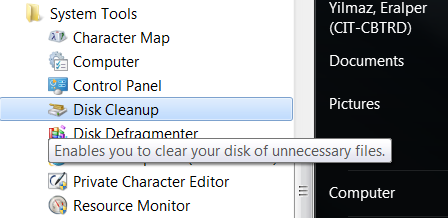
When the Windows Disk Cleanup tool is executed, it will provide a list of system files and folder which can be deleted and removed from the system. As you can see in below screen These system files include; temporary internet files, recycle bin, setup log files, temporary files and thumbnails.
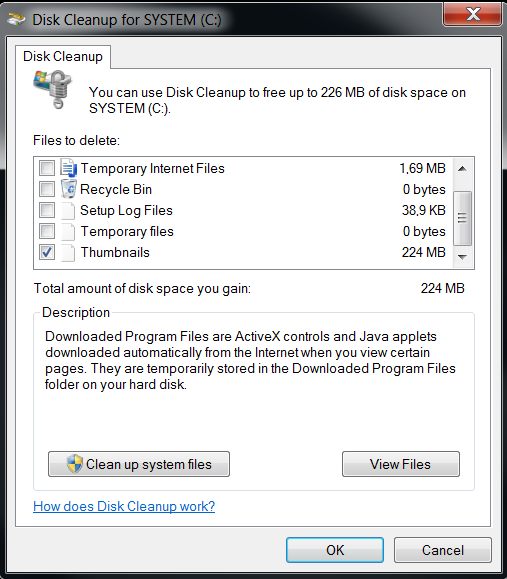
Make sure that you marked the Thumbnails option and then press "Clean up system files" to delete these files from Windows.
Then these thumbnail cache database db files will be marked as deleted and will be automatically deleted and removed from Windows when you reboot or restart your PC.
