Translate Web Dynpro Header Title displayed on Web Browser
Web Dynpro translation can be managed by using Assistance Class. But translation with assistance class does not change the application header displayed on the web browser title. To translate application header in the header of web browser IE (Internet Explorer) of Firefox, etc SAP SE63 Standard Translation Environment transaction can be used. This SAP tutorial will demonstrate how to translate browser title for a web dynpro component using SE63 tcode.
You can see a case where no translation takes place of a Web Dynpro application for Polish language.
The browser title and the page title is displaying the Web Dynpro application name since the Web Dynpro description is not translated into target language yet.
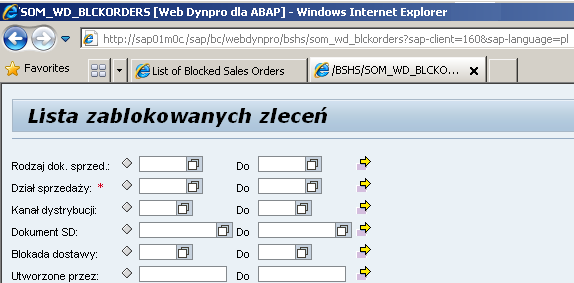
In order to translate Web Dynpro application description SE63 transaction can be used.
In SE63 SAP screen (Standard Translation Environment) follow the menu options :
Translation > ABAP Objects > Transport Object
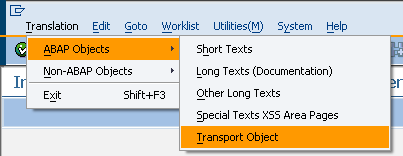
Then provide the following data for the Transport Entry of Object on the screen.
R3TR - WDYA - and target Web Dynpro application name
Also choose your original language or source language of the Web Dynpro component /application. For my case it is enUS - English.
And choose the target language which defines the translation language of the Web Dynpro application description. For this sample the target language is plPL - Polish.
That translated text will be displayed later on the web browser title, like on the Internet Explorer (IE) page header.
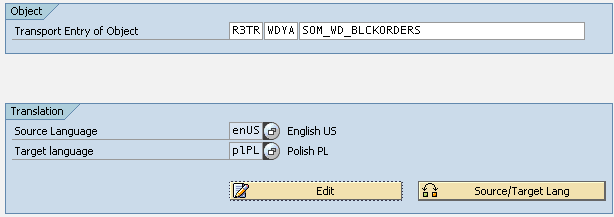
After you complete transport entry and language configurations on the screen, press Edit button to continue with the next step
In the next step, you will see a summary of the text items that can be translated.
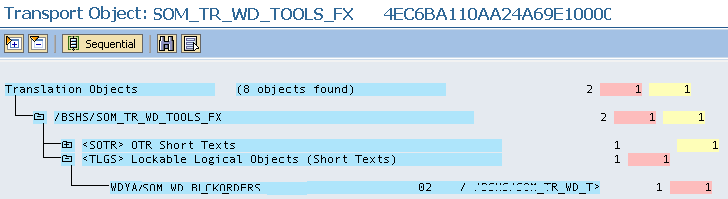
When you drill through the Short Text, you can see the Web Dynpro title (description) ready for translation. Just provide the new text in target language and press Enter.

Now when you test the Web Dynpro on a web browser like Internet Explorer (IE), you will see the browser title is now displaying the new translated text as header of the page. You can see two browser tabs where the first one is displaying the Web Dynpro application in English language. On the other hand, the second IE page is displaying the application in Polish language with new translated Web Dynpro application description.

