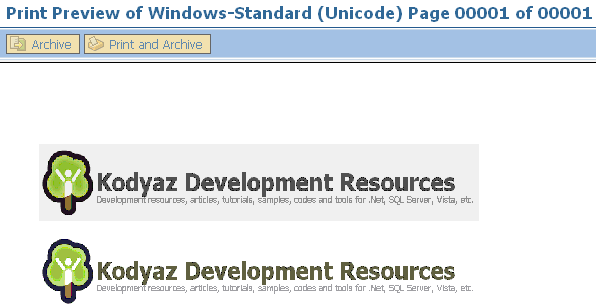Graphics White Background Displayed Gray on SAP Smartform Output
In SAP Smartform output documents, logo or graphic images are sometimes displayed with background color in gray scale. Although the image or graphic is displayed with white background color in Windows environment, when graphic or logo is imported using SAP SE78 transaction as Color Bitmap Image the background color is converted or displayed in gray somehow.
I had this Smartform graphic with grey background instead of white while trying to display a signature graphic on output. I later learnt that when the graphic color depth is too high like 24bit color, etc while uploading the image file (.bmp bitmap of .tiff file) the white color can not be handled correctly and uploaded in gray scale colors.
Therefore as a solution, the best way is to import graphic images with 256 color depth to SAP system using SE78 transaction utility.
You can convert graphic images to 256 color image files easily using Image editors like Irfanview, etc.
Here is a sample SAP Smart Forms output report which displays the same logo. The only difference between two logos is first one has 24bit color depth, and the second has only 256 colors.
As you see the first graphic has grey background dissapointing Smartform developers. On the other hand, 256 color image is successfully displayed with white colors preserved as white not turned into gray.
The following image is imported to SAP library using SE78 transaction
Please note that the color depth is 16,7 Millions colors (24 BitsPerPixel)

The below image is also imported using SE78 SAP transaction.
But the difference between two images is that the following logo has color depth 256 colors (8 BitsPerPixel)

As you see in the first screenshot from a SAP Smarform output, the first logo has grey background instead of white area. Hopefully, the second graphic with 256 color depth is keeping white as its background instead of turning white space into gray scale colors.