Create Sales Order, Delivery and Billing Document in SAP
In Sales and Distribution, SAP users can create sales order, delivery document and billing document in order in SAP system using VA01, VL01N and VF01 transaction codes. This SAP tutorial shows the steps how to create a sales order and then how to create the billing document starting from sales order.
SAP VA01 Transaction to Create Sales Order
SAP users can run VA01 SAP transaction code to create sales order.
When SAP VA01 transaction is called, the Create Sales Order: Initial Screen is displayed as shown in below SAP screenshot. You will realize the input area Order Type which is obligatory for creating a new sales order. It is possible that ABAP developers or SAP user can provide organizational data like sales organization, distribution channel and division.
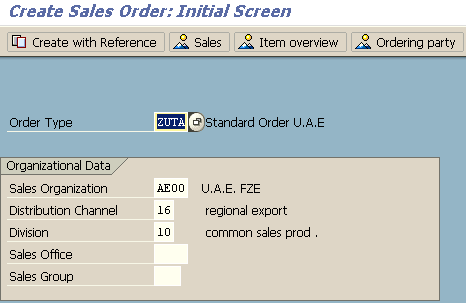
Create order using VA01 transaction with sample data
Press enter button when you are finished with VA01 initial screen.
In the following step, SAP user will be providing order data like the sold-to party, ship-to party, order items, order quantities and other details for the sales order.
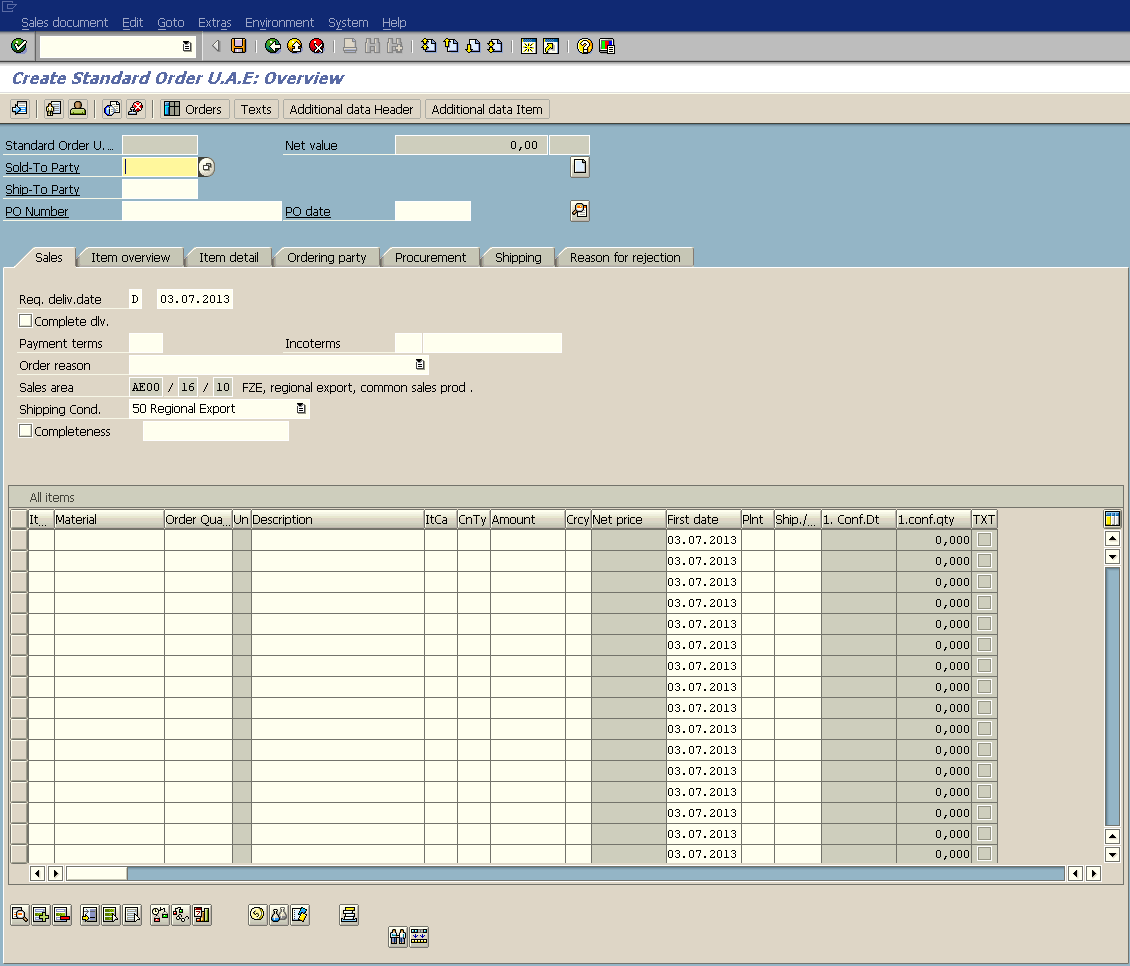
SAP VA01 create order screen with initial data
This first screen has minimum data at first. Some sales organizational related information will be automatically carried onto the sales order and seen on screen due to customization of the SAP sales order type. On the other hand, the most important information sold-to party customer, ship-to party customer, order items and order quantities are missing.
First enter a valid sold-to customer in Sold-to Party input text area. When you press enter, either the defined related ship-to party will be copied to Ship-to Party input text automatically or the user can select from defined ship-to customers.
As a next step, enter the material code which is ordered and enter the order quantity for each material in items line.
You can also provide some header text or item text, purchase order detail, etc. before you save the SAP sales order as a new order.
When you are finished with VA01 screen to create a new sales order, press the Save button on top menu toolbar.
If all controls are successfull or an error does not prevent sales order creation, you will see a message at the bottom of the screen which is indicating the new sales order document number. You can point your mouse and click on the message to copy the order number recently created. Later you can use this new sales order number to update the order using VA02 or display it as readonly using VA03 SAP transaction codes.
![]()
Sales Order has been saved
In my sample sales order, I faced a warning message Static credit check: credit limit exceeded and I tried to explain how SAP users or ABAP developers can release sales order from credit blockage using VKM3 transaction. By the way, warning messages does not prevent sales order to be created. But if SAP user does not clear the issues stated on the warning message, the following steps in Sales and Distribution processes may not be successfully completed.
Create Delivery Document from Sales Order
After order is created, the next step in the sales and distribution main process is delivering the ordered items. Now we will create delivery document for the SAP sales order.
Let's call VA02 transaction in order to enter the sales order in update mode. Use the order number recenty we have created using VA01 tcode. When order is displayed in update mode, choose Sales document > Deliver menu options.
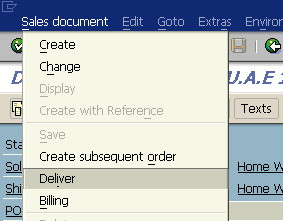
Create Delivery from Sales Order
VL01N transaction code screen will be displayed with order data copied to related target areas on the SAP Delivery Create screen.
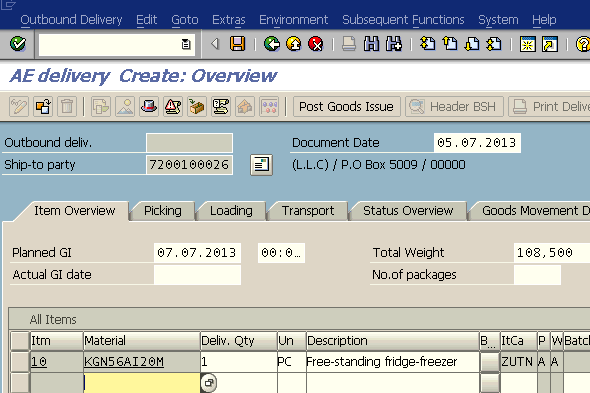
VL01N Create Delivery screen
Press Save button on menu toolbar to create outbound delivery with reference to sales order. When the delivery document is created, at the bottom of the VL01N transaction screen, SAP users can see the number of the delivery document.
![]()
Delivery has been saved
Create Billing document from Sales Order using VF01 Transaction
After delivery is completed, SAP users are ready to create billing document in selected billing type. Call VF01 transaction to create new SAP invoice from documents to be processed.
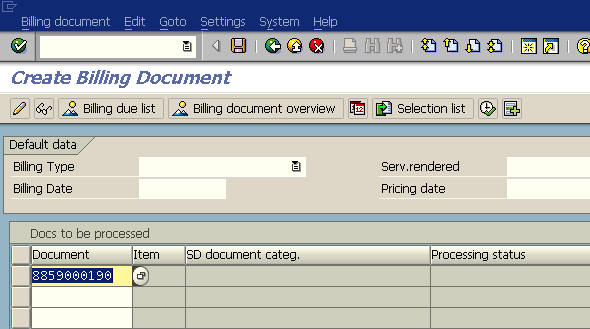
Create billing document using VF01 transaction code
In the docs to be processed list, the delivery number that has been recently created is shown. From list, highlight the delivery document and choose an appropriate billing type for the new billing document. After the delivery document is selected and billing type is chosen, press F8 Execute button to create billing document from delivery.
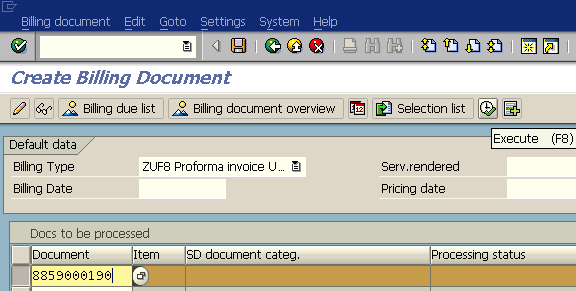
Create billing document using selected billing type
When Execute button is processed VF01 transaction screen is displayed with data from delivery document and its related sales order.
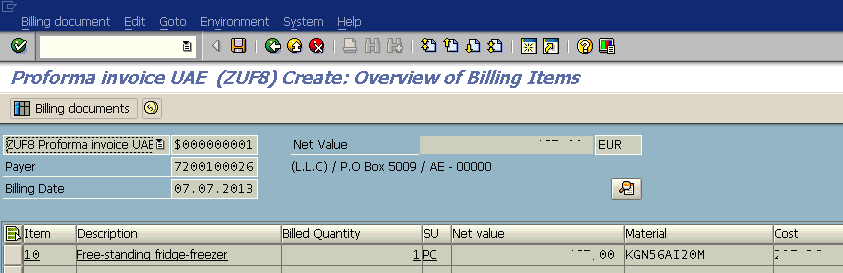
SAP billing document Create screen
When you are ready, press Save button to create invoice or billing document. After billing document is saved, the billing document or invoice number is identicated in the message displayed at the bottom of the screen.
If you miss the billing document number, you can call VF03 Display Billing Document screen. The recently created invoice number will be shown at "Billing document" textbox.
