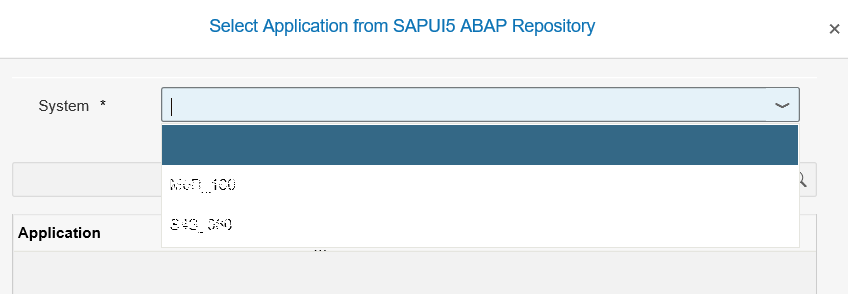Connect to Local SAP System using SAP WebIDE onPremise
If you have installed SAP WebIDE on your local machine and trying to connect to a local SAP system for SAP UI5 or SAP Fiori development, this tutorial can help you for SAP Web IDE configuration.
To summarize, at first the ABAP developer should configure destinations for the SAP WebIDE. As the second step the proxy configuration should be modified to reach the target SAP systems onPremise.
Configure SAP WebIDE Destination for Local SAP System
Create seperate text files for each target SAP system under following folder based on SAP WebIDE installation path.
C:\SAPWebIDE\eclipse\config_master\service.destinations\destinations
Assume that you want to connect to a local SAP system named "K0D" Kodyaz Development SAP system
Create an empty text file named K0D without ".txt" (file extension) under destinations folder.
Here is the contents of the sample destination file.
ServiceDestinations
Description=K0D_060
Type=HTTP
TrustAll=true
Authentication=NoAuthentication
Name=K0D060
ProxyType=Internet
URL=https\://k0d.kodyaz.com
WebIDEUsage=odata_abap, odata_gen, ui5_execute_abap, dev_abap, bsp_execute_abap, odata_xs
WebIDESystem=k0d
WebIDEEnabled=true
sap-client=060
After adding new destination files, you can first try to refresh WebIDE screen on the browser.
If the new destination is not listed, you can close Web IDE and close orion.exe and restart.
Proxy Configuration for SAP WebIDE
In addition to destinations, to connect to SAP systems a proxy configuration might be required.
Open orion.ini file which is under following installation path:
C:\SAPWebIDE\eclipse
Add following http.proxy and https.proxy configuration lines into the initialization settings file.
-Dhttp.proxyHost=yourProxyServerName
-Dhttp.proxyUser=yourWindowsUser
-Dhttp.proxyPassword=yourNetworkPwd
-Dhttp.proxyPort=yourProxyServerPort
-Dhttps.proxyHost=yourProxyServerName
-Dhttps.proxyUser=yourWindowsUser
-Dhttps.proxyPassword=yourNetworkPwd
-Dhttps.proxyPort=yourProxyServerPort
Save orion.ini and restart orion.exe
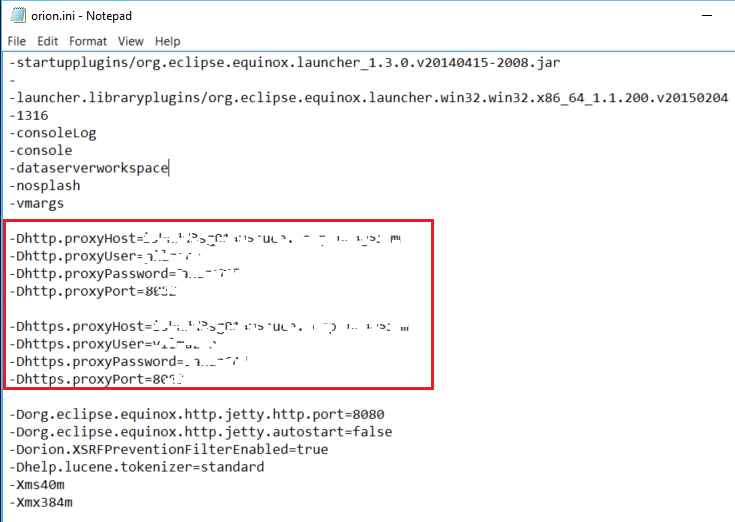
After you complete above WebIDE configurations and restart your SAP Web IDE tool, you should be able to see the new SAP systems as destinations
Launch SAP Web IDE using start page URL http://localhost:8080/webide/index.html probably as in my system. On Welcome screen, click on SAPUI5 ABAP Repository tile.
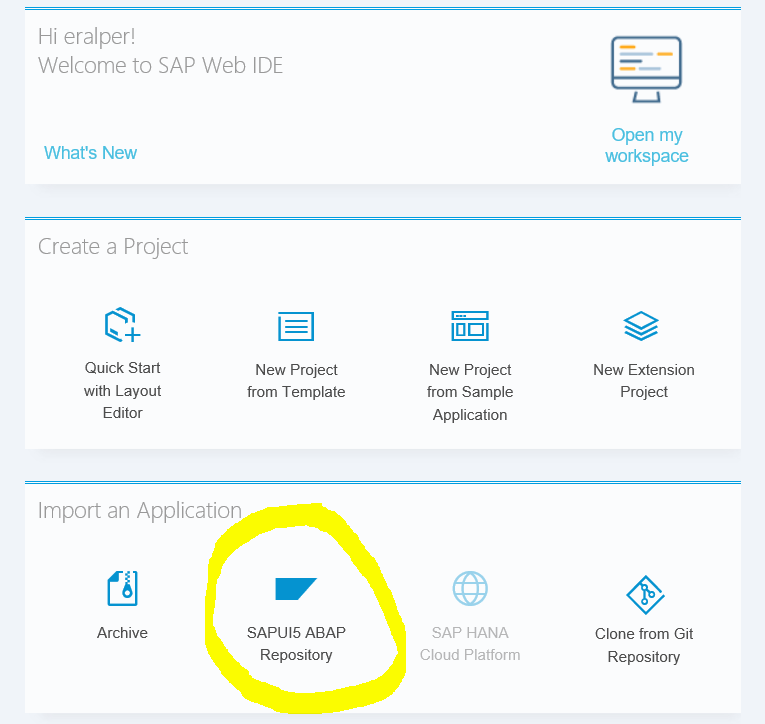
You will be able to see SAP system destinations in System list as follows.