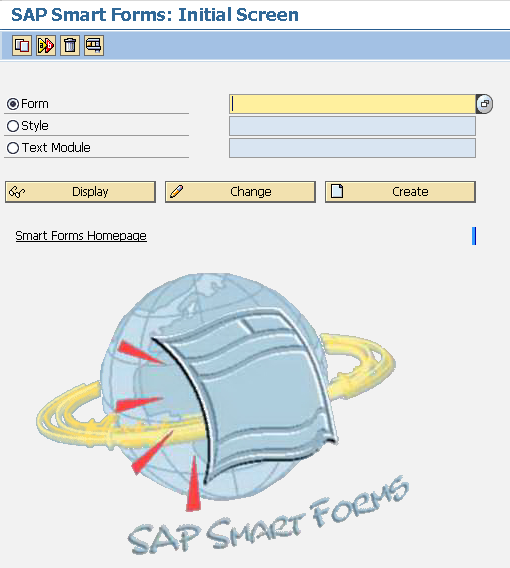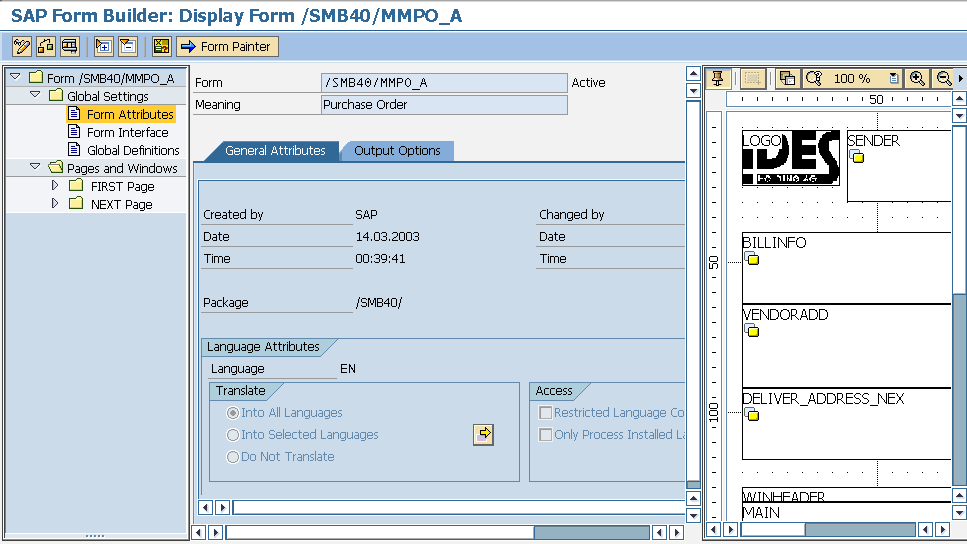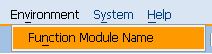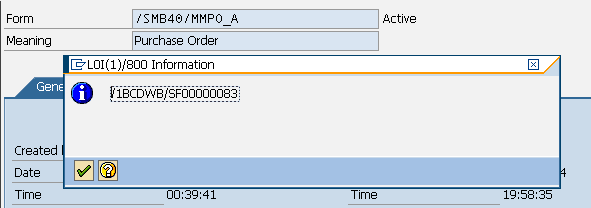SAP Smart Forms Tutorial and Smart Forms Resources
SAP Smart Forms is regarded as a tool that can be used to maintain the forms that are used to output data from SAP systems.
What is SAP Smart Forms
SAP Smart Forms is used in SAP systems for creating forms and managing those forms especially for mass printing.
Actually SAP Smartforms is an SAP Output Management component and a successor of the SAPScript. SAP Smart Forms replaced the previous SAPScript but SAPScript is going to be supported for the customers that have been using till now.
As the output media SAP Smart Forms supports printer, fax, e-mail and the web by use of the XML output types.
Introduction to SAP Smartforms
SAP Smart Forms is easier to build, manage and use when compared with SAPScript.
SAP Smartforms also has significan advantages over SAPScript.
First of all, for skills required for a user to work with SAP Smart Forms, a power user that has no ABAP / programming skills can successfully modify a smart form and create a new one from an existing template.
But if the requirement is creating a new smart form for printing where no printing program exists then ABAP programming skills will be required.
Four basic components form the SAP Smart Forms :
Smart Form Builder
Smart Form print form template
Smart Form function module
Smart Form print program
SAP Smart Forms Tutorials
To start the SAP Smart Form Builder, you can use the smartforms transaction code.
Or you can use the SAP Easy Access screen and follow the following path :
SAP menu > Tools > Form Printout > SMARTFORMS - Smart Forms
When you open and display an existing form like as shown below, /SMB40/MMPO_A/, Purchase Order form the visible screen as below:
The SAP Smartforms Builder screen is formed of three main parts:
The Navigation Menu
The Maintenance Frame
Form Painter
You can drill through the items listed in the left most frame navigation menu and by a double-click on the listed items, a detailed information including definition properties, attributes, output options, conditions, etc will be displayed on the maintenance frame that is in the middle of the screen.
SAP Smart Forms builders can use graphichs and images in their forms and templates. But first of all these images or graphics should be uploaded and stored at the Business Document Server (BDS).
You can use the transaction code SE78 for uploading and storing graphics files to Business Document Server (BDS).
Only the .bmp (bitmap) images and the .tiff files can be used on SAP Smartforms.
You can use these images either as logos, etc or as background images.
Especially if pre-scanned images are used as background image in the Smartforms documents, it will be easier to place and organize the form style. You can later supress the background image during the printing process.
In order to find the function module name for the related SAP Smart Forms document, you can go to top menu select Environment and then Function Module Name.
This menu selection will display the name of the function.
SAP Smart Forms Books
SAP Smartforms developers can download free SAP Smart Forms (BC-SRV-SCR) documentation from SAP using download URL SAP Smart Forms
Additional External SAP Smart Forms Resources
http://service.sap.com/smartforms