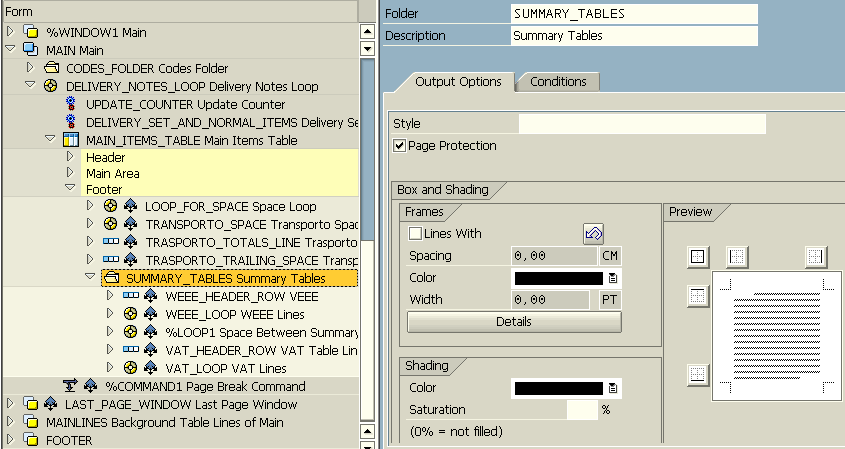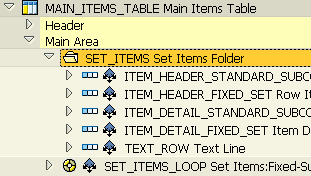How to Keep Table Rows in Same Page using SAP Smartform Page Protection
Summary : In this SAP Smartform tutorial, Page Protection property of Folder control will be used in order to display text in the same page without separating it into two different pages.
If there is not enough space for a text node, or a group of text nodes, a group of table rows, etc the items will be displayed as a group on the next page with maintaining the integrity of these items.
In SAP SmartForms documents frequently it is a requirement to print data in same page.
For example in a Smart Form table, some of the table rows are required to print in same page together.
If the empty space is not enough it is preferred to print those table rows in following page together.
In such cases Smartforms Folder control helps ABAP developers creating SAP Smartforms documents.
Folder control is the key for page protection in Smartforms.
SAP Smartform Folder control has the Page Protection attribute which can be used by SAP Smart Form developers as a switch for keeping items in the same page.
Smartforms page break control might divide a text into two separate Smartform pages.
To avoid such a case in a recent Smartform document, I implement the Smartforms page protection using Folder Page Protection feature as follows :
On the above screenshot, you can see a Smartform Table control.
In the Footer section of the Table control, there are tax related table rows summarizing the tax information of the SAP Smartforms invoice document.
SAP Smartforms developers will realize that this tax summary (including VAT and WEEE) lines are more than one line with headers and detail lines.
One requirement of the invoice output document is to keep all these line together in the same Smart Form page without a separation by Smartforms page break.
The solution for page protection in Smartform document in this case, to create Folder control and to place tax related table rows under Folder control as seen in the screenshot.
Then Page protection checkbox must be marked for managing this task.
Below there is an other example case where page protection and integrity of table rows is important on a SAP Smartforms document.
In this case for this SAP Smartforms page protection tutorial, we display invoice items in three lines.
First line has, invoice item code, quantity, amounts, etc.
The second line on the SAP Smartform document has invoiced item material description.
And the last item is to display for optional item text fields.
In the above SAP Smartforms case, using Page Protection attribute of the Folder control keeps the rows integrity valid.
If there is not enough space left on the current page to display 3 lines information about an invoice item, they are printed on the next page.
Page Protection prevents separation of lines by a Smarforms page break.