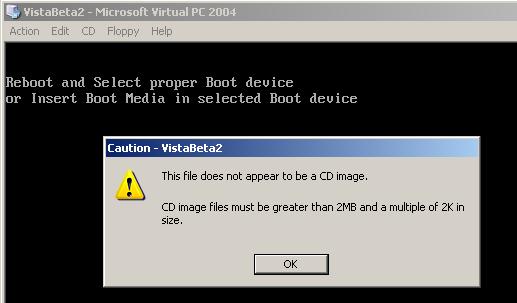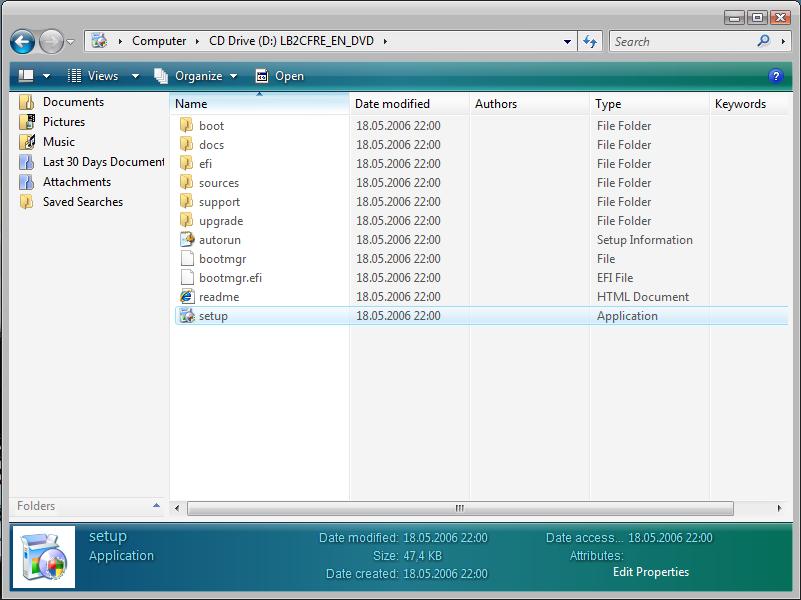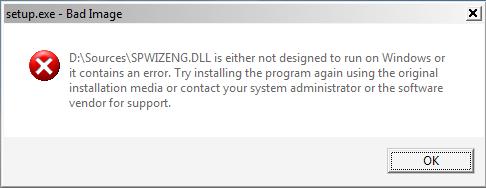How to Install Windows Vista Beta 2
Windows Vista Beta 2 has been published recently for MSDN subscribers. I believe Windows Vista is being waited by system administrators, developers and end users with passion.Since the release time is coming nearer day by day, the expectations from Vista is growing.
I downloaded Microsoft Windows Vista from MSDN Subscriptions site. The download nearly lasted for a day.
I also requested the production keys from MSDN Subscriptions site. Windows Vista Beta 2 keys are now different among the Vista Editions. Unlike Beta 1 of the Longhorn, Beta 2 has different product keys. The product key used to install Windows Vista will determine which version will be installed. Available editions with Beta 2 are Windows Vista Home Basic Beta 2, Windows Vista Home Premium Beta 2, Windows Vista Business Beta 2, Windows Vista Ultimate Beta 2. You can get more information about the Vista editions at http://www.microsoft.com/windowsvista/getready/editions/default.mspx The downloaded file name is en_windows_vista_beta2_x86_dvd.iso and has a file size of 3200 MB.
The first thing I tried is creating a new virtual machine for Windows Vista Beta 2 version. I started the virtual machine and when the machine asked me to reboot and select proper boot device or insert mboot media in selected boot device, I selected the Capture ISO Image menu item in the menu of the virtual pc. I pointed the Vista Beta 2 .iso file that I downloaded from MSDN site but this time I got the warning message :
Caution - VistaBeta2
This file does not appear to be a CD image.
CD image files must be greater than 2MB and a multiple of 2K in size.
Then I used the VCD ISO tool to mount the .iso file as a drive to the host computer and tried to boot this time from the mounted drive.
You can read the article titled "This file does not appear to be a CD image" for using the VCD ISO tool and mounting the .iso file as a disk drive.
When I mounted the .iso file as a disk drive I could list the folders and files contained within the .iso file.
I thought I may run the setup.exe file from the Windows Vista 5308 Build and upgrade that version to Beta 2.
So I run the virtual machine which is running on the Windows Vista whose build number is 5308.
I logged on the Vista and then captured iso image using the Virtual PC's related menu item.
I ran the setup.exe but after a short while I got the following error message:
setup.exe - Bad Image
D:\Sources\SPWIZENG.DLL is either not designed to run on Windows or it contains an error. Try installing the program using the original installation media or contact your system administrator or the software vendor for support.
After having do much trouble with the installation of Windows Vista Beta 2, I found how to manage the installation with success. I burnt the .iso image file en_windows_vista_beta2_x86_dvd.iso over a DVD. After the burning of the .iso file of Vista Beta 2 has finished, I created again a new virtual machine on Microsoft Virtual PC and boot from the physical D drive.
The method of burning the .iso file on a dvd lead me to a successfull installation of Microsoft Windows Vista Beta 2 Edition.