Access Problems to Microsoft Private Folder
This guide includes my notes on access problems to Microsoft Private Folder aka My Private Folder after upgrades, installation or profile resettings
I'm using the Microsoft Private Folder tool to secure my private files such as passwords files for a long time.
And I had no problem until I have accepted our system administrators suggestion to reset my roaming profile.
I had lost the My Private Folder application. Hopefully I found all my files encrypted on "My Private Folder" in my old profile folder.
I felt myself hopeless until I found the solution of recovering from the encrypted files.
I want to share my soultion to this problem with you, perhaps it might help to one among us.
What is Microsoft Private Folder ?
Microsoft Private Folder 1.0 is a utility for Windows XP users to protect their private data on a computer that others have also access to the same computer.
MS Private Folder enables WinXP users to secure their private data, personal files, passwords kept on files, etc. from users such as system administrators :), from colleagues, friends, children, etc. that have the possibilty to open your private files among others in your system file folders.
I actually use MS Private Folder utility at my office to keep my personal records and my written passwords that I use for logging to web sites.
I believe and experienced that MS Private Folders is a free, simple and reliable tool to protect my such private data.
If you want to get more information about this folder encryption tool.
How MS Private Folder Works?
While installing the Microsoft Private Folder, you identify a password.
And MS Private Folder tool uses this password to encrypt your files content in a folder named "My Private Folder".
Each time you tried to access to this secure folder, the application requests from you the password in order to authenticate you.
And after you have granted access by matching the passords, you can open and display the contents of the files without a problem.
After sometime you did not make any movement on the file folders, the Private Folder application locks the folder and the content files back in order to protect them.
This utility setup a password protected folder called 'My Private Folder' in your account to save your personal files.
Do not forget, the password you used while setting the My Private Folder is your only key (!) to open this secure storage for your files.
If you forget this password you will not be able to get your files back again.
Even Microsoft Support will not be able to help you unless you provide the correct password to unlock the Private Folder.
Although you are alone in a case that may arise and cause a loss in your private files, I had very good experiences with My Private Folder tool.
But be careful!
1) Do not forget your password!
2) Export you private data and back-up regularly!
3) Before upgrading your system, or doing any thing that will affect your profile, export and backup your private folder contents!
4) And it can not stop a hacker or a professional who wants to decrypt your private data!
Problem with My Private Folder after resetting Roaming Profile
I had to reset my profile on my office computer recently. Unfortunately I forgot to export and take backups of my Private Folder contents.
After the resetting of my roaming profile is completed, I had a clean (!) profile but lost My Private Folder data.
The application was not reachable any more and my all private data was placed in folder "C:\Documents and Settings\yilmazer_old\My Private Folder".
The contents of the encrypted folder was browsable and files could be opened without any password. But the contents files were still encrypted.
Since I did not have a recent exported backup of the private folder, I thought I had lost all my data.
The solution in such a case is simple:
First re-install the Microsoft Private Folder application. Although Microsoft has removed this application because they can not give support because of similar user problems, I want to share with you my setup.
Because you should be in an hopless situation if you are reading this article. Here is the download link for folder encryption tool My Private Folder
During the installation, use the same password as you used for the previous installation.
Then open the My Private Folder. And on the system tray icon of the application, open the context menu and go to Options, then select Import Encrypted Files menu item.
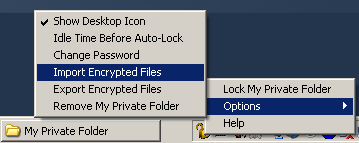
The below Import Encrypted Files dialog screen is going to be displayed. Browse the folder where your encrypted files are stored. Then click OK button.
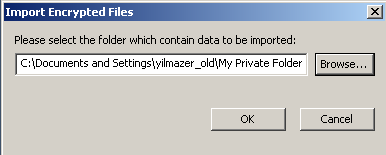
After the selection of the folder, which contains the encrypted files, you will be promted to enter the password of the original private folder. You should supply the password of the initial My Private Folder application. Click OK button.
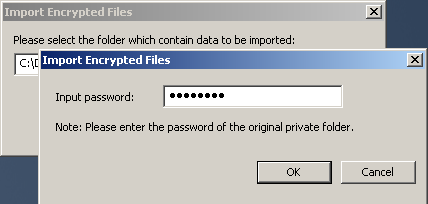
After the password is entered, the new My Private Folder application will begin to import the encrypted files. After this process is completed, you will be able to open and display the contents of your files successfully. I hope you will also have a successfull import just as mine.
