WebBrowserTask Windows Phone Launcher to Open Web Browser and Display URL
Programmers use WebBrowserTask to launch Internet Explorer web browser within a Windows Phone 8 app to open external web URL. This Windows Phone 8 app development tutorial shows how to open web browser in Windows Phone 8 app using WebBrowserTask Windows Phone 8 Launcher in Microsoft.Phone.Tasks namespace.
For example you deal with Windows Phone 8 app development and you want to open your homepage using HyperlinkButton control on the WP8 app Help or About page. Then using Microsoft.Phone.Tasks namespace, among Windows Phone 8 Launcher WebBrowserTask can be used to launch Internet Explorer 10 web browser and display the web address (URL) you specify in your app code.
HyperlinkButton and WebBrowserTask in Windows Phone 8 App Development
While I was preparing About page for my Windows Phone 8 app Lights Out game, I need to open the online Lights Out game page on WP8 default web browser, Internet Explorer 10. I designed following layout for About page of the sample Windows Phone 8 game app. You will see the HyperlinkButton control with link text set to "http://www.kodyaz.com"
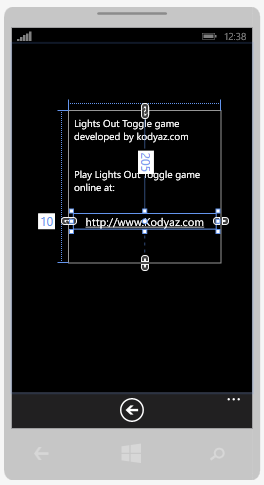
HyperlinkButton control and WebBrowserTask is used to launch Web Browser (Internet Explorer 10 on Windows Phone 8) and display external web address or URL
The easiest way to open a web page on web browser is using WebBrowserTask among Windows Phone Launchers.
In the Click event of the HyperlinkButton we can create code to handle a Windows Phone 8 launcher to open Internet Explorer web browser and navigate to URL address that we will define.
<HyperlinkButton Content="http://www.Kodyaz.com" Click="HyperlinkButton_Click_1" HorizontalAlignment="Left" Margin="10,205,0,0" VerticalAlignment="Top" Width="283" />
Before using WebBrowserTask we have to include the Microsoft.Phone.Tasks namespace into our code.
// C#
using Microsoft.Phone.Tasks;
' VB
Imports Microsoft.Phone.Tasks
Now we are ready to code to create a web browser task instance and specify a URL address for this task using its URI property.
Then we will start the task by calling the SHOW method.
Here is a sample VB.NET code
Dim webBrowserTask as WebBrowserTask = new WebBrowserTask()
webBrowserTask.Uri = new Uri("http://www.kodyaz.com", UriKind.Absolute)
webBrowserTask.Show()
Of course Windows Phone app developers can also use a Web Browser component and display the desired web address in this component. Using WebBrowser component is also an answer for how to open a web browser from a Windows Phone app. But this will not launch Internet Explorer web browser as an external application. And if you use Web Browser component instead of WebBrowserTask Windows Phone 8 Launcher, the web pages will be a part of your application navigation. Use WebBrowserTask for external references in your Windows Phone 8 app development projects.
Besides WebBrowserTask Windows Phone Launcher, in your Windows Phone 8 app development there are other launchers like EmailComposeTask to send email and SmsComposeTask to send SMS within an app, ShareLinkTask to share a link (for example your Windows Phone 8 app link) on social media sites.
