Windows Phone 8 Accent Colors
Windows Phone 8 accent colors provided an highly accepted look and feel on new Windows Phone 8 smartphones. The new live tiles used the Windows Phone theme colors on Start Screen of the WP8 devices and enabled smartphone owners easily customizable screens. Of course to be in parallel with the current Windows Phone 8 design procedures, it is best practice to use Windows Phone accent colors in their Windows Phone 8 app development by app programmers.
In this Windows Phone 8 development guide, I want to provide information about Windows 8 accent colors used as theme colors of dark and light themes on smartphones.
Windows Phone Theme Colors
Here is a visual map of Windows Phone 8 colors that I believe programmers and designers will definitely love to use during their Windows Phone 8 app development tasks. I got this Windows Phone colors from CreepyEd's (Technical Evangelist) personal blog.
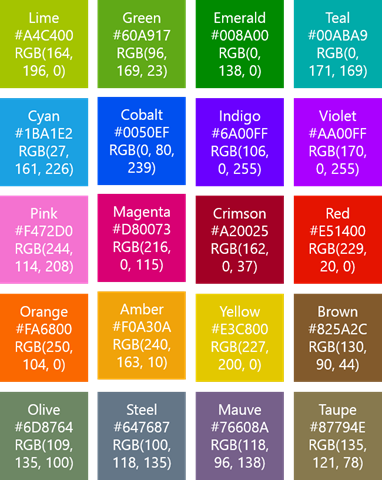
Windows Phone 8 accent colors list for app developers and designers
Designers can have the active Windows Phone 8 accent color on your app tiles by applying transparency ar selected areas on the image. But if you want to display buttons or images of the accent colors that are defined as Windows Phone theme colors on the WP8 smartphone, you can use the above visual color map.
Windows Phone 8 Accent Color Codes
An other method to use Windows Phone 8 accent colors in your Windows Phone app development projects is using following color codes in hexadecimal or as RGB values.
Below is the list of Windows Phone theme colors.
Lime #A4C400 RGB(164, 196, 0)
Green #60A917 RGB(96, 169, 23)
Emerald #008A00 RGB(0, 138, 0)
Teal #00ABA9 RGB(0, 171, 169)
Cyan #1BA1E2 RGB(27, 161, 226)
Cobalt #0050EF RGB(0, 80, 239)
Indigo #6A00FF RGB(106, 0, 255)
Violet #AA00FF RGB(170, 0, 255)
Pink #F472D0 RGB(244, 114, 208)
Magenta #D80073 RGB(216, 0, 115)
Crimson #A20025 RGB(162, 0, 37)
Red #E51400 RGB(229, 20, 0)
Orange #FA6800 RGB(250, 104, 0)
Amber #F0A30A RGB(240, 163, 10)
Yellow #E3C800 RGB(227, 200, 0)
Brown #825A2C RGB(130, 90, 44)
Olive #6D8764 RGB(109, 135, 100)
Steel #647687 RGB(100, 118, 135)
Mauve #76608A RGB(118, 96, 138)
Taupe #87794E RGB(135, 121, 78)
Use Windows Phone 8 Accent Colors in App Development Codes
I've recently developed a Windows Phone 8 app named Lights Out game and used the Windows Phone 8 accent colors on the game board. So first I had to determine the Windows Phone 8 colors that the user set as theme color for his or her smartphone. Here is a Windows Phone 8 app development tutorial perhaps you can benefit and use in your app codes showing how to detect Windows Phone 8 accent color using code.
Or app developers can use following VB.NET code to get Windows Phone accent color and convert it to one of well-known color names as follows.
Public Sub GetAccentColor()
Dim color As Color = CType(App.Current.Resources("PhoneAccentBrush"), SolidColorBrush).Color
If color.R = 164 Then
colorname = "lime"
ElseIf color.R = 96 Then
colorname = "green"
ElseIf color.R = 0 Then
If color.G = 138 Then
colorname = "emerald"
ElseIf color.G = 171 Then
colorname = "teal"
ElseIf color.G = 80 Then
colorname = "cobalt"
End If
ElseIf color.R = 27 Then
colorname = "cyan"
ElseIf color.R = 106 Then
colorname = "indigo"
ElseIf color.R = 170 Then
colorname = "violet"
ElseIf color.R = 244 Then
colorname = "pink"
ElseIf color.R = 216 Then
colorname = "magenta"
ElseIf color.R = 162 Then
colorname = "crimson"
ElseIf color.R = 229 Then
colorname = "red"
ElseIf color.R = 250 Then
colorname = "orange"
ElseIf color.R = 240 Then
colorname = "amber"
ElseIf color.R = 227 Then
colorname = "yellow"
ElseIf color.R = 130 Then
colorname = "brown"
ElseIf color.R = 109 Then
colorname = "olive"
ElseIf color.R = 100 Then
colorname = "steel"
ElseIf color.R = 118 Then
colorname = "mauve"
ElseIf color.R = 135 Then
colorname = "taupe"
End If
End Sub
I hope these resources will help you during your Windows Phone 8 app development projects. Happy coding for all developers with new Windows Phone accent colors.
