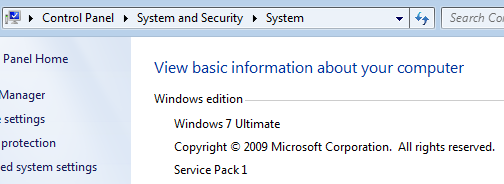How to Check Windows 7 Version Number with Service Pack
If you want to check Windows 7 version installed on your PC, you can see the Windows 7 edition and service pack level of your computer using the Control Panel System information screen.
Follow the following menu selections : Control Panel > System and Security > System
As you can see on my home computer Windows 7 Ultimate operating system with Service Pack 1 is installed.
But if you require more detailed information like Windows 7 Build number, version, service pack level, Windows 7 edition, product details like product id, product name, etc you can use Windows 7 Registry Editor.
Open the Windows Registry Editor using regedit, drill through Computer\HKEY_LOCAL_MACHINE\SOFTWARE\Microsoft\Windows NT\CurrentVersion
Check the Windows 7 registry entries for CSDBuildNumber, CSDVersion, CurrentBuild, CurrentBuildNumber, CurrentVersion, EditionID, ProductId, ProductName key value pairs.