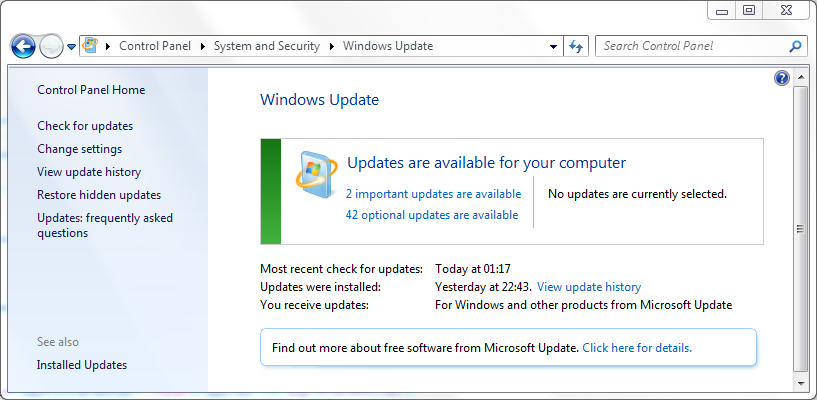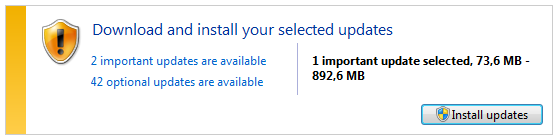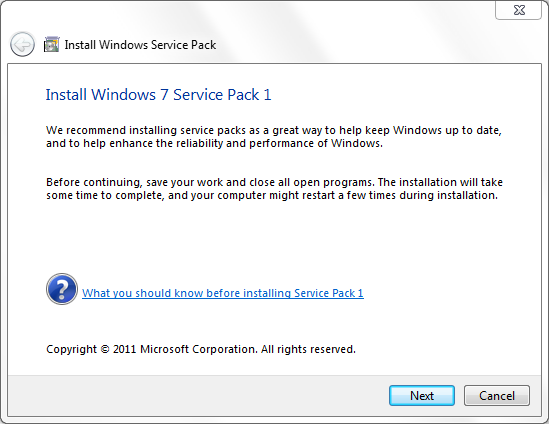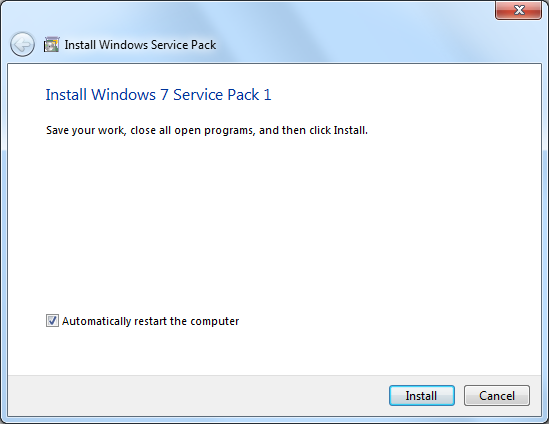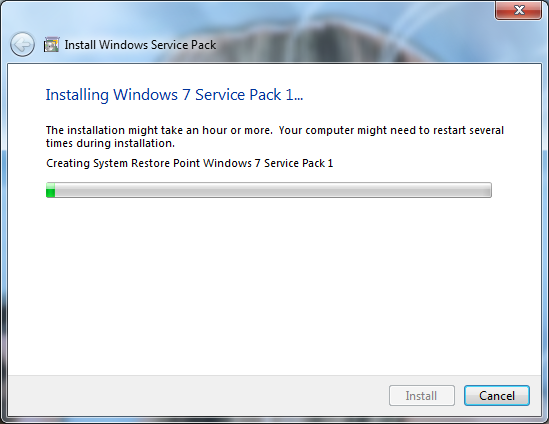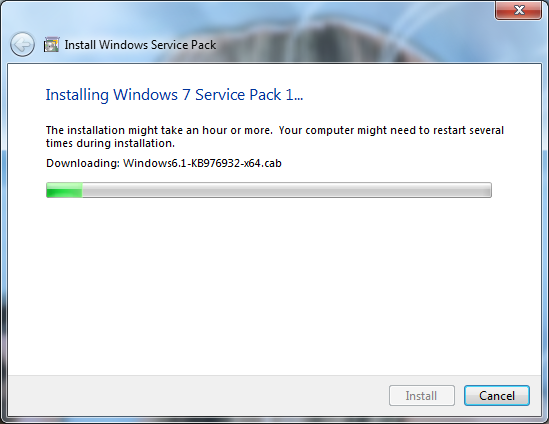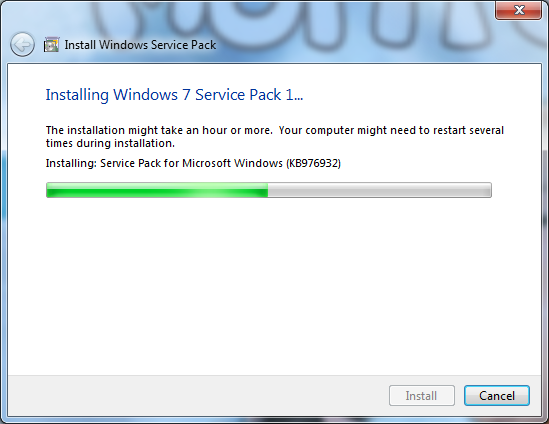Free Windows 7 Service Pack 1 Download (Windows 7 SP1)
Microsoft released Windows 7 Service Pack 1 download for public availability on 22nd of February on Microsoft Downloads portal.
Windows 7 users can get Windows 7 SP1 download for free to update their Windows 7 (as well as Windows Server 2008 R2) system to latest service pack level.
Windows users can download Windows 7 SP1 from Microsoft Download Center
Download file for Windows 7 Service Pack 1 for X86 computers is windows6.1-KB976932-X86 and its is about 537 MB.
Download file for Windows 7 SP1 for X64 computers is windows6.1-KB976932-X64 and has a size about 903 MB.
How to Install Windows 7 SP1 using Windows Update
Goto Control Panel > System and Security > Windows Update > Check for updates or click n number of updates are available link.
Windows users will see the Windows 7 Service Pack 1 listed in the important updates list.
Windows 7 Service Pack 1 for x64-based Systems (KB976932)
Windows 7 Service Pack 1 is a recommended collection of updates and improvements to Windows that are combined into a single installable update.
The service pack can help make your computer safer and more reliable.
A typical installation will take about 30 minutes to complete, and you will have to restart your computer about halfway through the process.
Published: Yesterday
You may need to restart your computer after installing this update.
In order to start Windows 7 Service Pack 1 download and install Windows 7 SP1, mark the checkbox beside the Windows update.
Then click OK buton.
Click Install updates buton to start Windows 7 SP1 download and install Windows 7 Service Pack 1 process.
How to Install Windows 7 SP1 using Service Pack 1 Setup File
If you download windows6.1-KB976932-X86 Windows 7 Service Pack 1 for 32-bit computers or windows6.1-KB976932-X64 Windows7 SP1 setup file for 64-bit computers, you can start installing SP1 by running the setup binaries.
The installation takes around one and an half hour to complete SP1 update and it requires reboot once during service pack update process.
At the beginning of the setup, the setup program displayed a warning message to close all applications in order to continue installation. So I left my computer alone for setup.
We recommend installing service packs as a great way to help Windows up to date, and help enhance the reliability and performance of Windows.
Before continuing, save your work and close all open programs. The installation will take some time to complete, and your computer might restart a few times during installation.
Save your work, close all open programs, and then click Install.
The installation might take an hour or more. Your computer might need to restart several times during installation.
Creating System Restore Point Windows 7 Service Pack 1
Downloading Windows6.1-KB976932-x64.cab
Installing Service Pack for Microsoft Windows (KB976932)