How to Change Windows Vista Start Menu Power Button default option to Shut Down instead of Sleep
If you are a Windows Vista user, I'm sure you have asked yourself how can you shutdown your computer easily using the Start Menu power buttons.
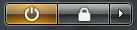
I thought there was a problem with my computer since I was sure I had pressed the Shutdown button.
But my computer was in sleep when the start menu shutdown power button is clicked and my computer was not waking up later on.
By taking some care on the start menu power button, I realized that the tooltip displayed when my mouse is on the button is as :

"Saves your session and puts the computer in a low-power state so that you can quickly resume working."
But actually this was not what I aimed while trying to turn off my computer by clicking on the power button on the start menu.
So I used the power menu that is displayed by the small arrow button as shown in the screenshot below, and selected the Shut Down menu item to close the computer.
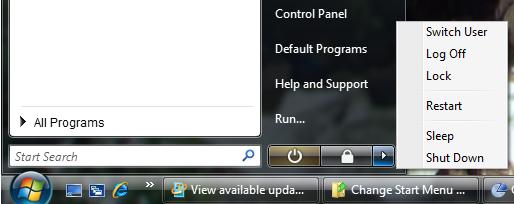
But later on I learnt that this is a new "Power Options" feature introduced to Windows users with the Windows Vista.
To configure the power options of your Windows Vista operating system, you should open the "Control Panel" and select the "System and Maintenance" for further details. (Control Panel\System and Maintenance)
The "Power Options" sub-configuration header is displayed on the panel screen giving clues and hints about the solution for the problem we are dealing with.
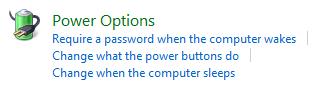
Click on the Power Option settings to select a power plan and change plan settings.
As displayed on the Power Options configuration screens, there are three preferred plans Balanced, Power saver and High performance.
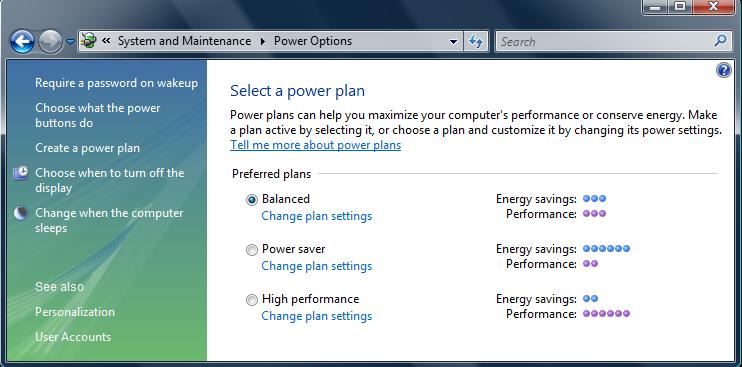
By using the "Change plan settings" hyperlink, you can edit plan settings in detail.
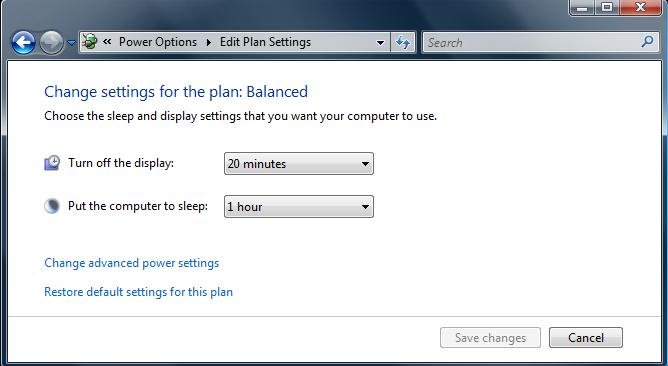
Click on the "Changed advanced power settings".
Scroll down to "Power buttons and lid". There exists three buttons to be configured: power button, sleep button and start menu power button.
You can alter the "Start menu power button" setting from "Sleep" to "Shut down" or to "Hibernate".
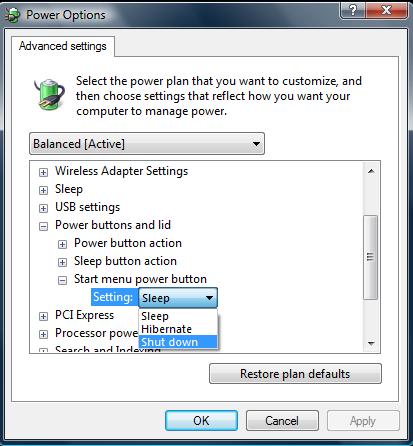
Click OK to apply the altered changes. After making changes on the power options, you can see that the color of the start menu power button has changed to red.
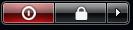
Also the tooltip displayed when you move the mouse over the start menu power button has changed from sleep state tooltip message to :

"Closes all open programs, shuts down Windows, and then turns off your computer.".
We have changed the start menu power button default action to Shut down from Sleep by editing the advanced power plan settings on Windows Vista.
