What is Windows DreamScene - Where to download Windows DreamScene for Windows Vista
Windows DreamScene is a free application for Windows Vista Ultimate. Similar applications for Vista Ultimate are called Ultimate Extra. You can reach the Vista Ultimate Extra's by using the short-cut placed on the Start Menu of your Vista Ultimate operating system.
![]() The short-cut
icon placed on the Start Menu of Vista Ultimate
The short-cut
icon placed on the Start Menu of Vista Ultimate
An other alternate method for selecting the All Programs icon on the Start Menu then open the Extras and Upgrades menu item to finally select the Windows Ultimate Extras item on the menu as shown below
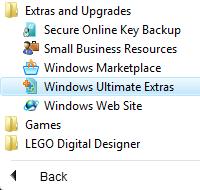
Windows DreamScene is first announced to be released on 30th of January 2007.
But its first prerelease has been announced and released on the Valentine's Day 14th of February with a 2 weeks of delay than its first announced date.
The released version is called Windows DreamScene Customer Preview.
It is stated that this version of DreamScene is not the final release but a pre-release - a preview of Windows DreamScene.
Below you can view the update history of my Vista Ultimate installation for Windows DreamScene Preview
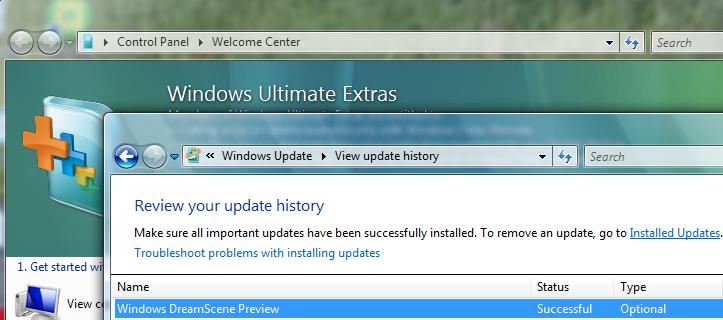
The most interesting description for DreamScene is : "Your desktop background comes to life with Windows DreamScene".
In a way that is true. When you download and install this Ultimate Extra Windows DreamScene, you can place a video as your desktop background just as the same way you select a picture for your backgroud.
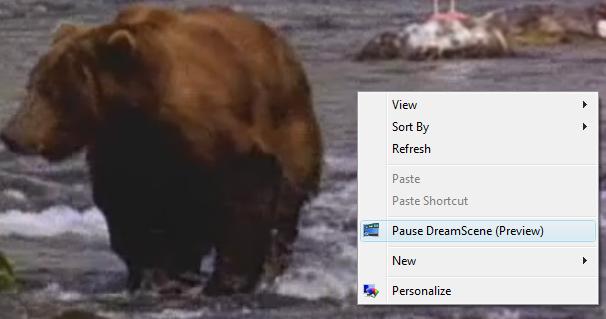
You can play and pause a DreamScene background video by a right click on the desktop.
You can select Personalize to customize and change the background video as your wish
Windows DreamScene comes with a high-quality looping video that is included by default within the package. You can find the first DreamScene video after installation by opening the Desktop properties than change the background video and browse the DreamScene content within the dropdown on the Desktop Properties dialog screen. You can also use your own videos. I liked the sample movie that a bear is fishing in the river while trying other desktop videos for Windows DreamScene. The only thing you sould consider for Windows DreamScene is that DreamScene only supports .mpeg and .wmv video file formats. You can set as your background video any video file of .mpeg and .wmv formats.
Click the Personalize menu item on the context menu that can be displayed on the screen by a right click on the desktop. Then select Desktop Background item on the Personalization Control Panel screen.

Desktop Background configuration screen will be displayed. You can change the Location dropdown list to Windows DreamScere Content to set and play the unique (at the moment) default installed DreamScene video as your operating system's background video.
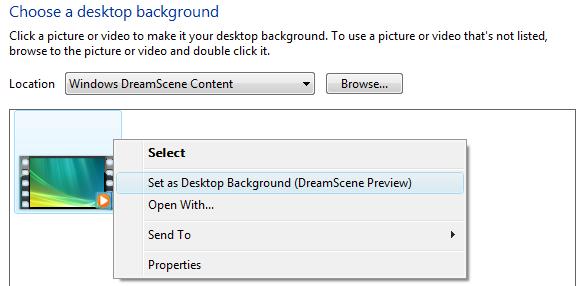
Windows DreamScene stops the background video if the battery power is as low as endangering the power settings of your computer.
The main requirement for a full functionality Windows DreamScene installation is a graphics card that supports Windows Aero and of course a Vista Ultimate OS. But even for computers that do not support the Windows Aero desktop, Windows DreamScene adds new positioning options for background images. For example you can set images of any size as your desktop image fitting the full screen without distorting the image.
You can download and install Windows DreamScene by using the short-cut placed on the Start Menu of your Vista Ultimate operating system.
