Download and Install DbVisualizer Database Management Tool for SQL Developer
DbVisualizer is a SQL database management tool that can connect to many different databases using JDBC drivers which are shipped with setup file and can be installed later. SQL developers can connect to any database and develop on these databases easily. This guide shows how easy it is to install DbVisualizer by following its setup wizard. In addition to DbVisualizer database management software's free community distribution, the Pro edition provides unique features specific to database vendors like Exasol, etc.
To download DbVisualizer software please visit https://www.dbvis.com/download/
I have downloaded the latest release 10.0.25 for Windows 64-bit which is released on 2019-12-07
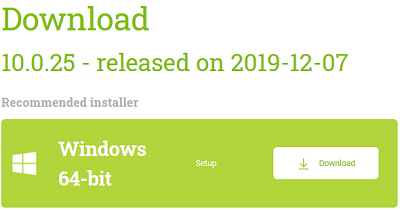
Save setup file dbvis_windows-x64_10_0_25_jre.exe
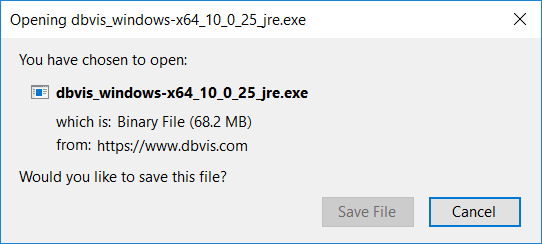
Run dbvis_windows-x64_10_0_25_jre.exe or dbvis_windows-x64_10_0_25.exe with an Administrative account
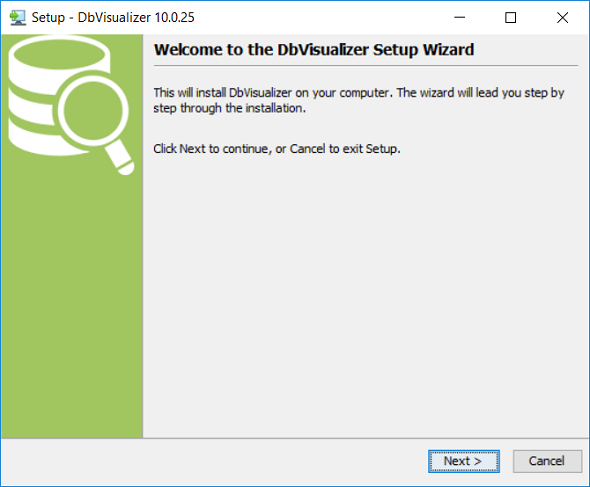
DbVisualizer Setup Wizard launches. The Welcome screen is displayed. Continue setup process by clicking on Next button.
Select the installation folder
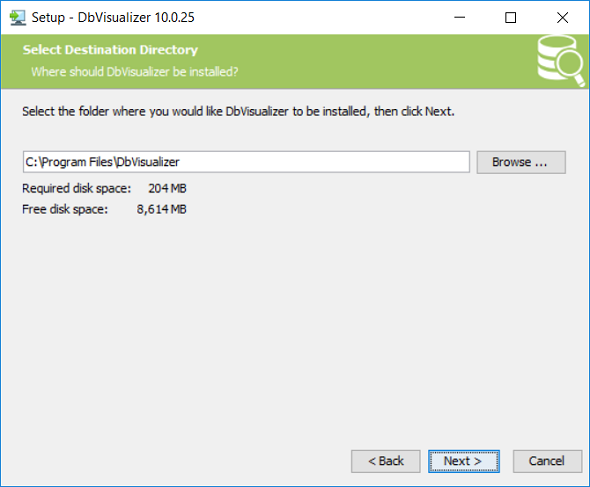
DbVisualizer is shipped with a set of JDBC drivers that can connect to various number of databases and Data Warehouses
This is very useful making new database connections easier for the SQL developers.
JDBC drivers are already included within DbVisualizer database management tool setup for the following databases:
DB2, Derby, Exasol, H2, Mimer SQL, MySQL, NuoDB, Oracle, PostgreSQL, Redshift, SQLite, SQL Server, Sybase, Vertica
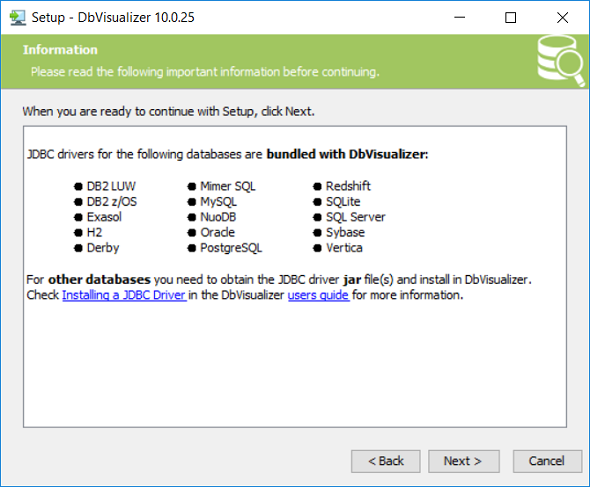
To install JDBC drivers for additional databases, SQL database developers can refer to Installing JDBC Driver
on DbVisualizer
Click Next button to continue
You can create a menu for DbVisualizer on Start Menu and create shortcuts for all users or for the installing user on this screen.
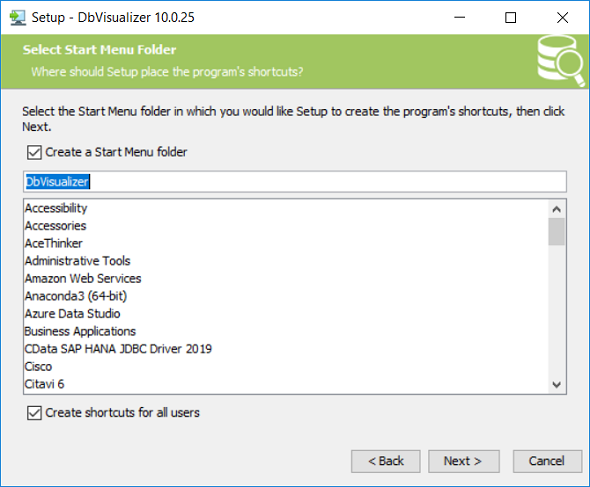
If you want you can associate .sql file extension to DbVisualizer, you can do this at this step.
If you do not prefer this option, clear the checkbox and continue installation with Next
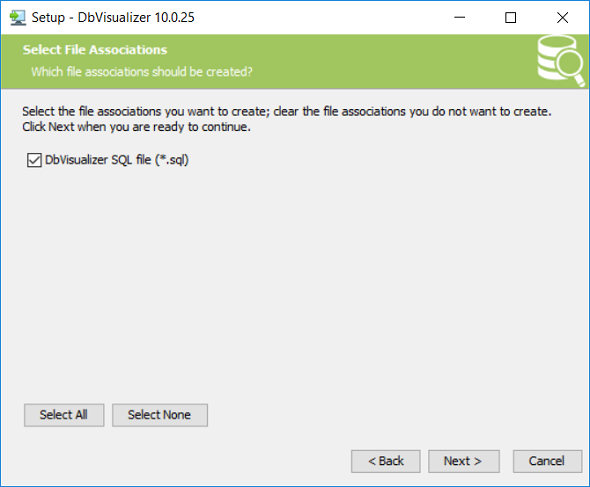
At this setup step, SQL developers can choose to create a desktop icon and a quick launch icon
![]()
Installation of DbVisualizer database management software starts at this step. It completes within a minute or two
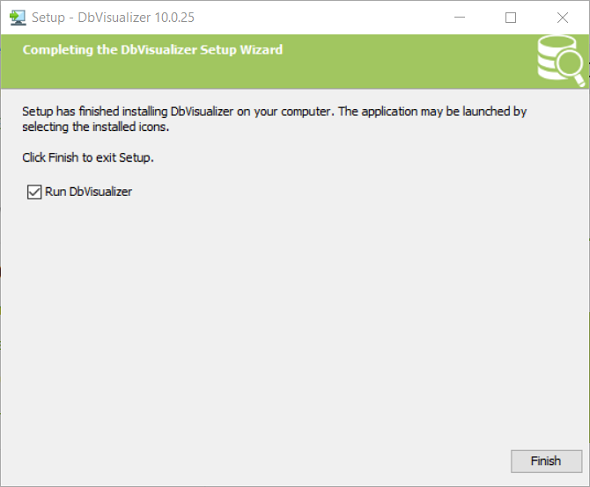
Click Finish. This will launch DbVisualizer tool too.
At first use accept the license aggreement to continue with DbVisualizer software.
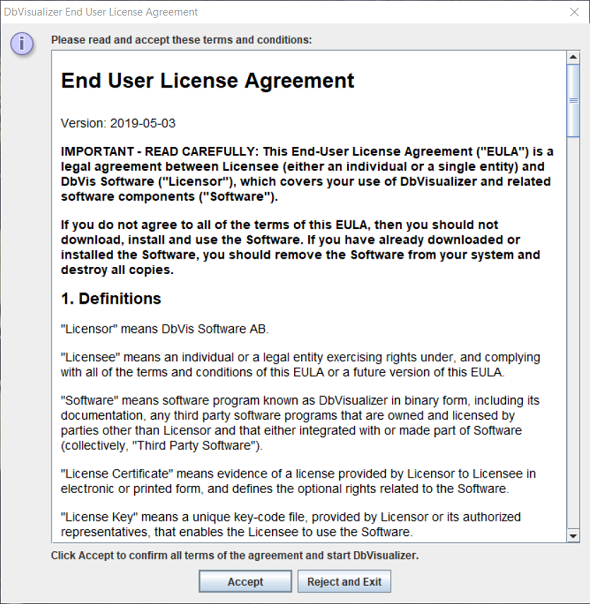
Choose the look and feel or design template for DbVisualizer SQL management tool you have been installing right now.
Existing options are; Windows, Darcula, Metal, Synthetica Standard, and Synthetica Green Dream
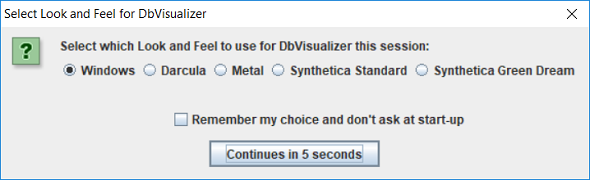
After this selection the GUI of the DbVisualizer launches
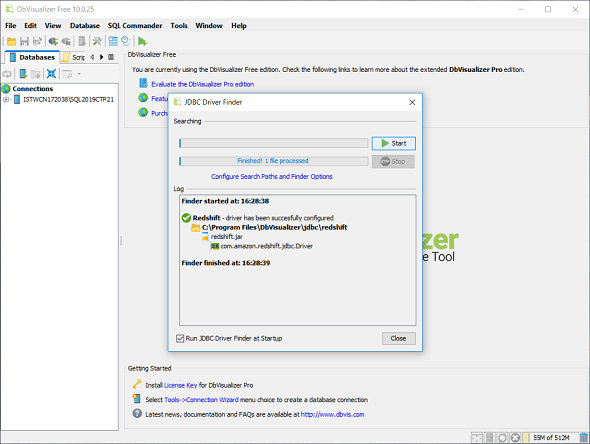
SQL programmers are now free to connect to different database instances from a single software DbVisualizer database management tool.
One unique feature of the DbVisualizer is it provides advanced features for each database like Exasol with its Pro edition. And SQL developers can try the Pro edition of DbVisualizer for a 2 week period activating the trial under Help menu.
