Create Tag Cloud using Firefox Web Browser History
In this tutorial, I want to show how Windows Firefox users can create a tag cloud from their internet browsing history without programming. Recently, I wondered which web sites I am navigating most and which major topics I'm visiting most on the web. Since I'm a programmer I could guess some subjects as my most frequently searched and read topic on the web without using Firefox web browser history entries, but I thought it can be interesting to build a tag cloud from web history of my internet browser.
Before I continue details on how a Windows user can easily create his or her own tag cloud based on web browsing history, I want to show my result here.
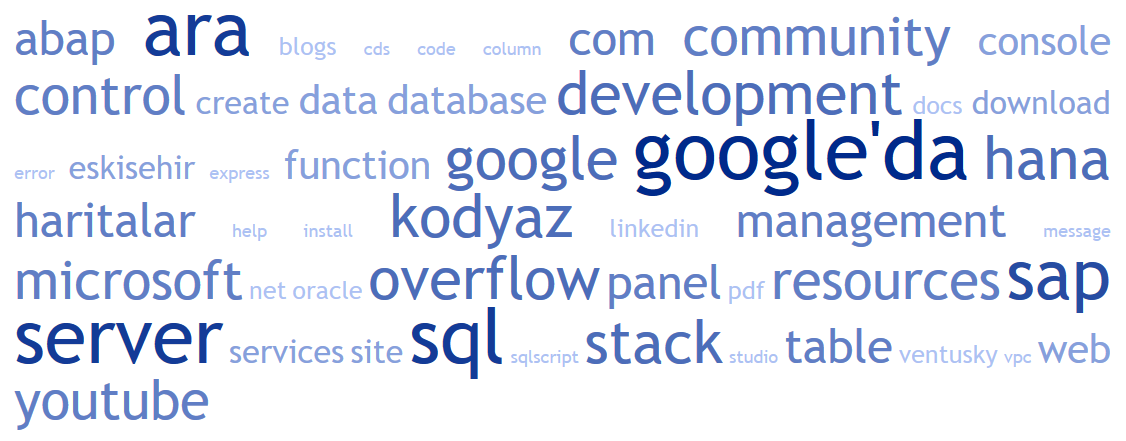
I can see the keywords that I frequently work on in my profession like "sql, server, sap, abap, hana, microsoft, development".
Additionally I can see my frequently visited communities are listed too: "kodyaz, stack, overflow, community" and of course "google" which enables easiest and fastest access to many programming problems.
If you want to build a similar one follow the below described steps one by one
First of all, we require to find where Firefox internet browsing history file is.
You can find your browsing history in file "places.sqlite" formatted as an ".sqlite" file.
Your web pages visit history on internet browser are stored in places.sqlite file.
Since my user name is "yilmazer", I found it under AppData folder of my user.
The full path is as: C\Users\{your user name}\AppData\Local\Mozilla\Firefox
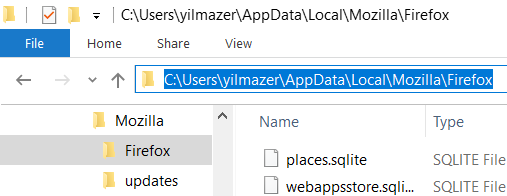
Copy the places.sqlite file and paste the copy into a file folder you can work independently.
Since the contents of this history file is not readable easily, it is not possible for us to get out visit details without an additional tool.
I downloaded and installed DB Browser for SQLite from sqlitebrowser.org
The download size for Windows 64 bit setup file DB.Browser.for.SQLite-3.11.2-win64.msi is around 15 MB and can be installed very easily and within a few minutes.
DB Browser for SQLite enables me to open ".sqlite" files just like an Excel sheet and filter or query data within these files easily.
Now launch "DB Browser for SQLite" application.
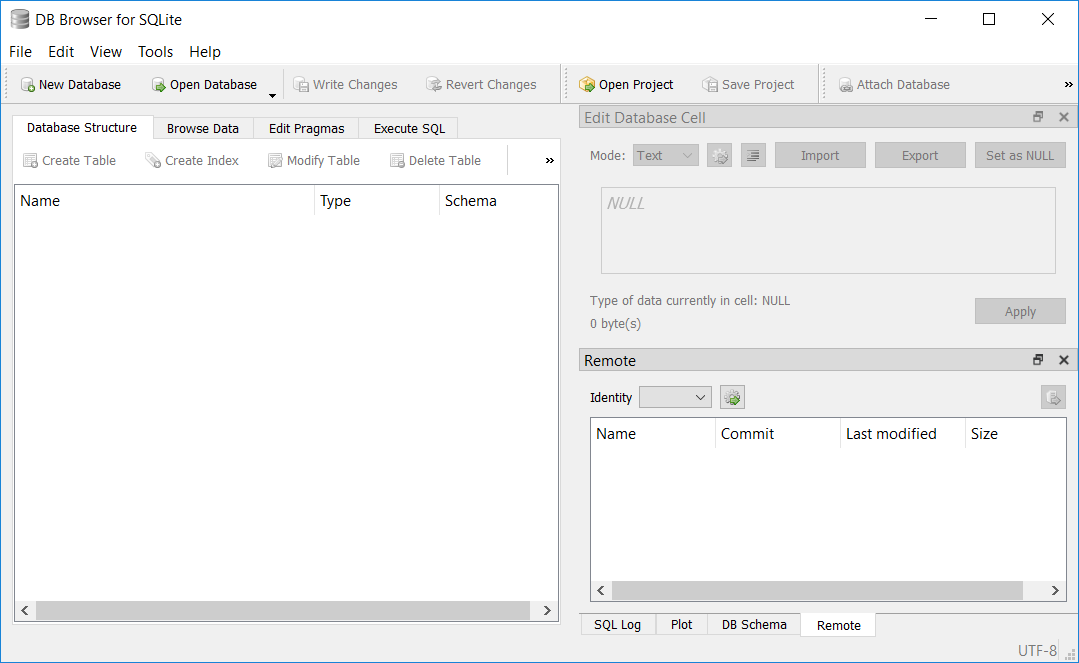
Click on Open Database menu button on the tool and select the places.sqlite browsing hisory file that we have created as a copy.
When you click on "Open" button, you will see that the software DB Browser for SQLite will read the file structure and its contained data.
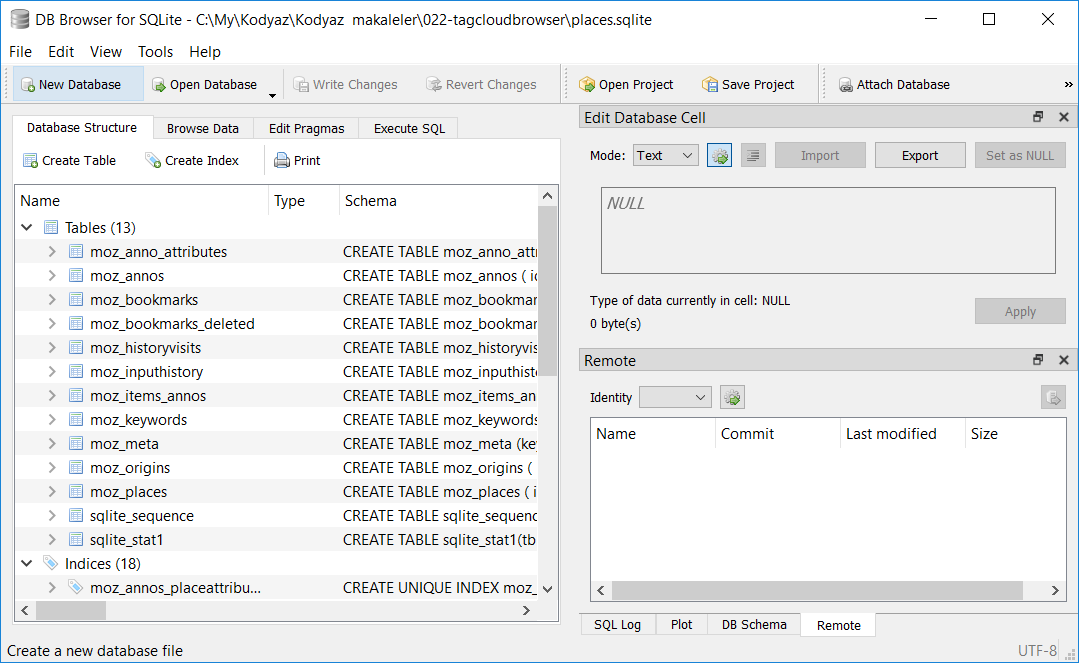
Since we are not much interested in database structure, we can switch to "Browse Data" tab immediately.
On the "Table" dropdownlist, select "moz_places" table.
As you can see in below screenshot, now we have reached the data we are interested.
Table moz_places entries are created from web browser history data and "title" column can be used to create "tag cloud" out of our browsing habits.
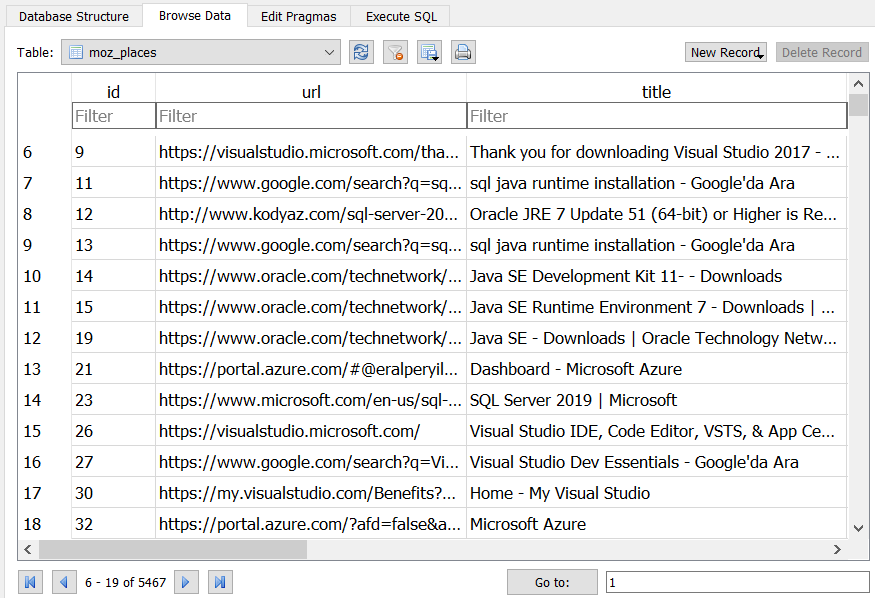
Although it is possible to export the data contents and save as a CSV file which then can be opened and converted to Excel formats easily for fetching only the Title column values, I will use a more direct approach here.
Switch to "Execute SQL" tab. Don't worry if you don't know SQL query language. You will just copy and paste following query and execute it.
SELECT title FROM moz_places WHERE title IS NOT NULL
This will display the full list of web pages' titles as a list
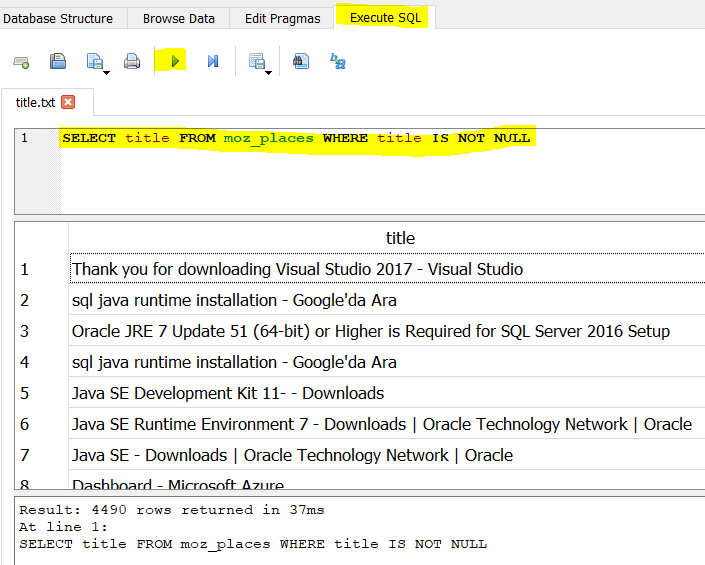
It is also possible to export the results here as a csv file too but we don't need that.
First launch the web site TagCrowd
Then select all titles by clicking on the "Title" column listed as our SQL execution result, and copy with "Ctrl+C"
Paste the copied title list on TagCrowd main page into the "text source" textbox as follows.
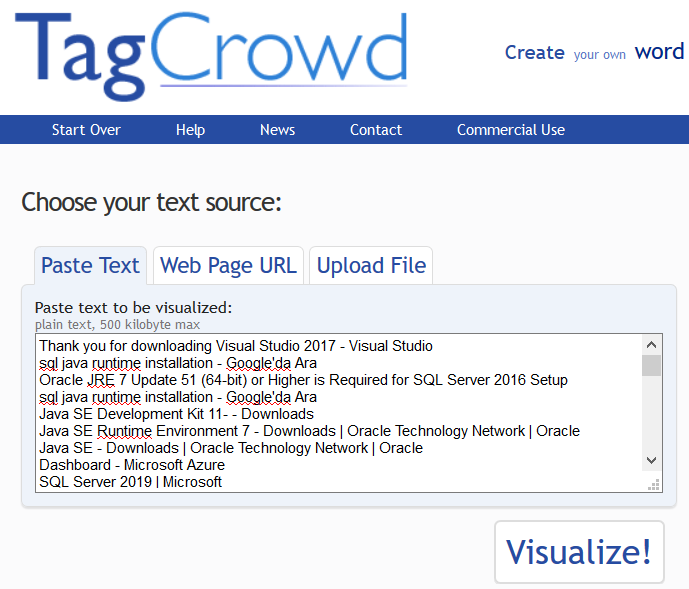
Before you click "Visualize" button to create your tag cloud from browsing history entries you have a set of options that you can play with.
After you click "Visualize" TagCrowd will prepare your tag cloud from the text you have pasted.
That is all! You see it is very easy to create a tag cloud to visualize your web browsing history. And it is free :)
