Connect Theobald XU from Denodo Platfom
In this data virtualization guide, I would like to show how Theobald Xtract Universal extractions can be accessed from Denodo Platform Theobald XU enables data professionals to access SAP data using SAP users at application level so SAP objects like RFC functions, ABAP programs, SAP queries, SAP tables and views, etc can be accessed. On Denodo data virtualization platform, SAP objects can be accessed with the help of Theobald XU server.
Each extraction created on Theobald XU should be defined as a separate data source on Denodo.
If you have numerous extractions running on the target Theobald XU server, you will have to create one data source for each on Denodo Platform.
On XU server, fetch the URL address of the extraction when its destionation is configured as http-csv.
By default, the extraction URL will be in the format of:
http://<IPAddress>:8065/?name=<ExtractionName>
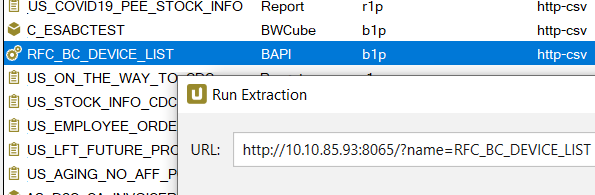
Launch Denodo Virtual Data Port client tool.
On VDP application, add new delimited file data source.
Within the target Denodo database, create a data source folder or use an existing one.
Within this data source folder, right click and follow the below menu selections on the context menu:
New > Data source > Delimited file
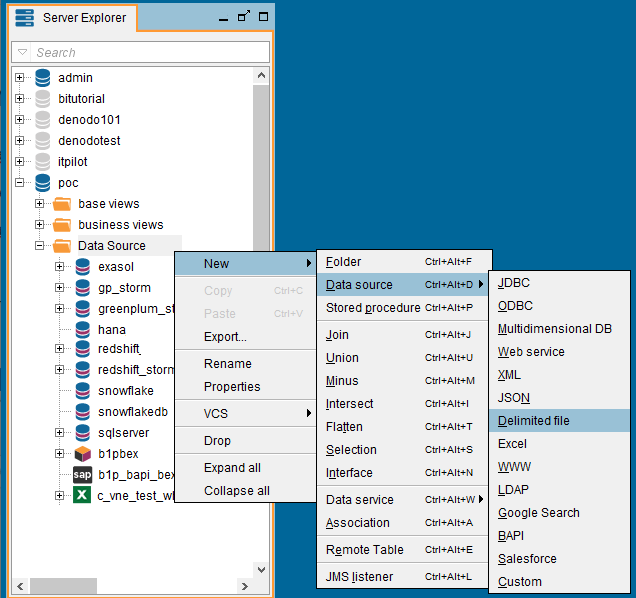
Name your data source for the target Theobald XU server extraction
Then using "Data route" options and Configure button set the URL address as the new data source
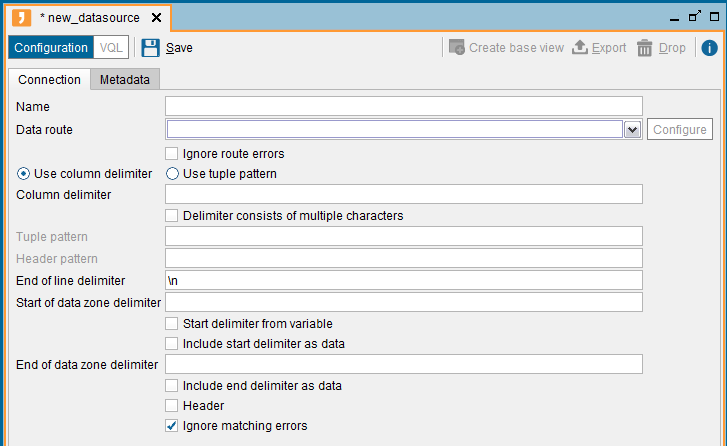
Select HTTP Client on "Data route"
Click "Configure"
Set the Theobald XU extraction URL in URL textbox.
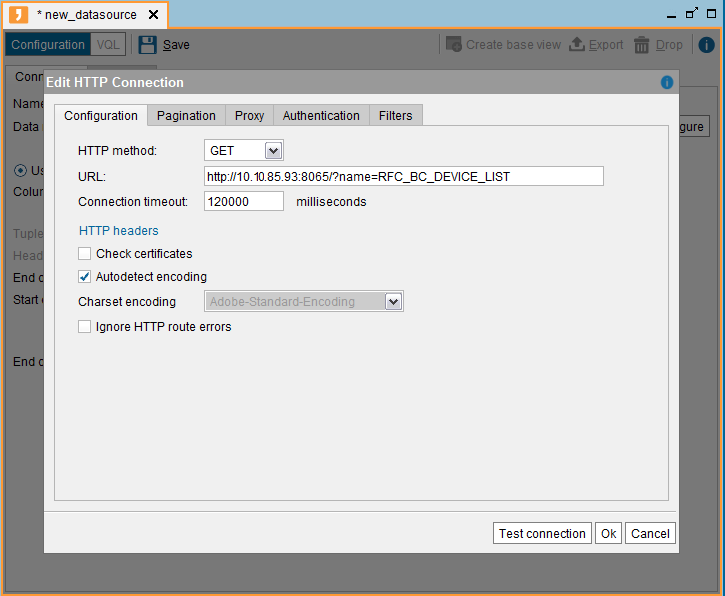
Test connection and click Ok to continue for data source configuration.
On main data source page, set column delimiter as comma "," since the extraction URL provides data in csv format.
Then Save to complete data source creation process.
Now data source is listed among others
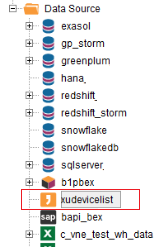
Now the base view can be created on the newly created data source based on the Theobald XU extraction URL.
Click on Create base view button as seen on the top section of the screen
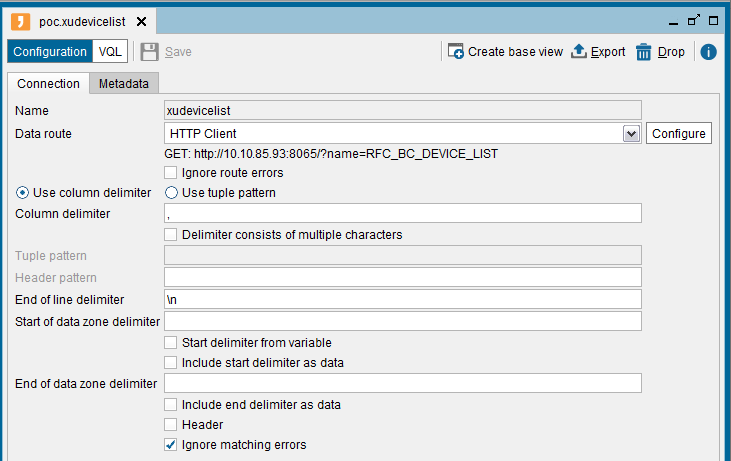
Here is the initial view of the base view created on Theobald XU extraction which will enable Denodo platform developers to consume SAP data using SQL.
Unfortunately the field names are not mapped automatically. At this step the field names will be manually updated.
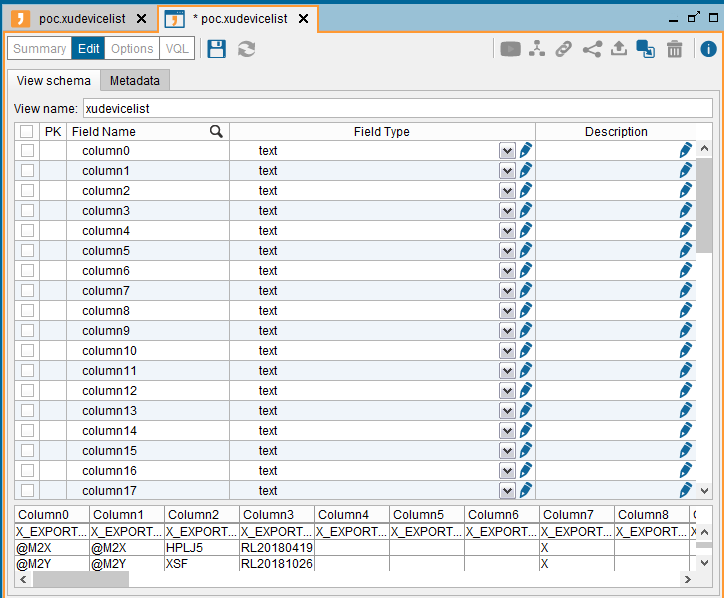
On Metadata tab the target folder where you want to create the view can be selected
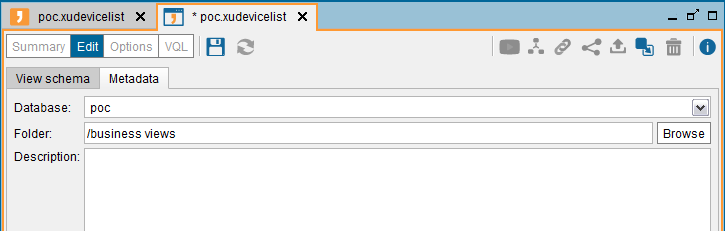
Click Save to finish creating base view for the Theobald XU server extraction on Denodo data virtualization platform
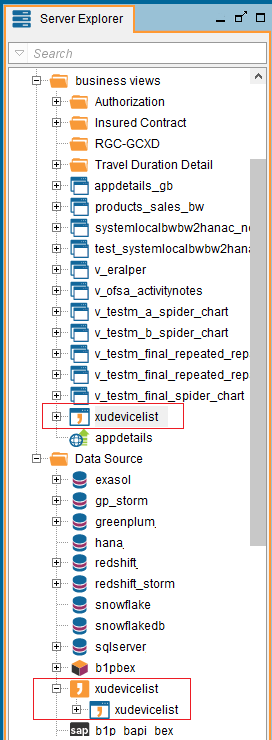
At this step for a second Theobald XU extraction which will enable Denodo platform SQL developers to read data from SAP objects, the process of data source and base view creation steps covered in this tutorial should be repeated.
