S3 Browser Tool for Accessing and Managing Amazon S3 Buckets
If you are using AWS services you can use free S3 Browser tool is for non-commercial use to access and manage your AWS accounts' Amazon S3 buckets, S3 bucket folders and contents of your S3 buckets, upload and download files from Amazon S3 buckets easier. Instead of installing AWS CLI (Command Line Interface) tool and work from command line or using the AWS Management Console for Amazon S3 related tasks, you can also download and install S3 Browser and use this graphical user interface tool on your local computer to access your S3 buckets remotely as described in this tutorial.

Download S3 Browser from S3 Browser home page and after you complete installation of S3 Browser tool, when you first launch it just because no account has been introduced on the tool yet, it will request addition of a new account or actually providing details for connecting to the first AWS account's Amazon S3 buckets.

S3 Browser tool enables users to connect to Amazon S3 in various ways or even connect to an Amazon S3 compatible storage.
Here are the different options for Account Type for users to add their new storage account connection details:
Amazon S3 Storage
S3 Compatible Storage
Amazon S3 in China
Amazon S3 GovCloud Storage
Amazon S3 GovCloud Storage (FIPS 140-2)
Amazon S3 via IAM Role
Amazon S3 via AssumeRole
Amazon S3 (Credentials from Environment Variables)
Amazon S3 (Credentials from AWS Config or Credential file)
For connecting to the Amazon S3 storage account using the default option "Amazon S3 Storage" requires users to provide their Access Key ID and Secret Access Key values. Please note that these details about your AWS account is very important and secret. You should not be using sharing them or publishing them. In addition to those precautions, please do not use the access key and secret keys of your root account. Please create a less priviledge account for only Amazon S3 access and use the access key and secret key of this new user.
If you are using this on an Amazon EC2 instance, it might be safer to choose the "Amazon S3 via IAM Role", etc.
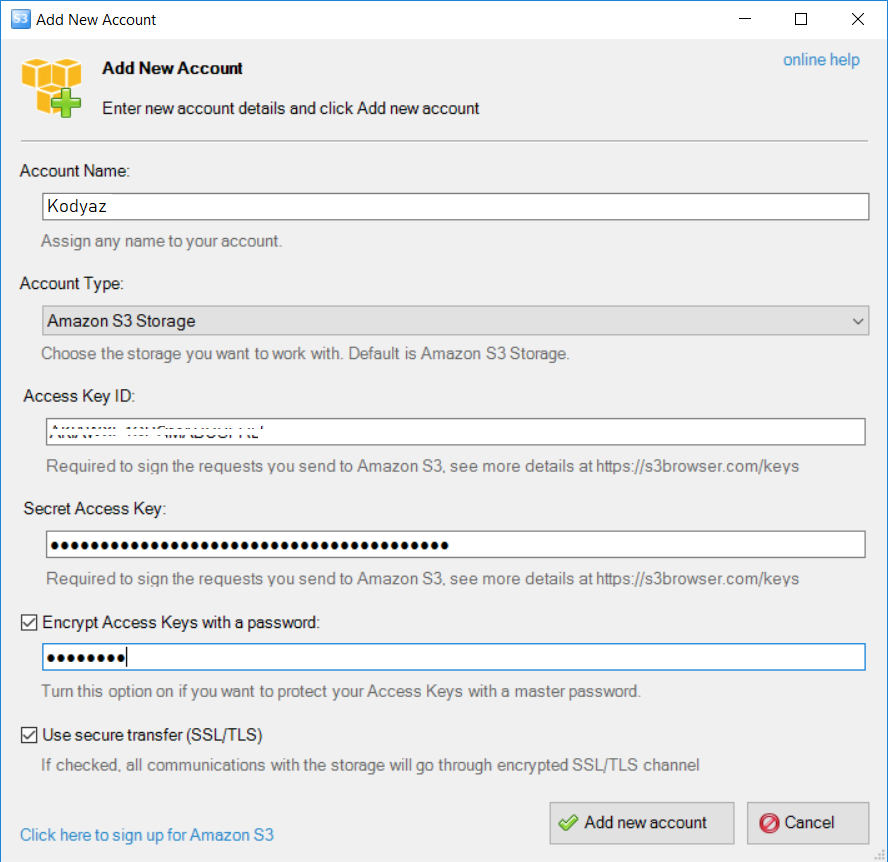
As seen above I added an Amazon S3 connection to free S3 Browser tool by using my access key id and secret access key and gave an alias named Kodyaz. In the following screenshot, as you can see I can easily navigate among S3 buckets of my account and browse the S3 bucket contents and prefixes just like an ordinary Windows Explorer tool.
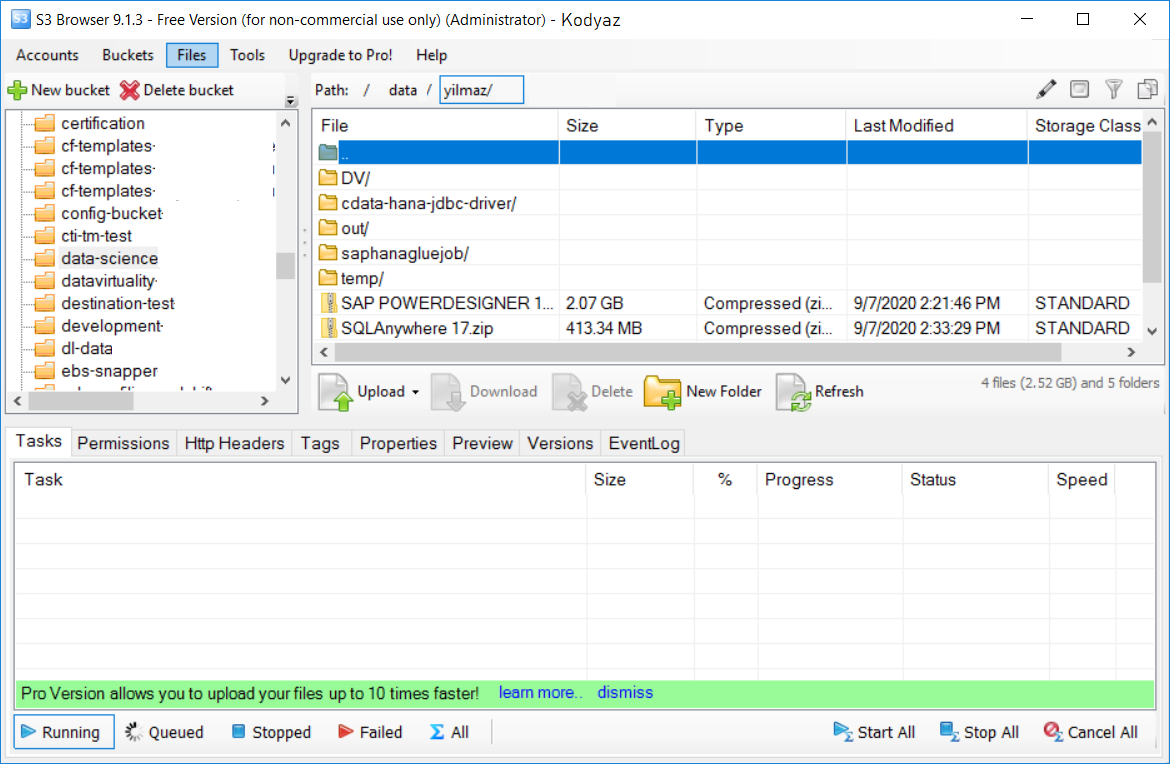
S3 Browser tool provides users more functionalities than only browsing contents of the S3 buckets. You can create new buckets, upload and download files, mount buckets as drives to your file system, create/edit S3 bucket policies, etc.
I hope users will enjoy using this free S3 Browser tool which I believe will help you manage your S3 operations easily.
