How to Install Sybase SQL Anywhere 12 Database Software
This Sybase tutorial shows how to install Sybase SQL Anywhere 12 database on Windows 7 computer. SQL developers and administrators who want to learn Sybase SQL Anywhere database administration and development features can download Sybase SQL Anywhere database free for evaluation.
Free evaluation download includes 32-bit and 64-bit full-featured Sybase SQL Anywhere database. After you install SQL Anywhere database software you can immediately create new database objects like tables, triggers, etc and start development in SQL.
Here is the start screen of SQL Anywhere 12 database program.
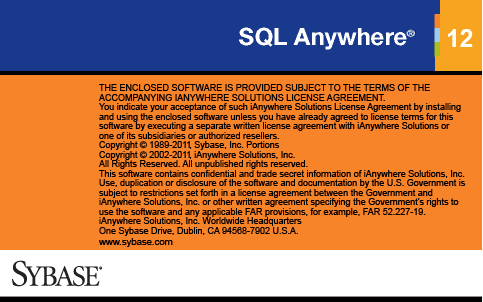
Sybase SQL Anywhere 12 database software
The setup wizard will guide you through all steps in SQL Anywhere database installation.
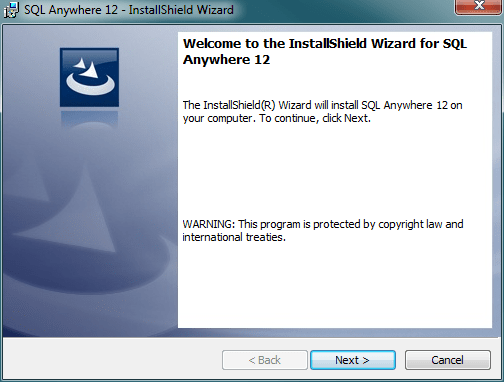
Sybase SQL Anywhere setup wizard
The first step requires your approvement for license terms. After you choose your regions from dropdown list, you have to accept the license terms to continue Sybase SQL Anywhere 12 database installation.
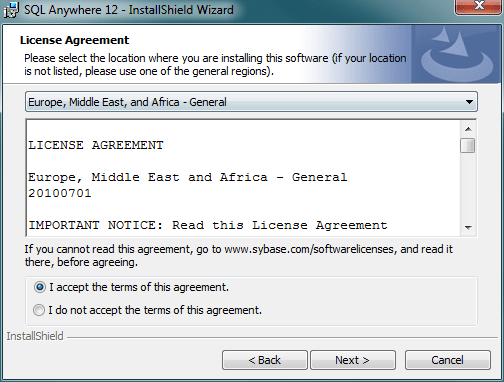
License agreement for SQL Anywhere 12
If you download Sybase SQL Anywhere 12 database from Sybase website for evaluation purpose, you are requested to register to Sybase website. After registration, you will be sent your Sybase SQL Anywhere product key to complete your SQL Anywhere 12 database software installation.
At this step of SQL Anywhere setup, you can enter the registration key or product key you were devivered and which is valid during trial period.
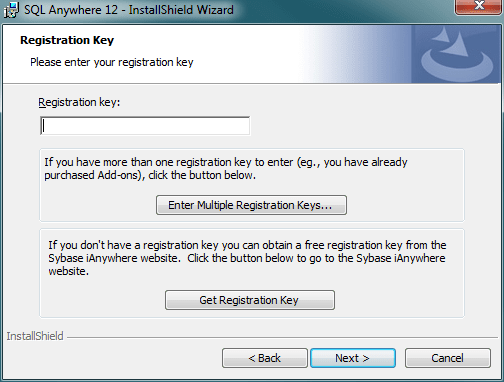
Enter Sybase SQL Anywhere registration key
After your Sybase SQL Anywhere product key is validated successfully, the setup wizard will let the database administrators to customize their setup options and database components. Database administrators can choose where to install database software SQL Anywhere features. I did not change default installation path "C:\Program Files\SQL Anywhere 12\"
Below screenshot is showing database options:
SQL Anywhere (64-bit) and SQL Anywhere (32-bit)
SQL Anywhere for Windows Mobile
UltraLite
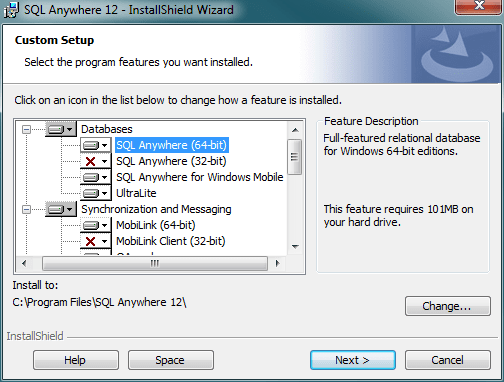
Custom SQL Anywhere setup options for Databases
SQL Anywhere option enables installation of a full-featured relational database on Windows 32 or 64-bit editions besides 64-bit or 32-bit Administration Tools. Also other tools like SQL Remote, QAnywhere, MobiLink and MobiLink Client, etc.
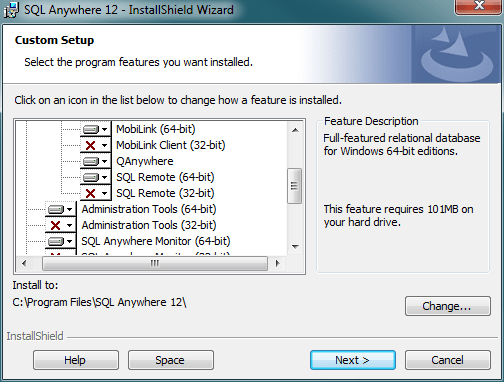
Other setup options for components include:
SQL Anywhere Monitor (64-bit and 32-bit),
Relay Server (64-bit and 32-bit),
Samples, High Availibility, In-Memory Mode, Read-Only Scale-Out options.
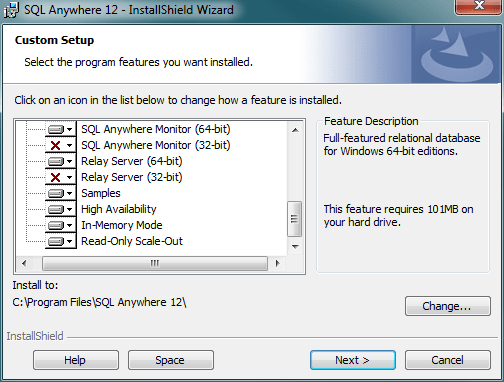

After you download and install SQL Anywhere database software with its sample database, you are ready to administrate your database and develop SQL codes on SQL Anywhere. Launch Interactive SQL from Sybase Central and connecto to SQL Anywhere database just installed using the below connection properties. Please note that I've created a database user named "eralper" with administrative permissions before this step within Sybase Central.
Using database username and password, and choosing "Connect to a running database on server" action, you are ready to connect to target database. The last configuration for database connection is defining the server name and database name. Since I download and install evaluation edition of Sybase SQL Anywhere 12, the installed server name is "demo12". And the sample database name is "demo" database
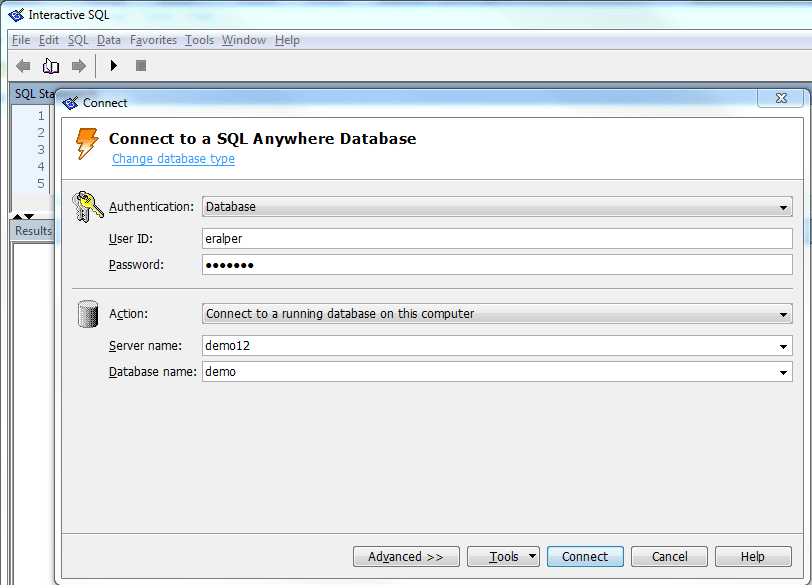
Connect to SQL Anywhere database using Interactive SQL
After you test your connection and if it is successfull, you are ready to connect to sample demo database and code ANSI SQL for sql development.
