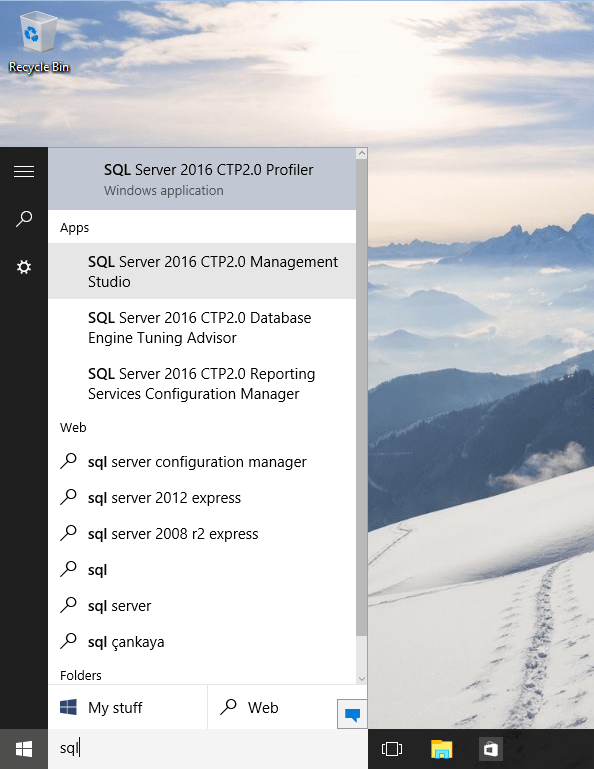SQL Server 2016 Installation on Windows 10
This guide shows how to install SQL Server 2016 on Windows 10 using VMWare Player. SQL Server 2016 installation is easy except .Net Framework 3.5 SP1 setup where internet connection does not exist. Since SQL Server 2016 installation on Windows 7 is not supported, database administrators or SQL developers who want to try SQL vNext, Windows 8, Windows 8.1 or Windows 10 are the operating system options for SQL Server 2016 setup.
If you have not yet downloaded SQL Server 2016, you can find detailed information about SQL Server 2016 free download
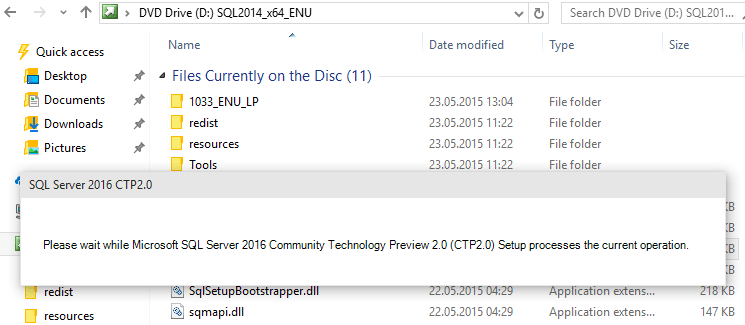
When SQL Server Installation Center is displayed, switch to Installation tab.
Start SQLServer2016 setup by choosing New SQL Server stand-alone installation and features to an existing installation option which is listed as the first option on the screen.
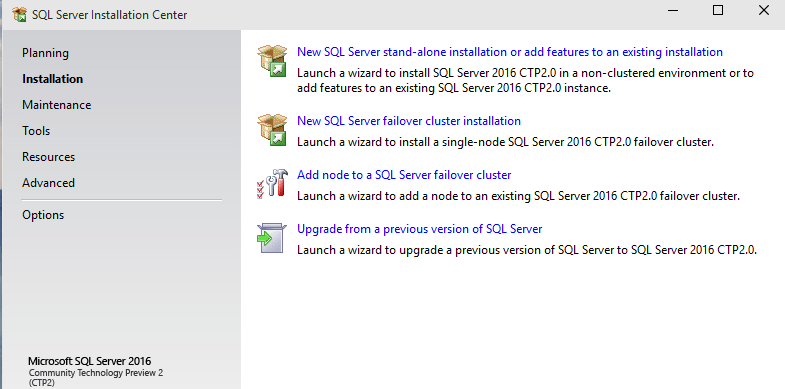
First screen in SQL Server setup wizard is the Product Key entry screen.
On this screen, server administrator can choose a free SQL Server 2016 edition or provide the product key to continue with following steps in installation task.
I have chosen the free SQL Server 2016 Evaluation edition of the CTP2 release.

Database administrators or developers who are installing SQL Server 2016 have to accept the license terms. It is optional to enable Telemetry and Error Reporting. These two will help Microsoft to improve SQL Server 2016 Data Platform tool with feedbacks from your instance.
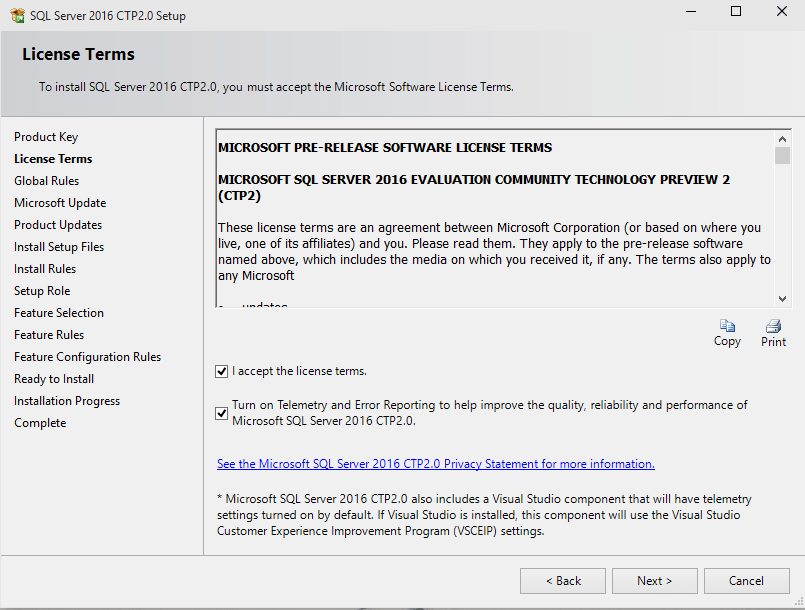
A list of rules will be checked for setup support files. A failure in this check list should be corrected for a healthy SQL Server 2016 installation.
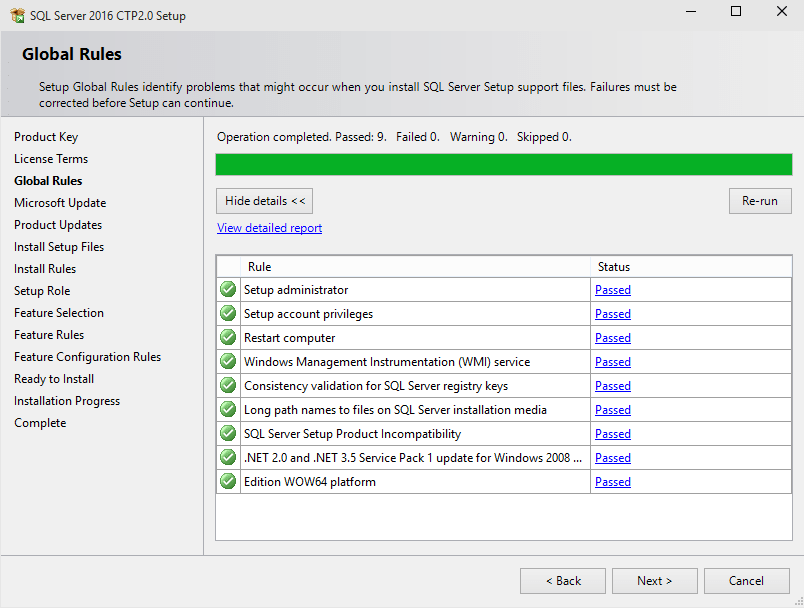
It is possible to install latest Microsoft Updates for your system before you continue with SQL Server 2016 setup. Since Windows 10 host operating system is new, I did not marked the option to "Use Microsoft Update to check for updates"
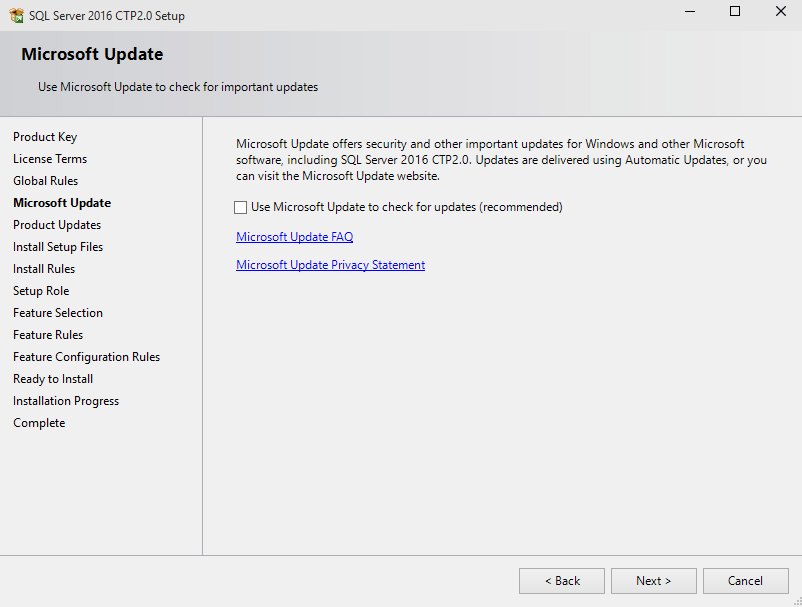
Setup wizard runs a list of setup rules and identifies the issues that might affect SQL Server 2016 setup. Although I had a warning for the Windows Firewall rule, I did not choose the way to correct it. The SQL Server instance on Windows 10 operating system will be a stand-alone test and training server. It does not need to connect to other computers or a connection from other PCs.
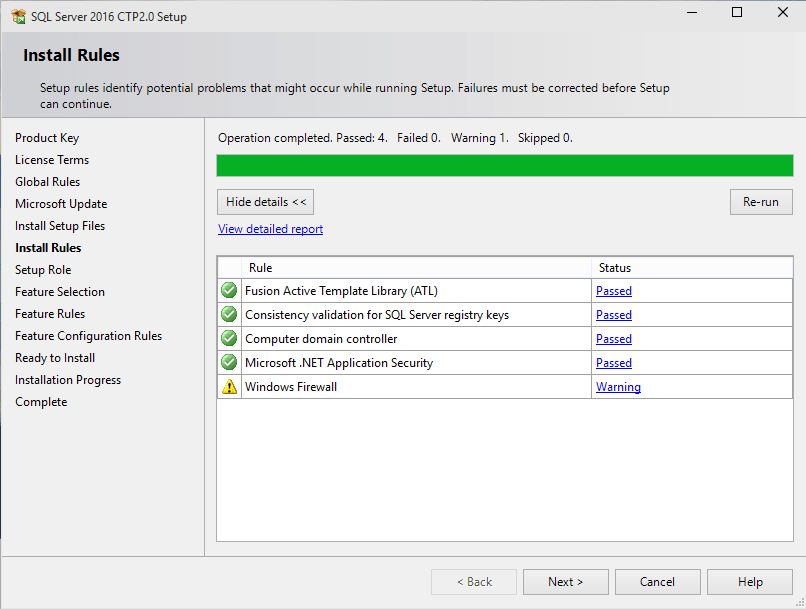
After this step in setup wizard we actually start to define the features of SQL Server 2016 instance.
Database installer can either choose:
SQL Server Feature Installation, or
All Features with Defaults
If database administrator choose to install all features with defaults, configuration steps will be completed faster. But since I want to first focus on database engine features of SQL Server 2016, first introduced with CTP2 I preferred to continue with feature selection. SQL Server Feature Selection option will also provide an overview information about the SQL Server version and edition which is being installed.
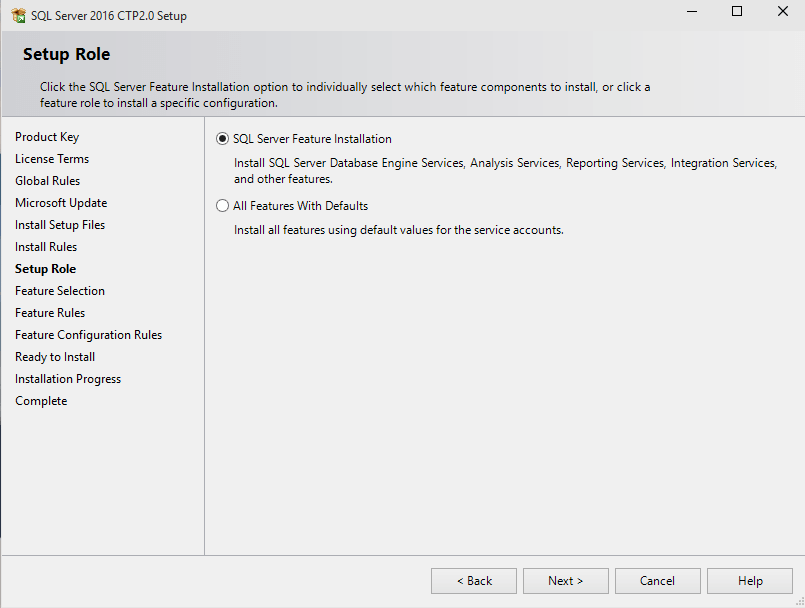
To experience the SQL Server 2016 installation on Windows 10 operating system and for some hands-on training on new Database Engine, I limited my setup preferences to Database Engine Services and Management Tools. These two basic selection required about 2244 MB disk size.
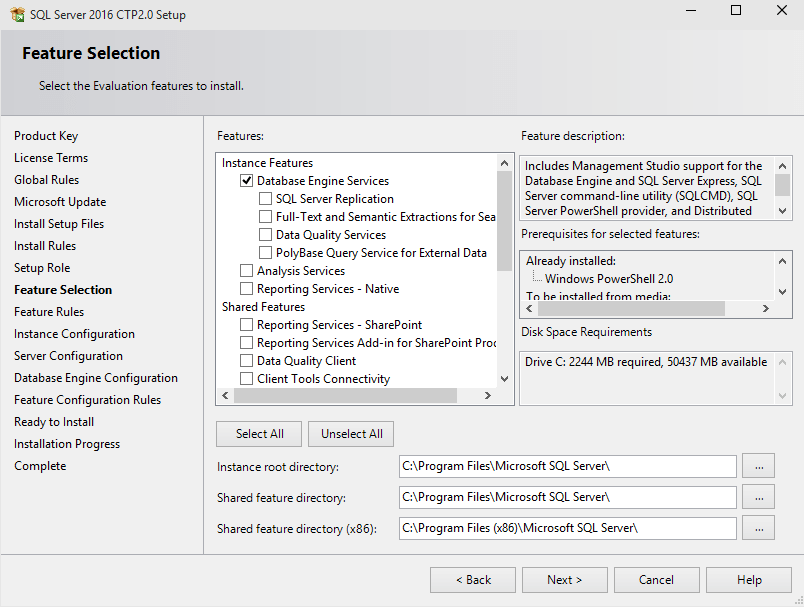
Disk space requirement for minimum SQL Server 2016 data platform environment for database instance itself and SQL Server Management Studio 2016
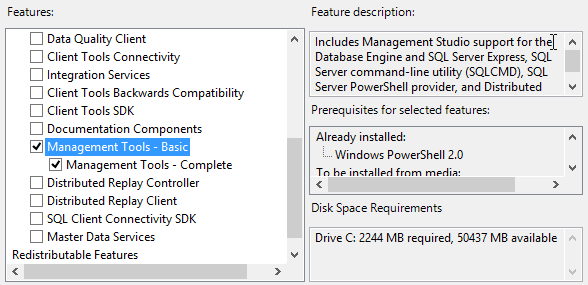
Here is the most important topic for SQL Server database administrators and developers who will experince during SQL Server 2016 setup.
Microsoft .NET Framework 3.5 Service Pack 1 is required for SQL Server 2016 installation.
Here is the error I got during feature rules checking the requirements for selected SQL Server 2016 feature installations.
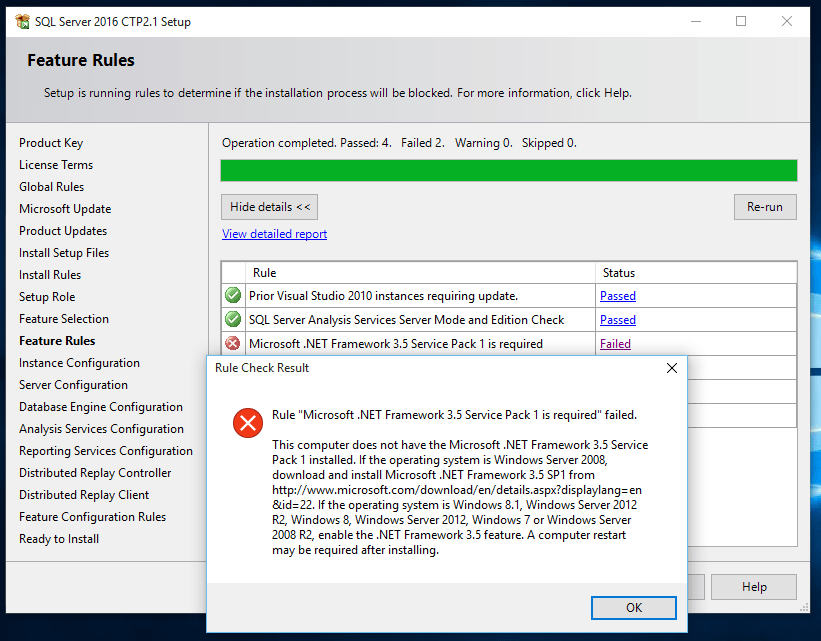
The problem here is, if the guest operating system you are installing SQL Server instance is not connected to Internet, you might find it difficult to install Microsoft .NET Framework 3.5 SP1
Fortunately, I downloaded web installer for Microsoft .Net Framework 3.5 Service Pack 1 and successfully installed it following the steps described at tutorial How to install Microsoft .NET Framework 3.5 Service Pack 1
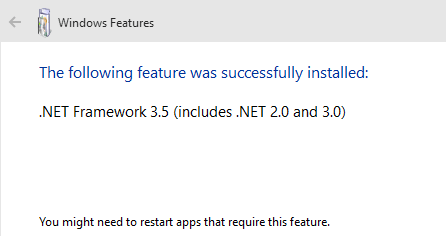
Running the feature rules once more using "Re-run" button after the framework setup is completed, I was able to pass all rules as follows.
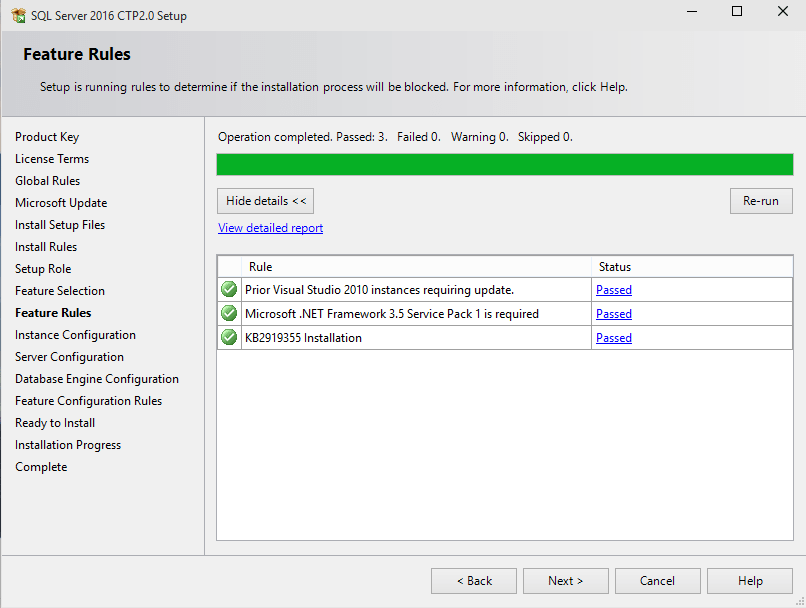
An other show-stopper error during feature rules check is about the Oracle JRE 7 Update. Due to the selected SQL Server 2016 components and features, SQL Server setup wizard can display "Oracle JRE Update 51 (64-bit) or higher is required" check failed. Please refer to Oracle JRE 7 Update 51 Required for SQL Server 2016 Setup tutorial for downloading and installing the latest Oracle JRE update.
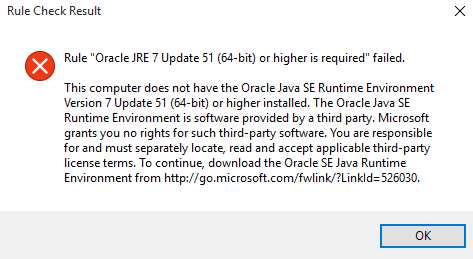
The next step in setup task is instance configuration. If you have already installed a SQL Server instance with default name, the second instance on the same server (or in this case Windows 10) should be a named instance. I prefer to use default instance name MSSQLSERVER
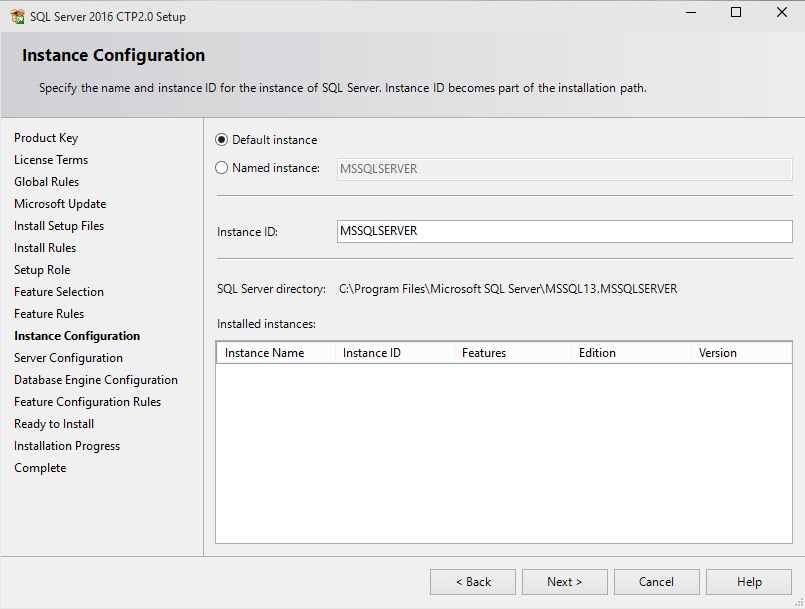
Setup wizard offers default accounts for SQL Server services like SQL Server Agent, SQL Server Database Engine and SQL Server Browser services and service startup types.
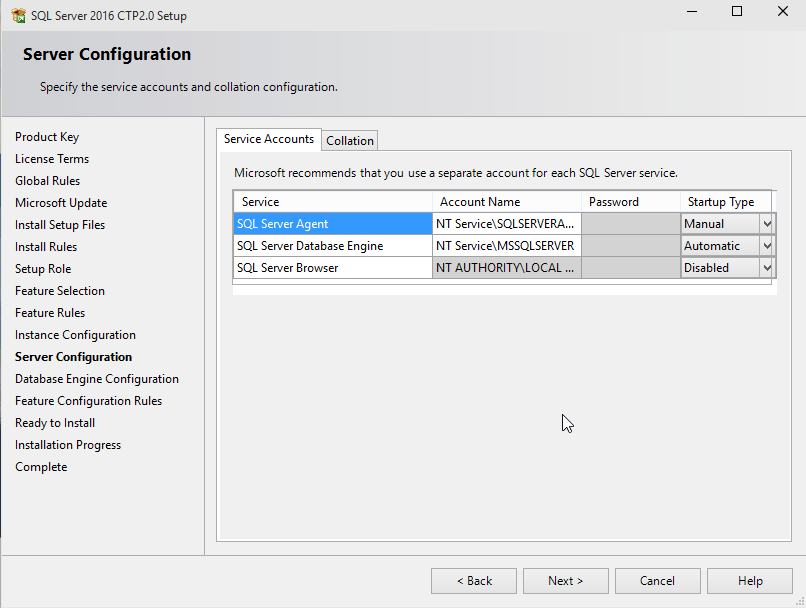
On Collation tab, it is possible to define the default collation using the Customize button.
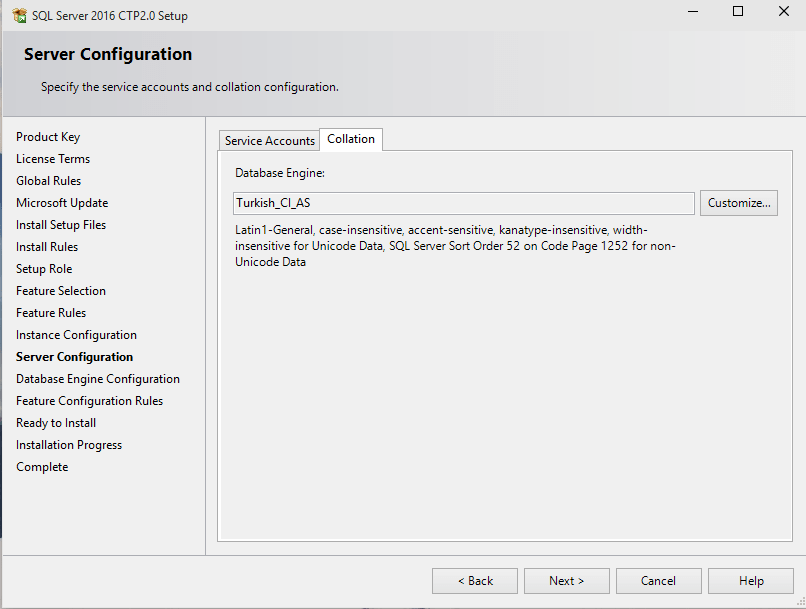
On Database Engine Configuration tab, I added the SQL Server authentication option which enables the sa database administrator accounts with the password provided here.
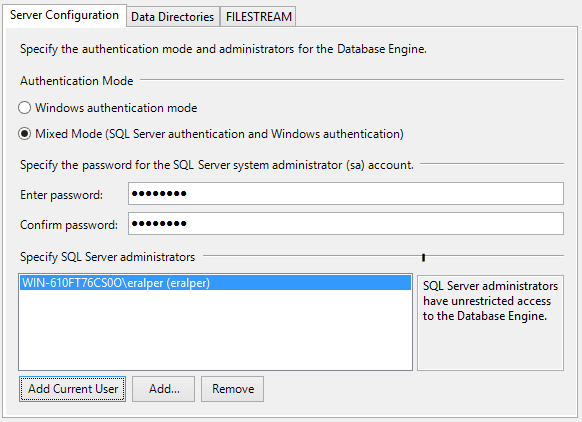
At this point if you like to change the PC name, please follow the instructions given at tutorial: How to change computer came on Windows 10
Data Directories tab enables database administrators to place the SQL Server database files into preselected file folders like;
Data root directory, which indirectly sets the system database directory as well
User database directory,
User database log directory,
Temp DB directory,
Temp DB log directory, and
Backup directory
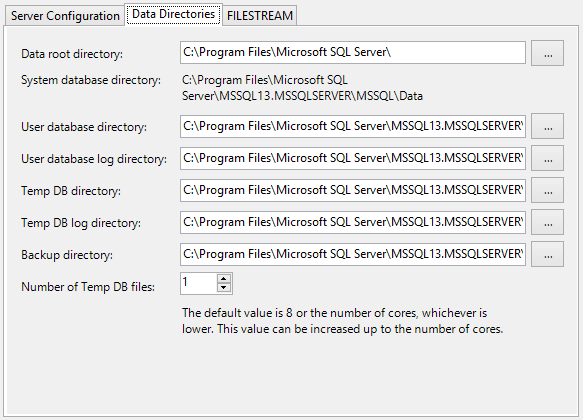
What is new on this screen for SQL Server 2016 when compared with SQL Server 2014 and prior versions is the option to set the Number of Temp DB files. With the SQL Server 2016, database administrators are able to create database files for temp db database during installation of the SQL Server instance. Maximum number of temp db files is 8 but can not be more than the number of cores of the server.
For the FileStream feature of SQL Server which is first introduced with SQL Server 2012, I preferred not to activate it first. Although SQL Server FileStream feature is one of my favorites, for the SQL Server 2016 training purposes I want to focus on Database Engine features which are first announced for database professionals like temporal tables, support for JSON data, Row Level Security (RLS), and Live Query Statistics (LQS)
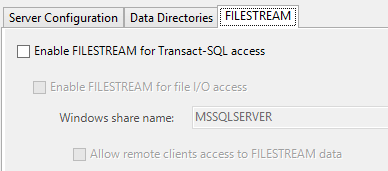
Another rule check is executed at this step. Windows 10 guest OS was recently installed and SQLServer2016 setup is the first software being installed on it. All feauture configuration rules are passed successfuly.
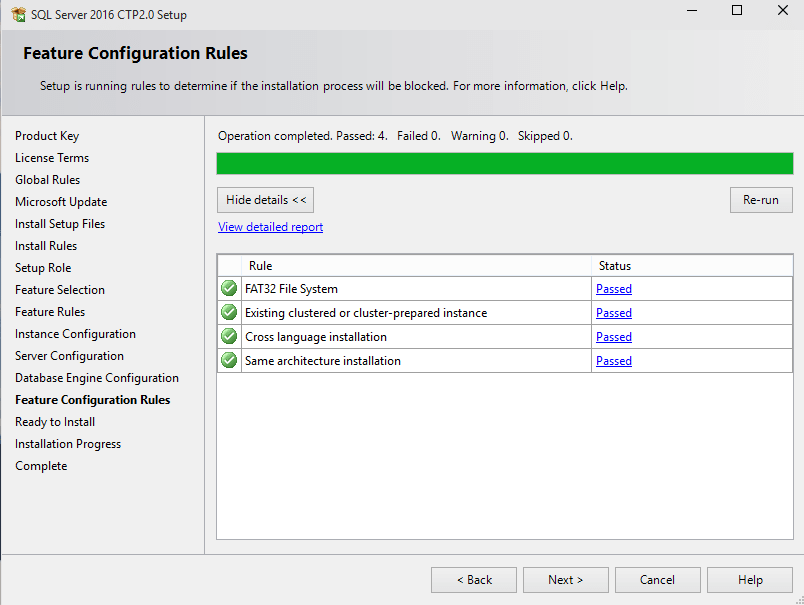
When we reach the Ready to Install step on setup wizard, a summary of the selected SQL Server features and components to be installed with configuration data is displayed before installation is started.
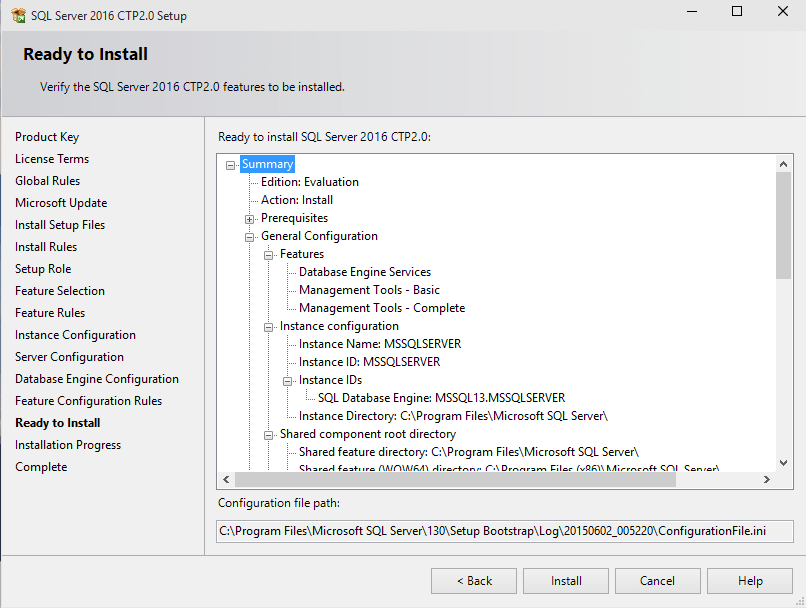
After all Windows installer actions are taken, setup files are extracted and copied to setup folder the setup process is executed. Especially this installation period is very related with the resources of the database server. I completed the SQL Server 2016 installation on a Windows 10 guest operating system using VMWare Player. The memory I could reserve was limited like 1 or 2 GB. The setup took less than an hour. But longer than I could bare.
Finally my SQL Server 2016 CTP 2.0 installation is completed successfully.
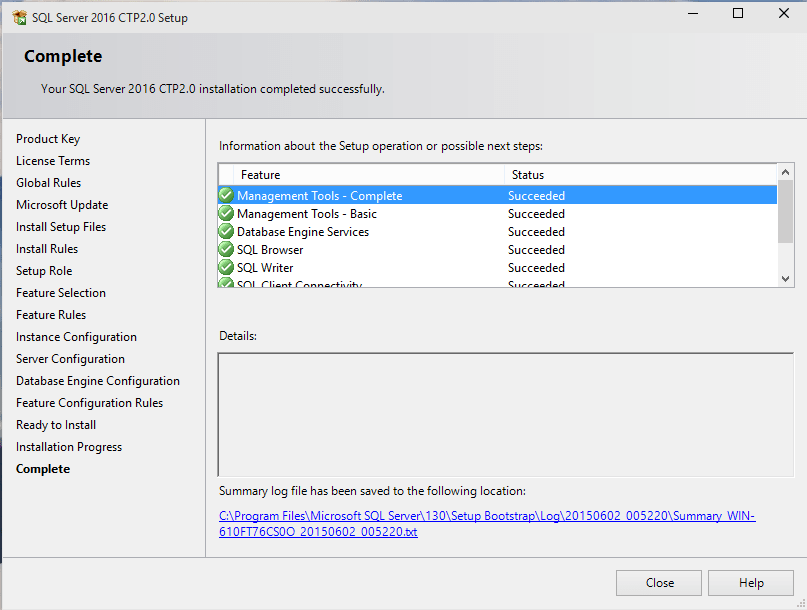
On Windows 10 it may be difficult to find the short-cut for SQL Server Management Studio 2016. You can directly type "SQL Server" for SQL Server 2016 related apps installed on Windows 10