How to install Microsoft .NET Framework 3.5 Service Pack 1
Microsoft .NET Framework 3.5 Service Pack 1 is required for software setup like SQL Server 2016 on Windows 10. Web installer package dotnetfx35setup.exe may fail to install successfully on a virtual PC environment. Since there is not a full installer package to install .NET Framework 3.5 SP1 without internet connection, I could run dotnetfx35setup.exe Microsoft .NET Framework 3.5 setup file configuring it to execute always as an administrator from Compatibility properties screen enabling elevation for it.
This Windows update guide shows how to install Microsoft .NET Framework 3.5 Service Pack 1 by downloading Framework 3.5 SP1 web installer and execute it successfully for completing the installation of SQL Server 2016 on Windows 10 virtual PC. But installing .NET Framework 3.5 SP1 failures are common for many software setups, so I believe enabling elevation for the web installer package will help many users to complete their setup tasks successfully.
Microsoft .NET Framework 3.5 Service Pack 1 is required for SQL Server 2016 Setup
I download SQL Server 2016 free trial release and try to complete SQL Server 2016 installation on a virtual PC using VMWare Player running Windows 10 operating system on my computer. After I choose SQL Server 2016 components to install, setup tool applied the feature rules. At this SQL Server installation step, the below fail message is displayed preventing to advance for the next step Instance configuration.
Microsoft .NET Framework 3.5 Service Pack 1 is required
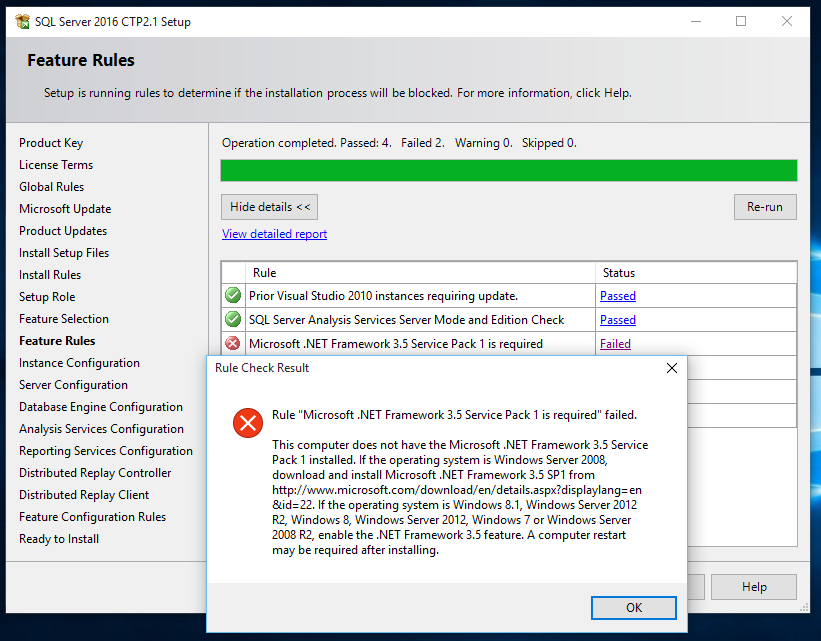
I paste below the detailed information about the failed rule check that is displayed by the SQL Server database administrator or the SQL developer by pressing on Failed link on the SQL Server 2016 Setup wizard Feature Rules check.
Rule "Microsoft .NET Framework 3.5 Service Pack 1 is required" failed.
This computer does not have the Microsoft.NET Framework 3.5 Service Pack 1 installed.
If the operating system is Windows Server 2008, download and install Microsoft.NET Framework 3.5 SP1 from http://www.microsoft.com/download/en/details.aspx?displaylang=en&id=22.
If the operating system is Windows 8.1, Windows Server 2012 R2, Windows 8, Windows Server 2012, Windows 7 or Windows Server 2008 R2, enable the .NET Framework 3.5 feature.
A computer restart may be required after installing.
Download Microsoft .NET Framework 3.5 Service Pack 1
This missing Framework component is a real showstopper and will not enable SQL Server 2016 setup wizard to continue for a successfull setup.
For the solution of this feature check, database administrator or SQL Server programmer can download Microsoft .NET Framework 3.5 SP1 from Microsoft Download Center.
Although the solution of the Framework 3.5 SP1 requirement is very straightforward, on the web you can see a lot of complaints that they cannot install it and searching for a solution that will work.
What makes Microsoft .NET Framework 3.5 SP1 update difficult is if the web installer can not download the required binaries from Internet.
Let's give more detailed information about the case. On my case I'm installing SQL Server 2016 on a virtual PC using VMWare Player. In fact, why you need the Microsoft .NET Framework 3.5 SP1 or which virtual machine you are using are not the cause of the error. The host computer runs on a company network but the guest operating system, Windows 10 in this case is created locally without a network identity. In this case, the company firewall will not probably let the host computer account connect to Internet and download all required executable binaries for the .NET Framework 3.5 SP1
Virtual PC Network Adapter Settings for NAT
Using virtual machine configuration settings regarding network adapter, I set network connection to NAT: Used to share the host's IP address
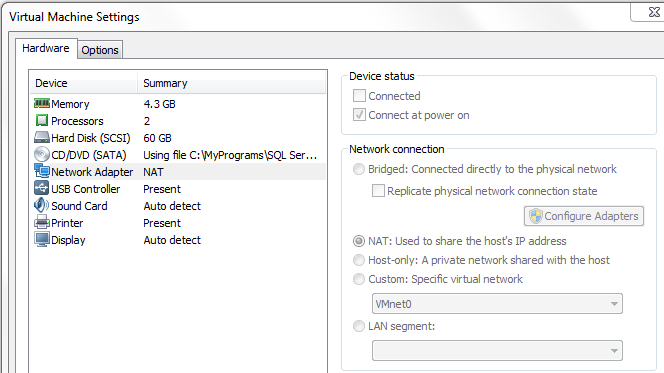
NAT option enabled me to connect to internet and download the Microsoft .NET Framework 3.5 Setup file from Microsoft Downloads. The downloaded setup file dotnetfx35setup.exe is small in size around 2.82 MB
Run as Administrator fails to install .NET Framework 3.5 SP1
First of all, considering the User Account Control on Windows 10 operating system, I launched .NET Framework 3.5 setup file with administrative rights using the Run as administrator option.
Unfortunately, running the web installer simply with run as administrator did not help to install the MS .NET Framework 3.5 Service Pack 1
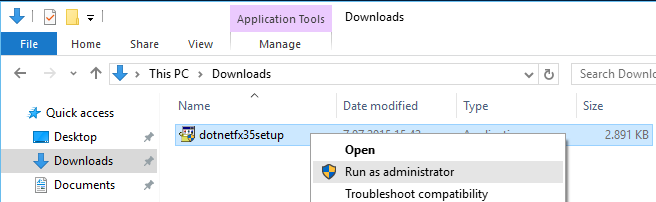
Requested operation requires elevation for dotnetfx35setup.exe
On the virtual PC environment on guest Windows 10 OS, I launched Command Prompt desktop app for Cmd prompt and execute Runas command. But failed again. Here is how I executed runas command and what error message I get as a result
RUNAS ERROR: Unable to run - C:\Users\kodyaz\dotnetfx35setup.exe
740: The requested operation requires elevation.
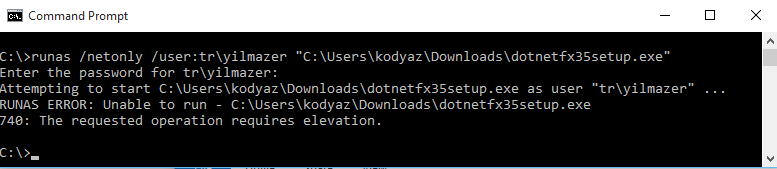
I searched on the web for error "The requested operation requires elevation" and find following method to overcome this error by providing elevation (?).
Click on Properties context menu item for the web installer package dotnetfx35setup.exe.
Switch to Compatibility tab on Properties screen.
Mark "Run this program as an administrator" and Apply changes.
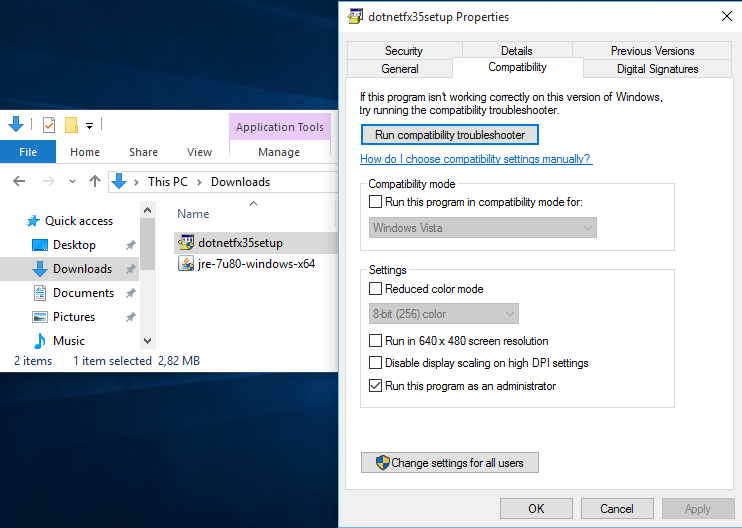
This is the magical configuration that solved my all headaches to install Microsoft .NET Framework 3.5 Service Pack 1. After marking the "Run this program as administrator" Compability setting and executing the web installer package dotnetfx35setup.exe for çNET Framework 3.5 SP1, I could finally be successfull in this task.
After you run web installer and start to download binaries of the .NET Framework 3.5 SP1, the update will be installed easily.
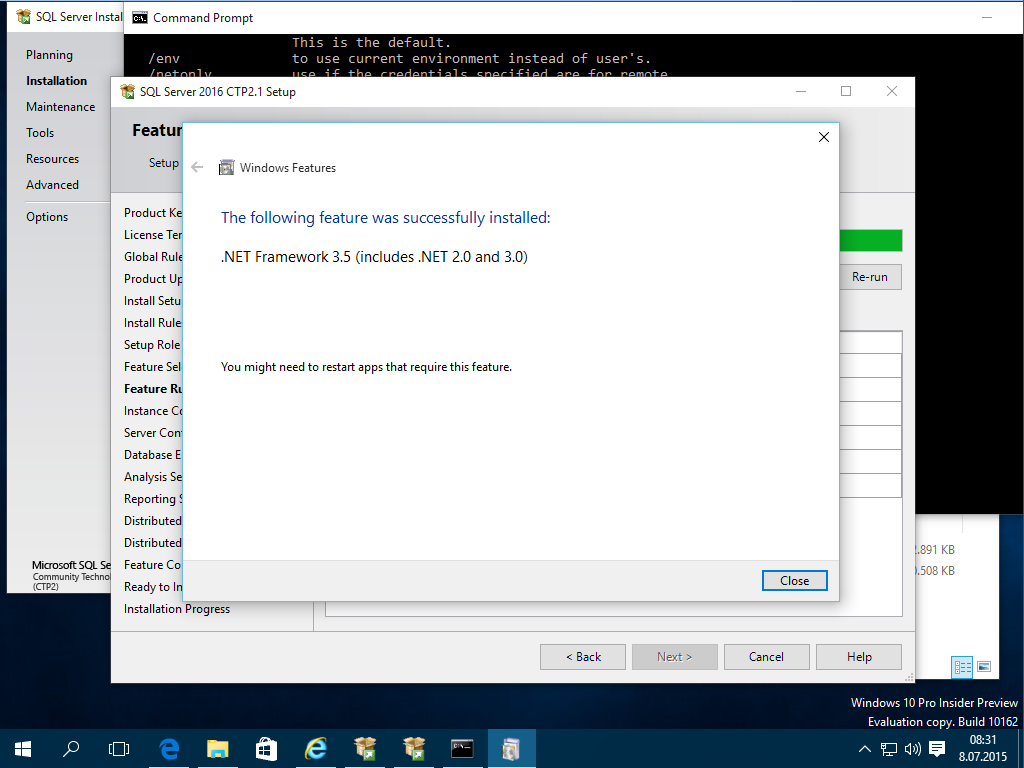
Only after .NET Framework 3.5 SP1 update is completed successfully, SQL Server 2016 setup wizard will validate the configuration rule check and turn to green all lights for Microsoft .NET Framework 3.5 Service Pack 1 requirement.
Microsoft .NET Framework 3.5 Service pack 1 (Full Package)
An other option for you to try is to download dotnetfx35.exe Microsoft .NET Framework 3.5 Service pack 1 (Full Package) which is around 231.5 MB in size. Please go to Microsoft Download Center
Microsoft Windows SDK for Windows 7 and .NET Framework 3.5 SP1 (ISO)
If all above does not work, you can try to Microsoft Windows SDK for Windows 7 and .NET Framework 3.5 SP1 in .ISO format which has a total size of 1.4 GB If you want to download and run .NET Framework 3.5 SP1 setup using .ISO file, please visit Microsoft Download Center
