Windows 10 Snipping Tool as free Screen Capture Software
Windows 10 Snipping Tool is a screen capture tool enables users to take screenshots. Snipping software is released with Windows Vista improved on Windows 10 now. Snipping Tool is a good alternative to Print-Screen command to take screenshots on Windows 10.
I always use Snipping Tool to take screenshots for my articles and tutorial that I publish at kodyaz.com . It is one of my favorite screen-capture software and free snipping tool.
If you are using screen capture software Snipping Tool on Windows 10, you can find this tool under the Windows Accessories menu.
Press Windows Start icon,
Switch to All apps list,
Navigate to W menu (or to V like in Turkish installations of Windows 10),
On the list find and click Windows Accessories to display all free tools shipped with Windows 10
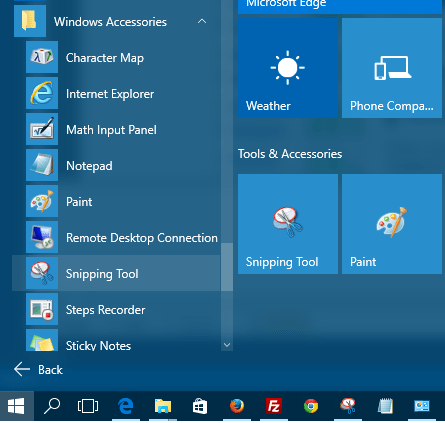
Click on Snipping Tool to start free screen capturing software on Windows 10
Here starts the Snipping Tool
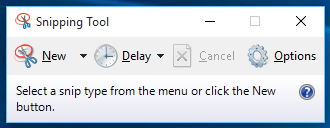
First of all, if I need to say a few words about this software or screen-capture tool, it is easy to use. Windows 10 users can easily start to take screenshots of their desktop, or a portion of their desktop, or even a screenshot of an active windows on their desktop.
Let's see how we can configure Windows 10 Snipping Tool to capture what on a desktop.
Click on dropdown arrow icon next to "New" button.
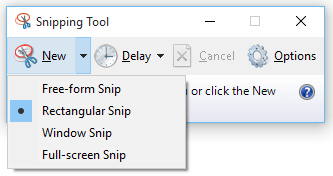
You will see options: Free-form Snip, Rectangular Snip, Window Snip, Full-screen Snip
Choose one of the options for your next screenshots.
Although I use rectangular or window snip options more frequently, the free-form snip option is very interesting and enables you to exclude some parts of the screen by drawing a free-form shape covering areas of interest only.
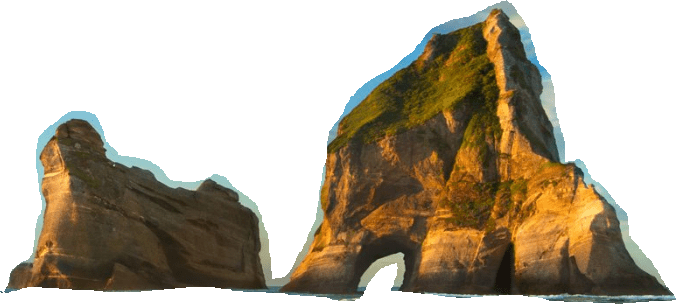
Here is a free-form snip, a free form screen-capture from the Windows 10 background image taken by free Snipping Tool
Another option button is Delay which is new in Windows 10 on the screen-capture software Snipping Tool. Using Delay button enables Windows 10 users to take screenshots up to 5 seconds delay after the New button is pressed. The option to delay snip creation up to 5 seconds enables the Windows user to prepare the screen or the application to a position which is desired for screenshot.
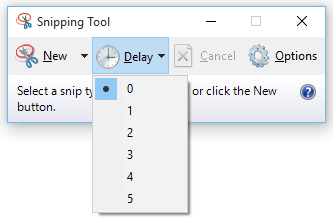
After you take screenshot using Snipping Tool on Windows 10, additional buttons providing colored pens and highlighter will enable the user to edit the screen-capture image. Ereaser can be used to remove pen or highlighter drawings added after screen-capture.
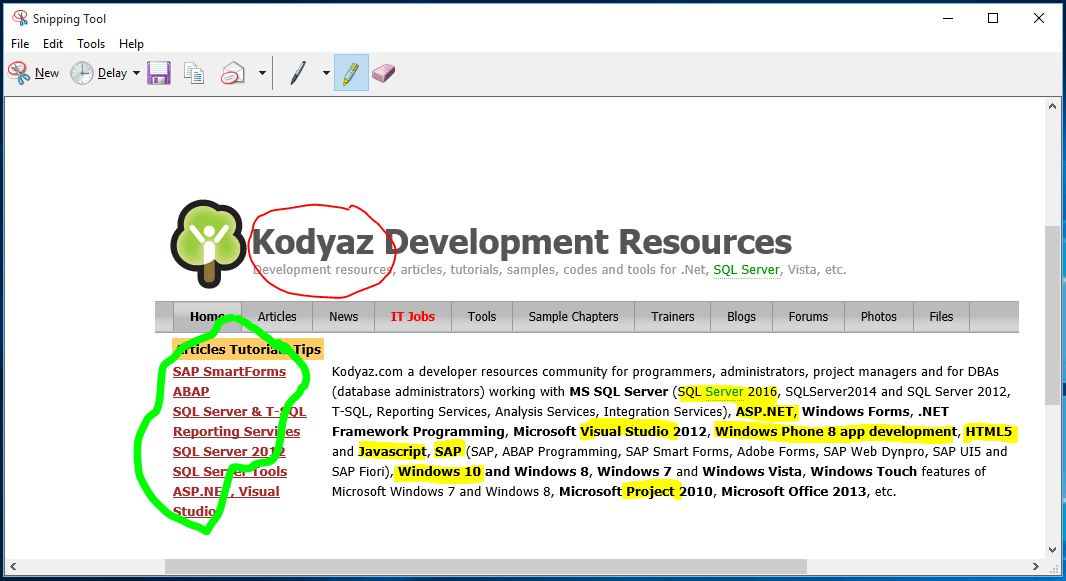
Using "Save Snip" button, you can directly save the image on your disk in one of the provided image formats:
Portable Network Graphic file (PNG) format,
GIF file format,
JPEG file format, or
Single File HTML (MHT) format
An other button enables users to email the screenshot image. Users can send the screenshot as an email attachment from the Snipping tool directly.
Copy button enables you to take the image into clipboard and then paste it into an other application like Microsoft Office documents, MS Paint, etc.
I'm sure while you use free Snipping Tool on Windows 10, you will like to use it to take screenshots and it will be your number 1 screen-capture tool in time.
For previous versions of Microsoft Windows like Windows Vista or Windows 7, users can read my review on free Windows Snipping tool for screen-capture on Windows.
