How to Install Visual Studio 2015
This Microsoft Visual Studio 2015 installation guide shows how to install Visual Studio 2015 following the setup wizard of VS2015 Release Candidate Enterprise Edition for developers and IT professionals. Microsoft released Visual Studio 2015 Release Candidate for software developers, test engineers and IT professionals to test and evaluate the new version of Microsoft's IDE (Integrated Development Environment) targeting different development platforms like for mobile solutions not only limited with Windows Phone but also for Android and iOS, desktop or Web development, Windows 10 development, database development, etc.
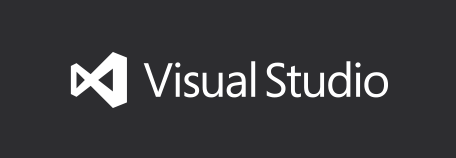
Download Visual Studio 2015 free
Here comes the first screen of VS2015 setup wizard.
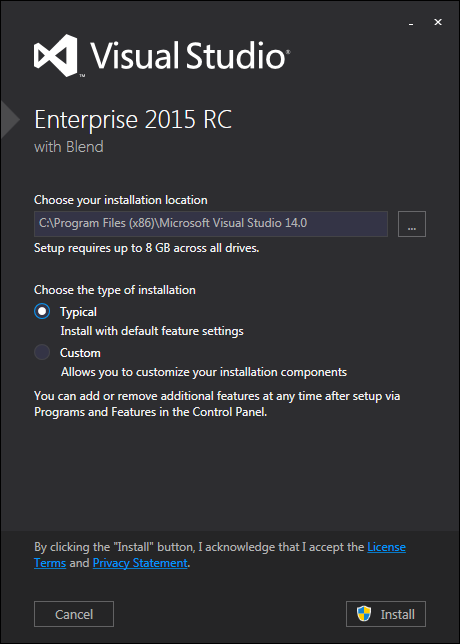
Visual Studio Enterprise 2015 with Blend
Choose VS2015 installation location which is set to C:\Program Files (x86)\Microsoft Visual Studio 14.0
Besides choosing installation path, developers can also choose the installation type on this setup screen: Typical or Custom
Typical installation enables setup wizard to install Visual Studio 2015 with default feature settings. Typical installation options requires 8 GB disk space on all drives.
On the other hand, using Custom installation option developer is free to install the VS2015 features and components for setup. Visual Studio 2015 setup with all options selected requires a total disk size of 21 GB.
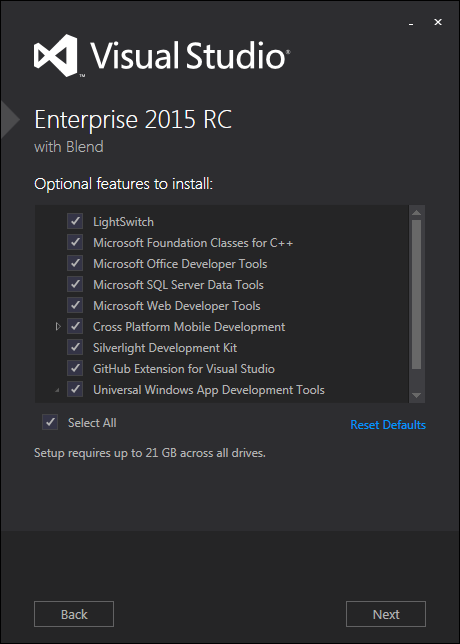
Visual Studio 2015 installation with all features selected
Let's have a look at the optional features that can be selected briefly:
LightSwitch
Microsoft Foundation Classes for C++
Microsoft Office Developer Tools
Microsoft SQL Server Data Tools
Microsoft Web Developer Tools
Cross Platform Mobile Development
Silverlight Development Kit
GitHub Extension for Visual Studio
Universal Windows App Development Tools
Java SE Development Kit
Android SDK
Android Native Development Kit
C#/.NET (Xamarin)
Apache Ant
Git CLI
Joyent Node.js
WebSocket4Net
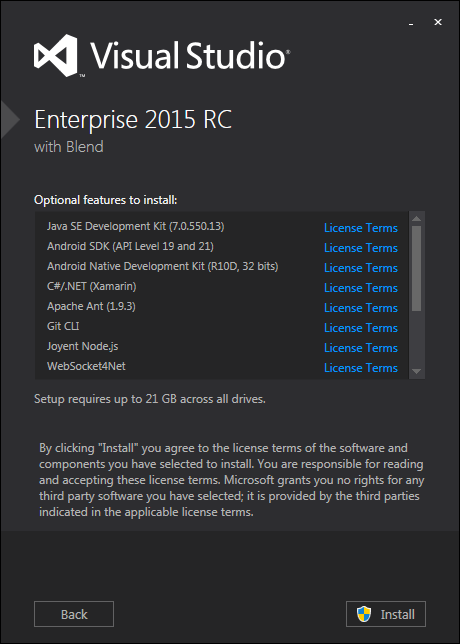
Visual Studio 2015 optional features to install
Press Install to start setup wizard to install Visual Studio 2015
When VS2015 installation is completed, I got following notification about the setup process result related with Windows 10 and Windows Mobile 10 platforms. Probably since I run the setup on Windows 7 computer, I got fail warnings for Windows 10 SDK and for Emulators for Windows Mobile 10. I guess if you run the setup wizard on Windows 8 or Windows 8.1 OS running computers these components' installations will be successful.
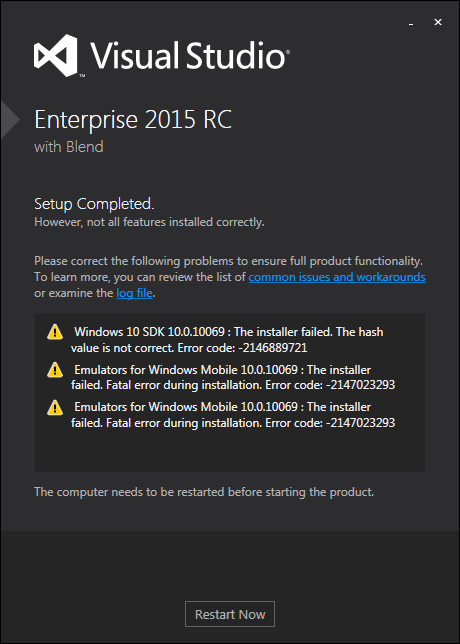
Visual Studio 2015 setup completed
Visual Studio 2015 requires a reboot or restart of the PC to complete installation.
After you restart your computer, the developers can start working on their new and enhanced development environment, Microsoft Visual Studio 2015
When Visual Studio 2015 is first executed, it first asks the developer for development environment settings like Development Settings among: General, JavaScript, Visual Basic, Visual C#, Visual C++, Visual F#, Web Development, Web Development (Code Only) options. I generally prefer to use the general settings, but if you develop specifically on one of the above programming languages you can choose that option for first configuration of Visual Studio 2015 IDE.
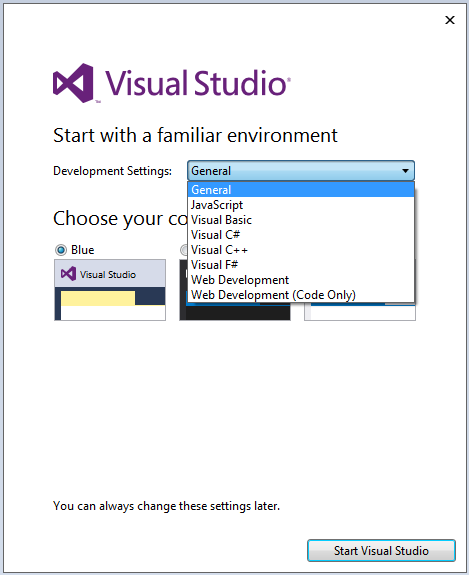
Visual Studio 2015 Development settings
Next settings option is the color theme of your Visual Studio 2015 installation. A Visual Studio developer can prefer one of the following themes (Blue, Dark, or Light) as the VS2015 IDE color theme.
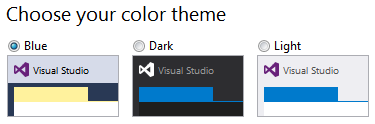
Visual Studio 2015 color theme
Of course developers can later change these settings any time they want.
This is the Start Page that is displayed at first after the Visual Studio settings is done following the installation.
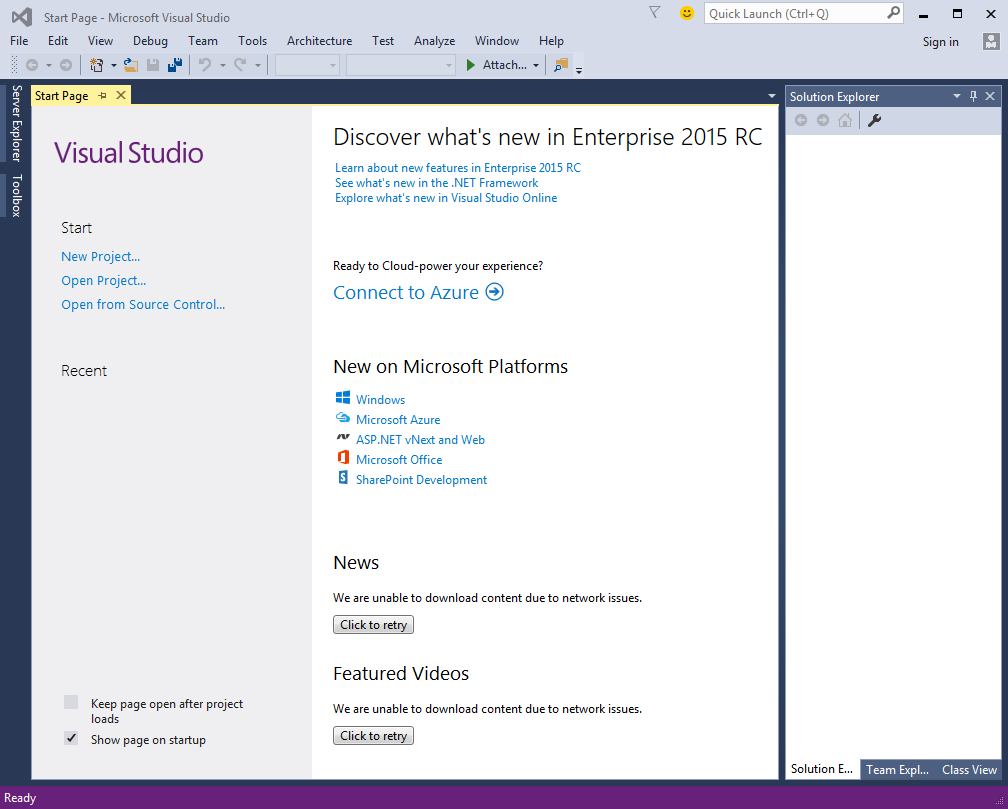
Visual Studio 2015 Start page of Enterprise Release Candidate Edition, first view
When you display the About screen of the Visual Studio 2015, you can see that the version build number is shown as Version 14.0.22823.1 for the Release Candidate RC of Enterprise Edition
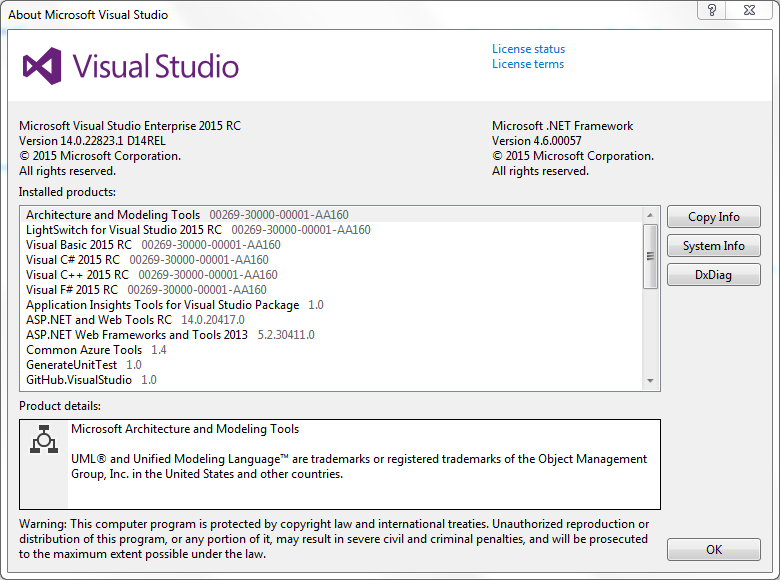
Visual Studio 2015 About screen
One last thing, if you open for example Excel from Microsoft Office suit, a Visual Studio tool for Excel installation request is made and your approval for the installation is asked. You can choose to install this VS2015 tool for Excel AddIn.
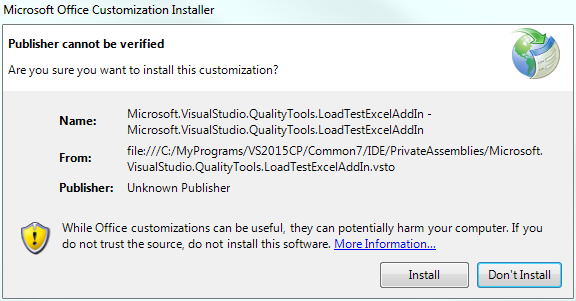
Visual Studio 2015 Excel AddIn
To summarize, I found the Visual Studio 2015 installation steps similar to previous Visual Studio versions. What makes Visual Studio 2015 setup different from other versions is the new components like Xamarin development, Windows 10 development, Android or iOS development features. The total size of full feature selected installation of Visual Studio is 21 GB, this is also a big size when you have limited disk space available on your computer's disks.
