Consume SAP OData Service from Visual Studio 2013 LightSwitch Project
This Visual Studio tutorial shows how to consume OData service created in SAP system ABAP SEGW transaction using Visual Studio 2013 LightSwitch project template. Visual Studio LightSwitch development tool provides a development platform for creating forms for data display, edit and add functions without coding at all.
As an ABAP developer I created a SAP OData service using SEGW transaction. I could successfully test the OData service using the ..."IMaint Service"... test tool and using a web browser. Now using my past Microsoft .NET development experience, I wanted to create an application that will consume OData service using Visual Studio. I have already Microsoft Visual Studio 2013 installed on my development computer. So I chosed to create a VS2013 project that consume OData built in SAP system for demo purpose.
One of the best project templates for consuming OData services is LightSwitch application project template. LightSwitch enables automatic page creation for OData entities and entity collections.
OData
Open Microsoft Visual Studio LightSwitch project
On Solution Explorer window, drill down till Data Sources node is displayed under .Server project.
Right click on Data Sources node and choose "Add Data Source..." context menu option.
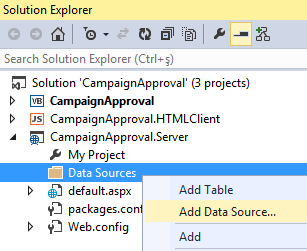
On next screen, choose OData Service as the data source type.
OData Service option enables .NET developer to connect to an OData service (in our case OData service published by an SAP system) and import entities to use in your application automatically.
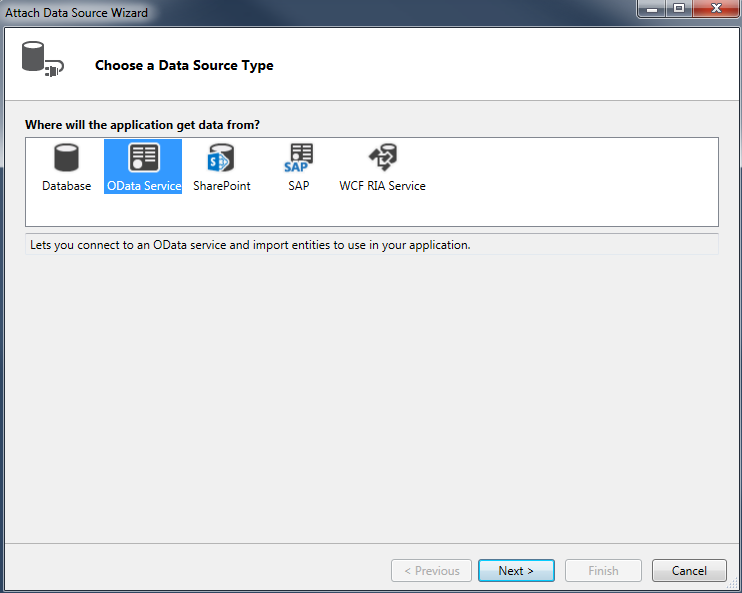
Click Next button to continue for Add Data Source wizard
Provide the OData service endpoint that you created at your SAP system.
ABAP developers can determine the service name by looking at the SAP NetWeaver Gateway Service Builder SEGW tcode using the related service project.
ABAP programmer should expand Runtime Artifacts node. The related service is marked as Registered Service
You can leave the checkbox "Attach to this data source as read-only" as marked if you do not plan to make changes.
For authentication type selection, if you choose "Other" option you can enter your SAP username and password.
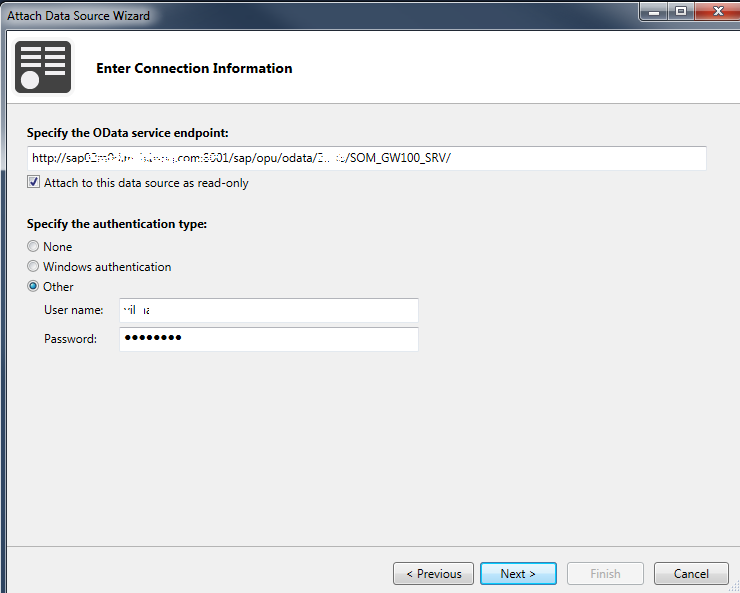
Click Next button
Choose from entities defined by the OData service and marked the entities you want to use in your Visual Studio 2013 LightSwitch project.
I selected both of the entities SalesOrder and SalesOrderItem defined by the OData service. To refer to those OData service entities I give a descriptive name like SalesOrderOData for the data source.
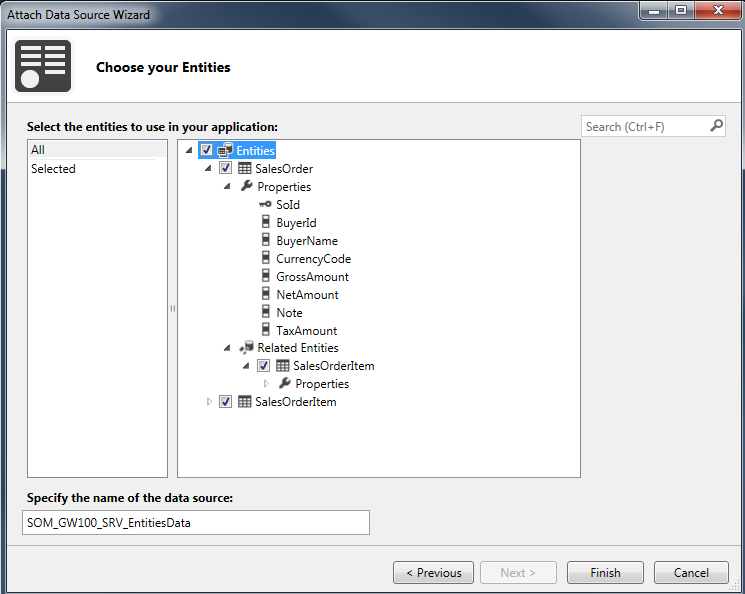
Press Finish button
Within the Visual Studio project files with extention .isml will be created for each entity chosen from OData service data source.
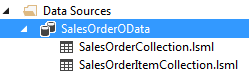
Save all changes and Build the solution.
Before we run the project, we have to create screens and set one of them as home screen.
Otherwise we get following "No home screen has been defined." error.
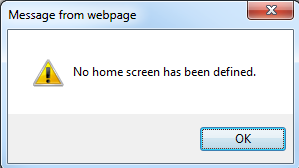
To create screens to the VS2013 project, right click on the .HTMLClient node.
Click on "Add Screen..." menu option
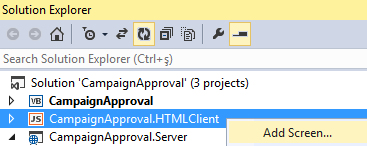
When below Add New Screen wizard is displayed, choose one screen template among four screen templates, namely:
Common Screen Set
Browse Data Screen
View Details Screen
Add/Edit Details Screen
For the sample case in this tutorial, I preffered Common Screen Set.
Common Screen Set combines the Browse, View Details and Add/Edit screens in a way commonly used in business applications.
On the right part of the screen, select screen data from drop down.
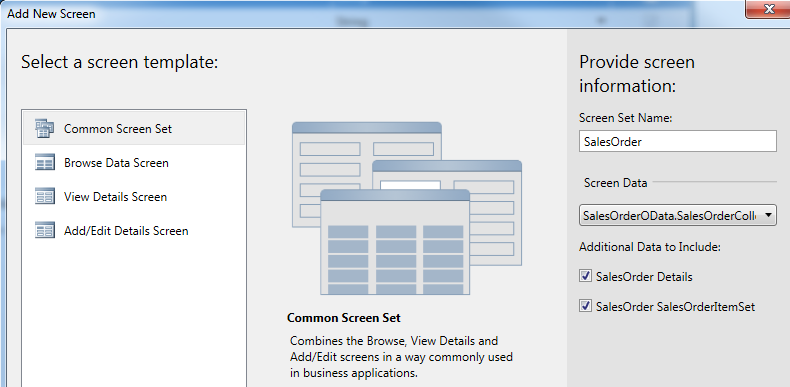
In .HTMLClient project source code files, corresponding .isml and .js files will be created for each screen.
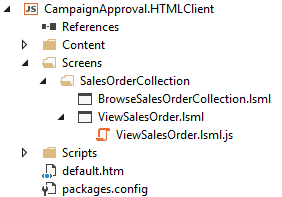
Now we are ready to run our Visual Studio 2013 LightSwitch project with data published using OData services from an SAP system.
Build the solution and if everything is OK, no errors occurred, run it in Debug mode using Start button.
Here is the Visual Studio HTMLClient application screen created automatically for the Sales Order collection listing key values of all sales orders from SAP OData service
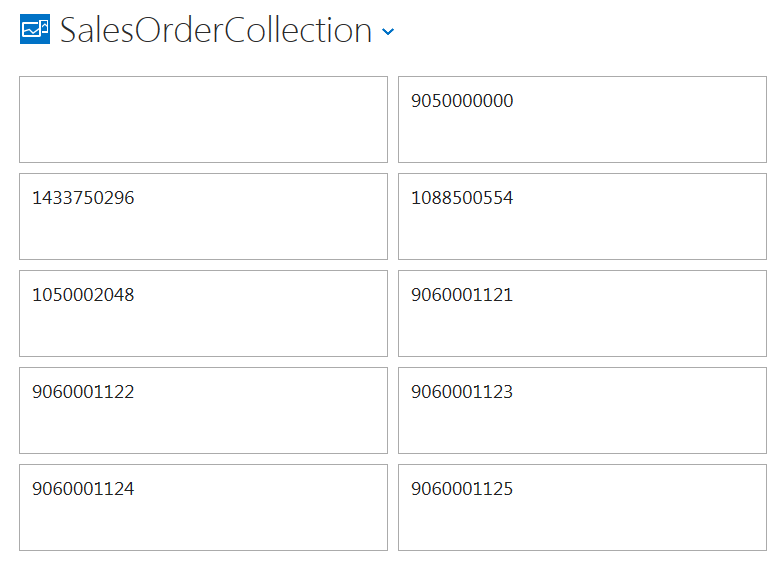
When an item from the sales order collection is clicked on the web page, the user is navigated to sales order detail screen.
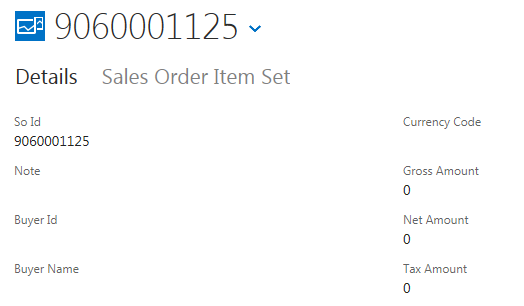
As Visual Studio .NET programmers realized there is not coding except a proper definition of data entities within the OData service which is created in SAP system. A Microsoft Visual Studio LightSwitch project enables consuming OData service easily and serving data using screens for OData entities for users without coding at all. I hope ABAP developers and .NET programmers find this OData tutorial useful as a starting point for creating business applications built on OData and LightSwitch.
