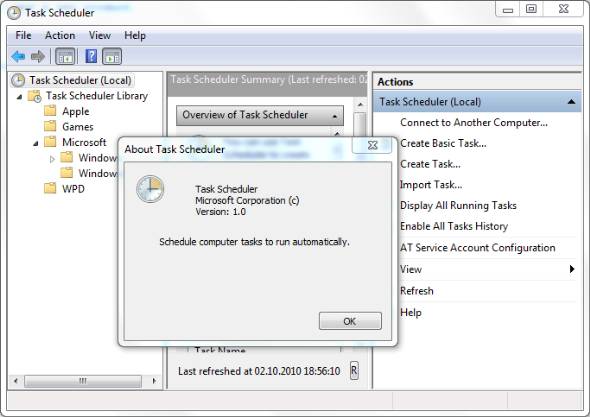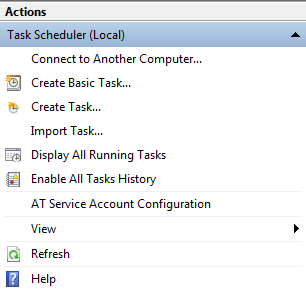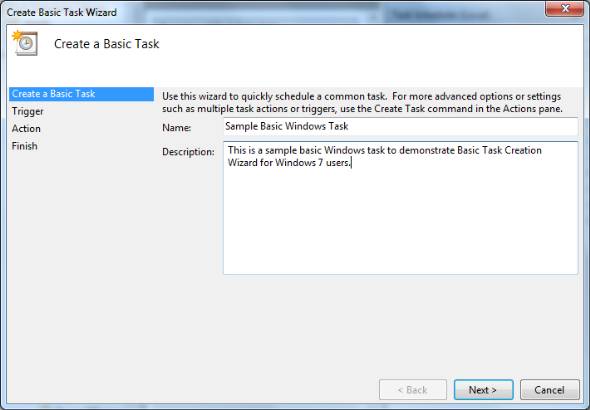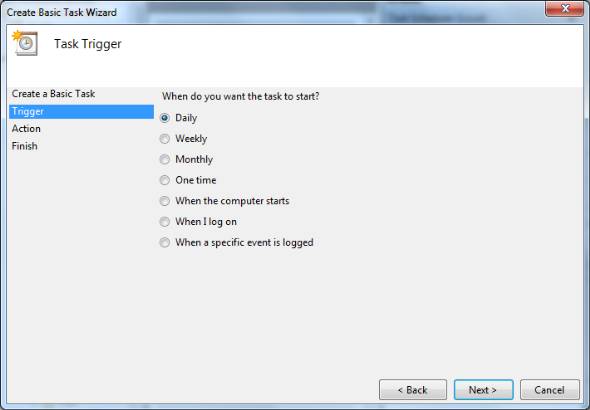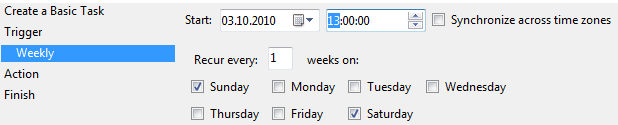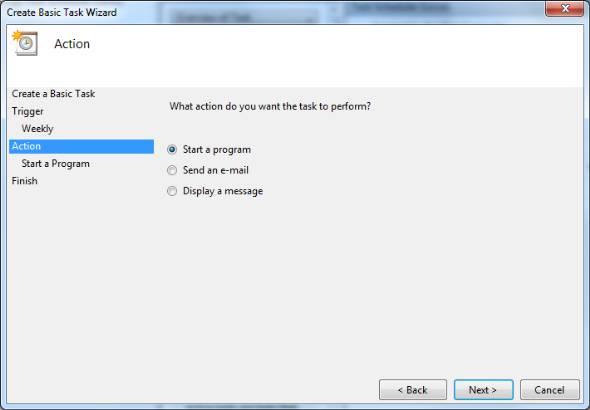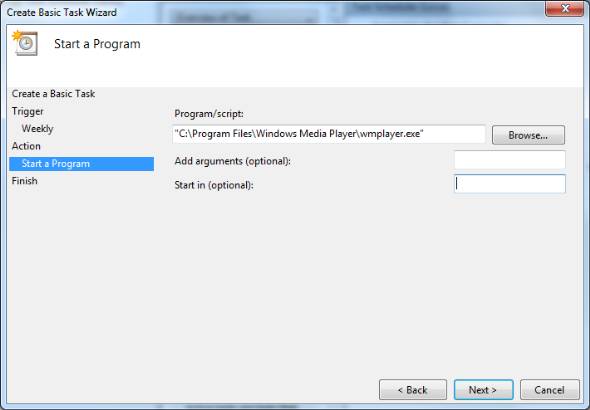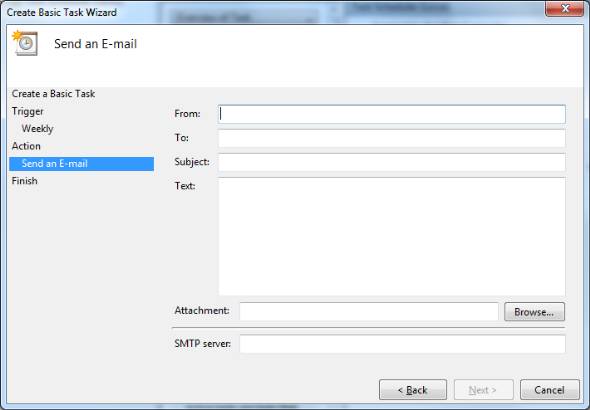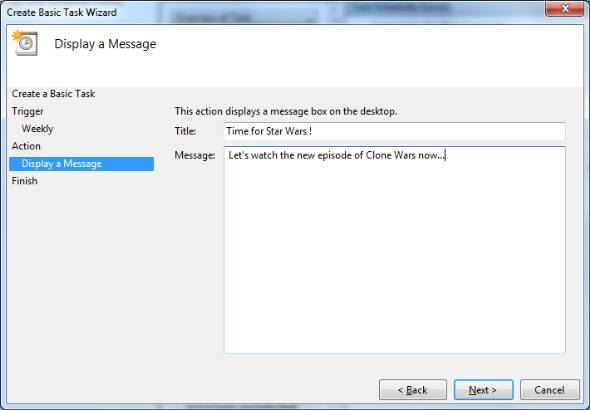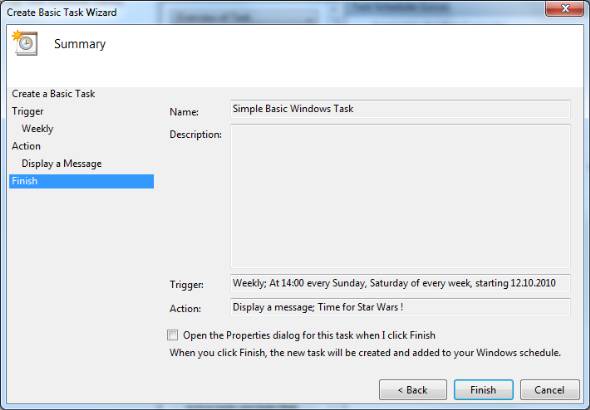Windows 7 Task Scheduler as Windows Task Scheduling Software
Windows 7 Task Scheduler software can be used for Windows 7 users to schedule computer tasks to run automatically using Microsoft Management Console.
Microsoft has improved the Tasks application that is built in with Windows XP, and a new advanced task scheduler has been developed that comes with new Windows 7 for Windows OS users.
Microsoft Windows Task Scheduler is a free of bugs and an enhanced task scheduling software for Win7 users.
I believe that Windows scheduling tool will be appretiated much just like many other Windows 7 tools by its users.
Task Scheduler is a free tool and a powerful tool for event scheduling in Windows 7.
The easiest way to activate Windows Task Scheduler is to type "task" in the Windows Run screen and press "Enter" key.
This will start the Windows 7 scheduling tool Task Scheduler.
An other way to start the free task scheduler tool is to follow the "All Programs > Accessories > System Tools > Task Scheduler" menu selections on Win7 Start Menu.
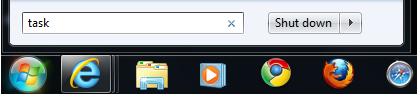
Now we are ready for event scheduling or task scheduling using Task Scheduler, one of the new Windows 7 tools.
The graphical user interface (GUI) of the Windows task scheduling tool is very simple.
And many Windows users has the idea from similar Windows tools which are using the Microsoft Management Console for administrating various Windows activities.
Let's start working on this free basic task scheduling software from Microsoft now.
On the left pane of the Windows Task Scheduler you will see a hierarcy menu which start with local computer on the top of the tree hierarchy.
When you click on Task Scheduler (Local), 
This right pane Actions list is actually a combination of possible user actions and activities that can be carried on by the user related with left most selected tasks tree node, and with middle pane selected item task.
You will realize that when you open the context menu by right click on Task Scheduler (Local) item, it is the same list of actions listed on the right pane.
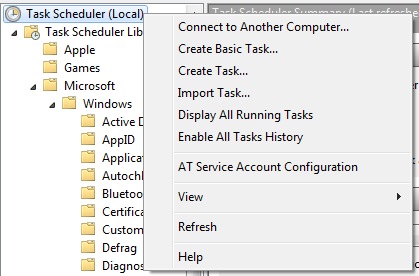
Windows 7 tools Task Scheduler context menu on the left pane.
Actions right pane of Windows 7 Task Scheduler software
Among the Actions pane, you will see that there are two actions named "Create Basic Task ..." and "Create Task ...".
These two actions are used to create tasks for Windows. But the difference is in details.
Create Task option has more configuration and settings options for a Windows task.
Please also read the following tutorial on how I created a repetitive task using Windows Task Scheduler for website monitoring to see additional wizard with Create Task option instead of Create Basic Task wizard
Create Basic Task with Windows 7 Task Scheduler
When you click on "Create Basic Task" option, the Windows 7 Basic Task wizard will start to ease configuration of the new Windows task.
Type a name and a description to the new Windows task on the task creation wizard screen.
Click Next button to continue.
On the Task Trigger screen of the Windows 7 tool Task Scheduler, Windows users can choose the frequency of the new task.
If you want your task to trigger daily, weekly, monthly or want it to trigger once, you can choose here on this create task wizard screen.
It is also possible for users to identify the task trigger as "When the computer starts", or "When I log on" or even "When a specific event is logged".
If you want your task to run daily, on the next screen you can configure the start date and start time of the Windows task.
After the start date comes, your task will execute on every day at the start time if you set the task to recur every 1 days which means on each day.
Of course if you set Recur every 2 days, then the new basic task will run once on every two days time.
If you set it to 3 days, then the Windows task will trigger once every three days at the stated start time.
I believe Windows Task Scheduler daily task configuration gives enough options to Windows 7 users for creating custom tasks for their own requirements.
On the weekly tasks, Windows users can also configure the day among Sunday, Monday, etc as well as start date and start time.
Just like daily tasks, on weekly tasks too, Windows users can set the recurrency frequency in weekly basis.
If you set the Windows 7 task configuration value recur every to 5 weeks, then the task will run once every 5 weeks.
The above weekly task sample belongs to a configuration settings which will trigger a task on weekends.
To remind me the start time of Star Wars Clone Wars TV Show start time.
The monthly task schedule has some nice features that system administrators and programmers always hoped to see.
I believe Windows 7 users will also love these details in monthly task definition.
What are these task scheduling features ?
The first one is the names of the months is listed which can be marked for the schedule.
Another enhancement is defining the day number of the month or the ability to choose the Last day option.
The last one is making a combination of First, Second, Third, Fourth, Last and Sunday, Monday, ... , Friday, Saturday day names.
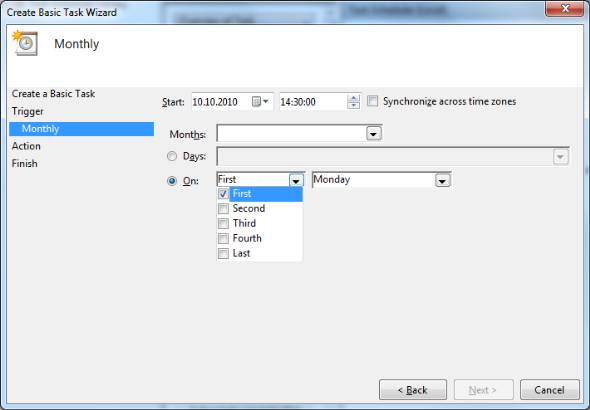
An other Windows task scheduler feature is triggering the task action with the occurence of a specific Windows event is occured.
What are these Windows events?
The list is actually very long, you should check this page for very specific cases in order to create tasks.
You can benefit from this figures especially for tracking computer performance and health.
I believe users will find a lot reasons to use for their specific needs in Task Scheduler Windows 7 event trigger method. So many Windows events can cover many requirements of professional Windows 7 users.
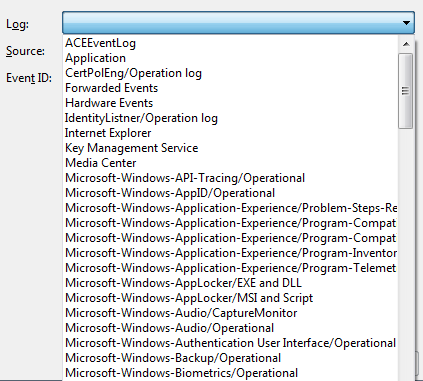
How to Set Windows Media Player to Play Specific Music
If you want to play music using Windows Media Player, we can set the program to execute in the action step as "C:\Program Files\Windows Media Player\wmplayer.exe"
This configuration will be completed by supplying the music file path as an argument to the Windows Media Player like as :
C:\Users\Public\Music\Sample Music\Kalimba.mp3
in the "Add arguments (optional):" textbox.
Nice feature for a free Windows Scheduler software.
I hope Windows users will like to use free Windows Task Scheduler, new basic task scheduling software from Microsoft designed for Windows 7.
Windows task scheduling has never been so easier.