SQL Server Data Tools Installation for BI Development on Visual Studio
Business Intelligence developers require Microsoft SQL Server Data Tools installation for BI development with Visual Studio 2013 on SQL Server 2014 instance.
With SQL Server Data Tools setup, Business Intelligence developers can use the BI project templates for SQL Server 2014 Analysis Services, Integration Services and Reporting Services with Visual Studio 2013 IDE.
Download SQL Server Data Tools
For SQL Server 2014 and Microsoft Visual Studio 2013, database developers can download SQL Server Data Tools from Microsoft Download Center SQL Server Data Tools download file is SSDTBI_x86_ENU.exe and about 1,04 GB in size.
Developers can find downloads in different languages and also in ISO format at SQL Server database tooling in Visual Studio 2013
Install SQL Server Data Tools
After download is complete, developers can extract the .exe file in a new folder. Then run SETUP.EXE as administrator to start setup for Data Tools for SQL Server 2014.
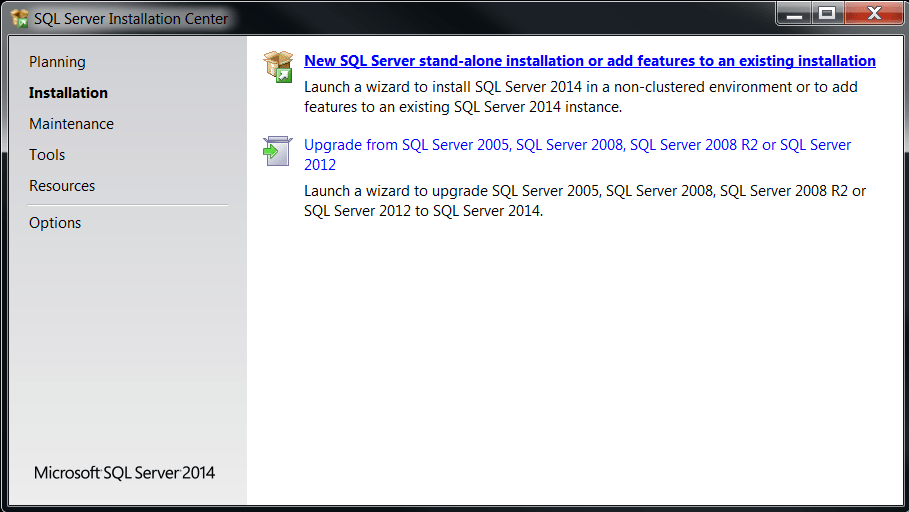
Click on New SQL Server stand-alone installation or add features to an existing installation
SQL Server 2014 Setup wizard will start executing, mark the "I accept the license terms" checkbox when the first page of the wizard is displayed. Then continue with Next button.
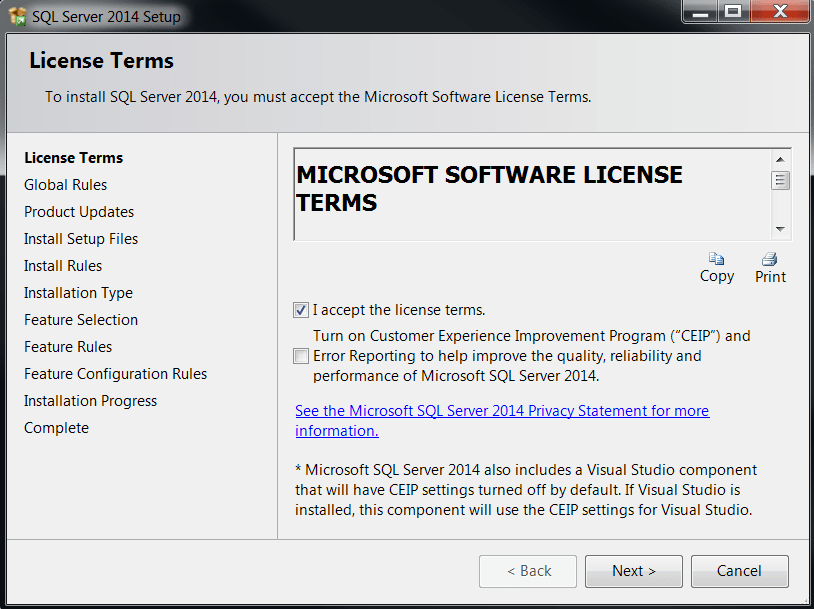
On the Installation Type screen, SQL programmer should choose the option "Perform a new installation of SQL Server 2014" to prevent CPU architecture mismatch error during setup. Although you have an existing SQL Server 2014 instance on the target server or client PC, continue your SQL Server Data Tools setup with new installation option.
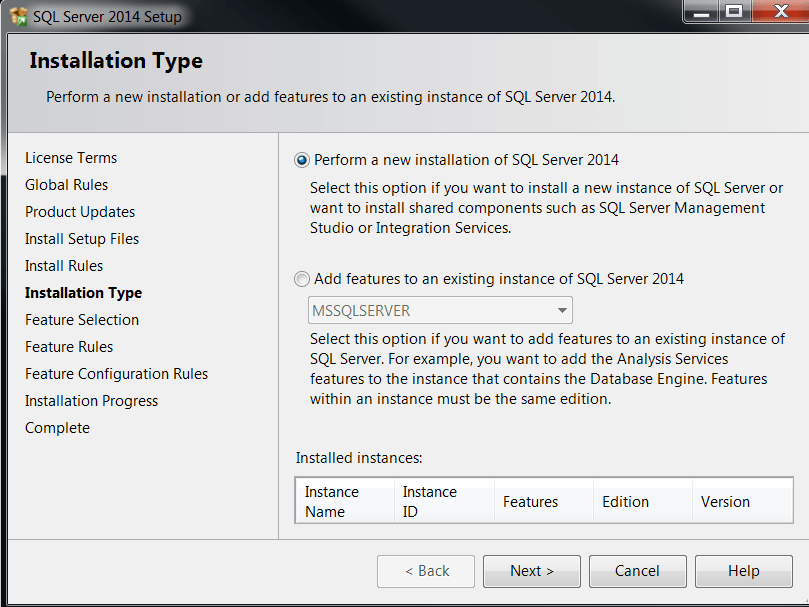
Otherwise on the Installation Type screen, if you choose option "Add features to an existing instance of SQL Server 2014" and select the instance you wish to install SQL Server Data Tools for in the dropdown list, this will result with the following error during System Configuration check.
The CPU architecture of installing feature(s) is different than the instance specified. To continue, add features to this instance with the same architecture.

At Feature Selection screen, mark "SQL Server Data Tools - Business Intelligence for Visual Studio 2013" under Shared Features.
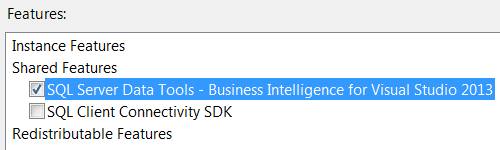
Continue with Next for completing SQL Server Data Tools for Visual Studio 2013 and SQL Server 2014
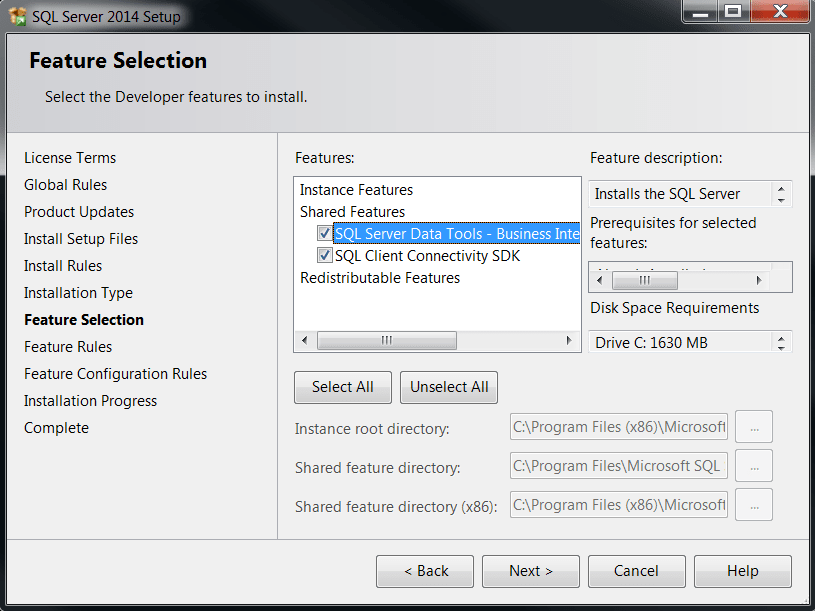
After installation is completed, SQL Server Business Intelligence developers must restart their PC before using SSDT.
For creating basic SQL Server Reporting Services reports using SQL Server Data Tools, please visit following tutorials:
https://msdn.microsoft.com/en-us/library/ms167305.aspx
https://msdn.microsoft.com/en-us/library/ms167559.aspx
http://blogs.technet.com/b/microsoft_in_education/archive/2013/01/29/ssrs-101-creating-a-sql-server-reporting-services-project.aspx
