How to Add SQL Server Linked Server on SQL Server 2012
This SQL Server 2012 tutorial shows how to add linked server to SQL Server 2012 instance.
Here is a step by step SQL Server linked server creation process:
1.) Connect to SQL Server 2012 database instance using SQL Server Management Studio (SSMS) with a SQL login that has sysadmin server role.
Within Object Explorer window, drill-down from SQL Server instance node to Server Objects > Linked Servers node.
Right click on the Linked Servers node, and choose New Linked Server... from context menu.
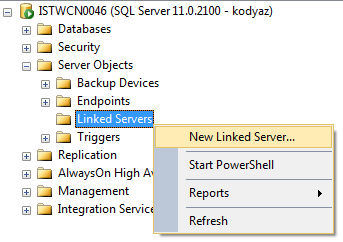
2.) Then the create New Linked Server wizard screen is displayed as seen in below screenshot.
On the wizard screen, you can add linked server using two methods according to the target server type.
These two options are one for SQL Server server type and one for Other data source server types.
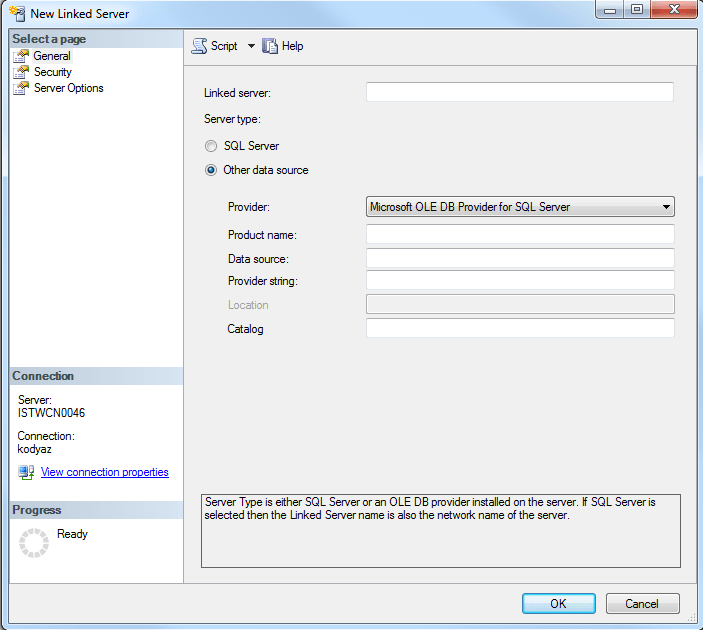
If the target server for new linked server is SQL Server, then choose server type as "SQL Server".
The only configuration parameter on this screen is the name of the SQL Server instance.
You can provide SQL Server instance name in the "Linked Server" textbox.
Then other input areas will turn into grey, non-editable input textboxes.
If the SQL Server is default instance then it is enough only to enter the server name. But if the SQL Server instance is a named instance then you can define the linked server name in "[servername\instancename]" syntax.

3.) Switch to Security page (or tab) in order to define security context.
After target SQL Server instance is defined, next step is providing the security context (username password information) used when executing sql commands over the SQL Server linked server.
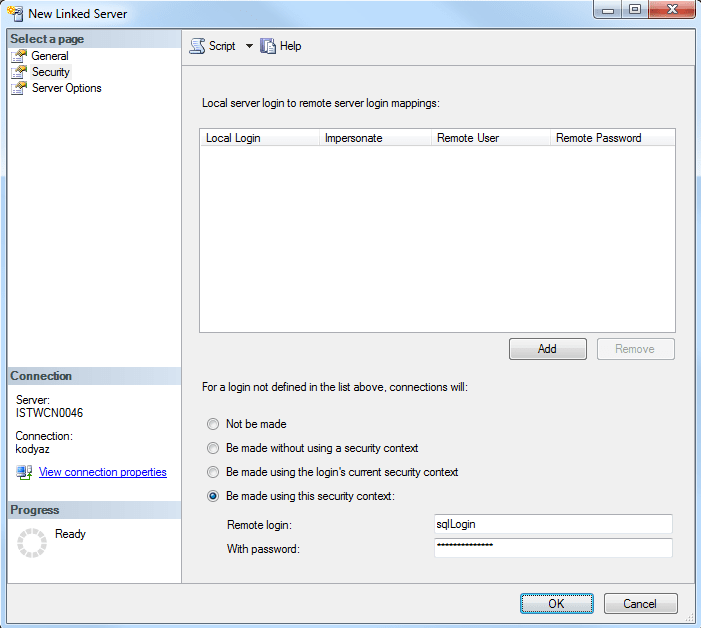
In security page, you can map local SQL Server login to remote server login.
And the bottom section of the security tab, you can define default security context for connections over linked server.
You have the following options:
Not be made,
Be made without using a security context,
Be made using the login's current security context,
Be made using this security context: (Here you should provide remote login name and password)
After security context is also completed, press OK button to create linked server on SQK Server 2012.
