Scale Up and Down Exasol Cluster Data Nodes by Changing EC2 Instance Types on AWS
If you have your Exasol Analytics Data Warehouse running on AWS, it is possible to scale up or down Exasol cluster data nodes dynamically and easily by changing the EC2 instance types the data nodes are running on by using the Exsol Cloud Tools Web UI tool.
Dynamically resizing resources is one of the major advantages of running your workloads on cloud. Exasol enables Exasol Analytics Data Warehouse customers to benefit from the cloud platforms' advantages using the Cluster Modificator tool.
In this Exasol guide I want to share how to scale up from a smaller node type into a bigger EC2 instance type on Exsol Cloud Tools and demonstrate the process on a cluster installed on Amazon Web Services. By using Exasol Cloud Tools, it is easy for database administrators to provide elasticity on AWS by replacing data nodes with different EC2 instance types.
I am running a small Exasol Analytics Data Warehouse cluster with 2 data nodes running on m5.2xlarge EC2 instance type servers. As seen in AWS Management Console EC2 Dashboarad, I have a management node and two data nodes.
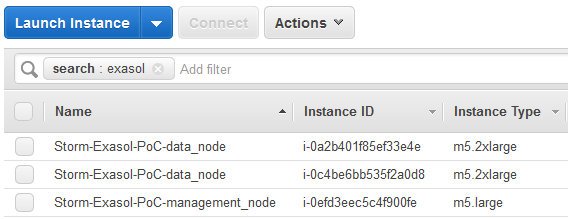
Also if the data warehouse administrators log on to EXASolution Web UI, for the exasol database they can see the all nodes: active data nodes, reserve nodes and even failed nodes.
Since I am running my PoC cluster without any reserve nodes I could see only the two data nodes n0011 and n0013
Maybe it is good to note here, for Exasolution Web UI use the IP address of the management node and call it in a web browser with HTTPS similar to "https://10.159.82.10/"
Here is the database properties in brief.
![]()
Here is the data node details.

Now I want to scale up the cluster data nodes.
For elasticity features provided by Exasol, database administrators can use the Exasol Cloud Tools.
To launch the Exasol Cloud Tools, call the same management node IP address with port number 8835 similar to "https://10.159.82.10:8835/"
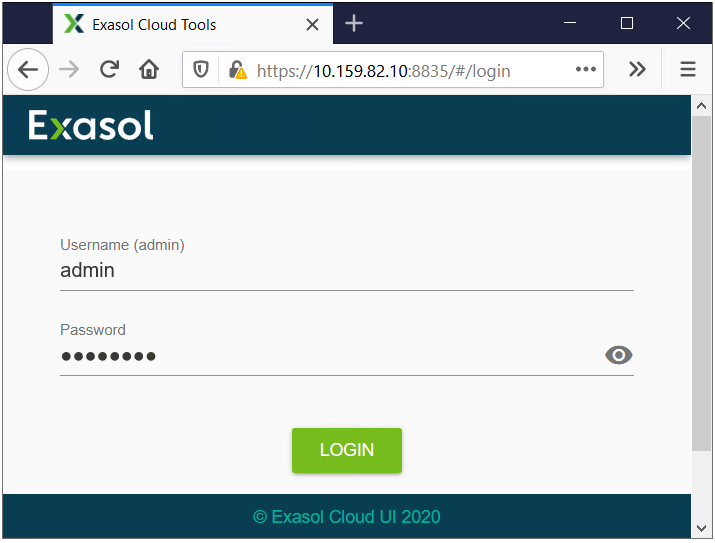
Database administrators can log on to Exasol Cloud Tools with your "admin" user.
The Web UI tool is has a single main page called Cluster Modificator
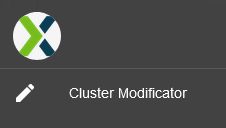
On the main page, data warehouse administrators can see the current state of their Exasol cluster.
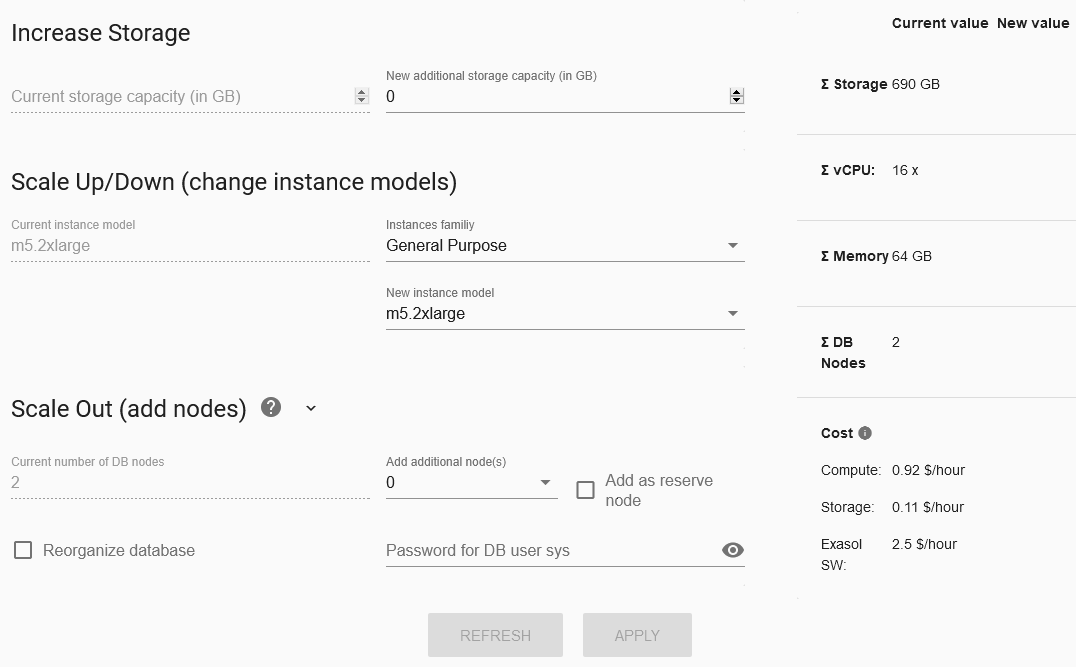
I have 2 DB nodes each running on m5.2xlarge EC2 instances.
On the right, I can see also the total storage capacity in GB, total number of CPUs and total amount of RAM, too.
To scale up data nodes from m5.2xlarge to r5.4xlarge EC2 instance models, data warehouse administrators can use Scale Up/Down (change instance models) section which is in the middle of the web page.
M5 EC2 instance types are General Purpose Instances with a balance of resources like compute, memory and network.
Although the M5 instance family is a good choice for many application types, since Exasol is an in-memory analytic database, I would prefer to continue with an EC2 instance type which is memory-optimized.
R5 memory optimized instance family is good for applications which have to process large amounts of data in memory like Exasol or any other in-memory database.
For EC2 instance type properties please refer to Amazon EC2 Instance Types
Changing the EC2 instance family of the data nodes to memory optimized will update the list of instance models. I have chosen the r5.4xlarge from the dropdown list of EC2 instance types.
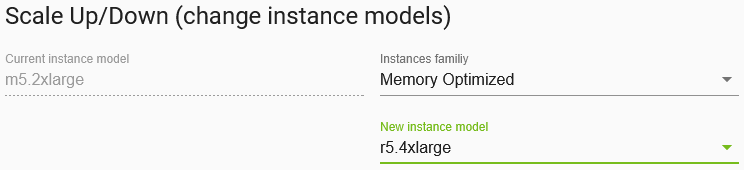
This instance type change will automatically update the new value of the total storage, memory and CPU numbers on the right side of the Exasol Cloud Tools page.

Now we are ready to start scaling up data nodes by changing the data node EC2 instance types with more powerful servers.
Click Apply button which is at the bottom of the Exasol Cluster Modificator page.
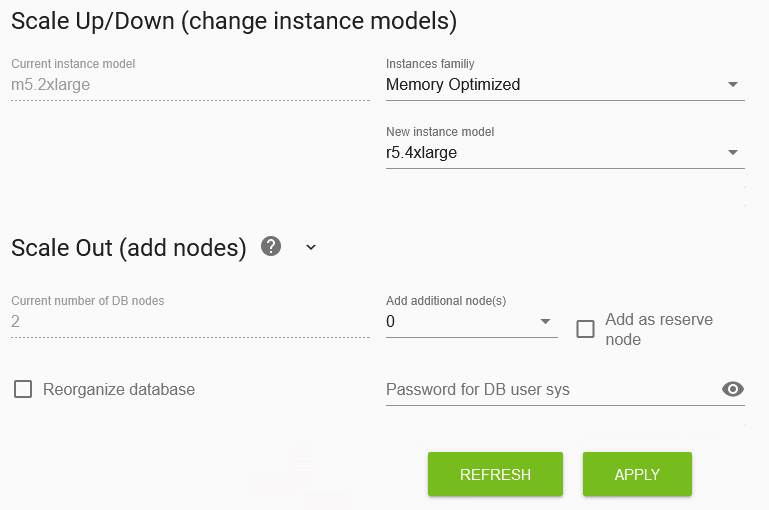
A popup screen titled as "Apply changes in Amazon" will be displayed.
Click Execute button to start resizing of your cluster nodes by scaling up as in this Exasol tutorial.
This step may take some time according to the size of your cluster.
When the resizing completed by the Exasol Cloud Tools, you will be displayed a message saying "Resizing instances successful"
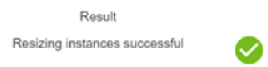
When the EC2 instance types of your Exasol cluster data nodes is scaled up, on the same popup screen, click Close button to finish the process.
Now database users can connect to the Exasol cluster using their SQL client tools and continue working with improved data nodes.
For scaling down your Exasol Analytic Database data nodes, data warehouse administrators should follow the same steps. This time, you will select a smaller EC2 instance type or a different instance family.
For example, if I want to return back to my original configuration where I run 2 nodes with m5.2xlarge EC2 instance models instead of scaled up to r5.4xlarge configuration, following settings on Exasol Cloud Tool Web UI will help.
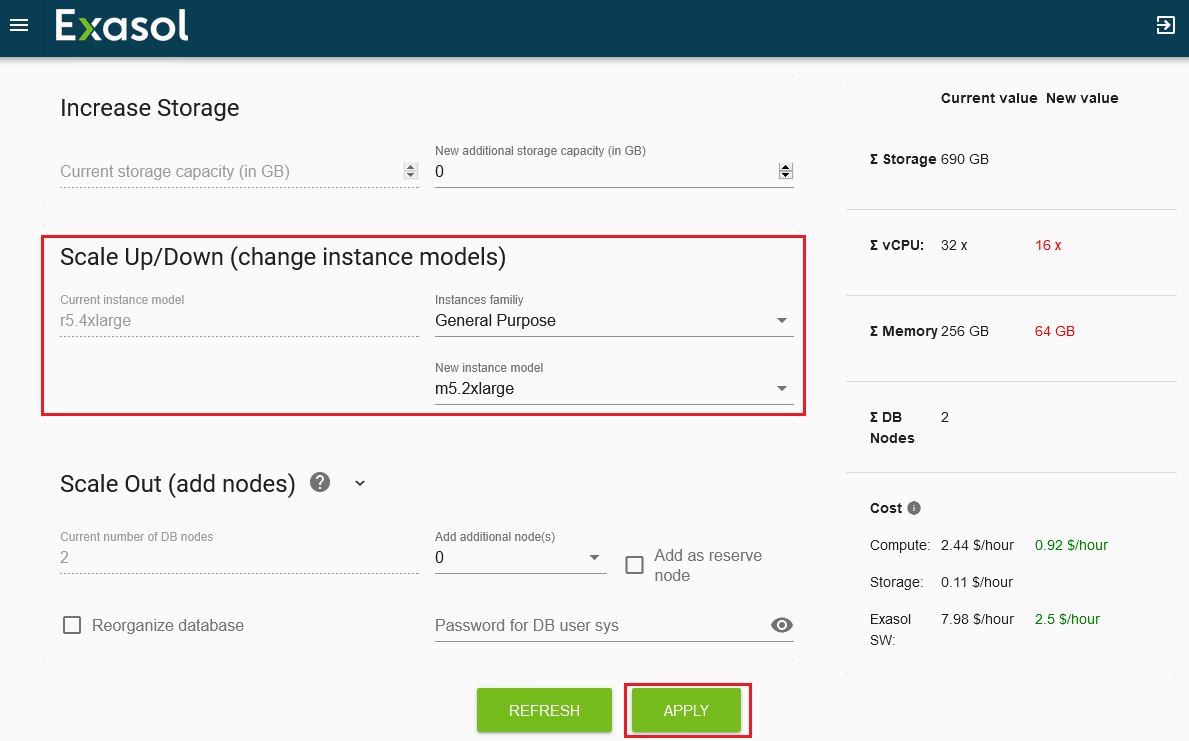
I hope this introduction to Exasol Cloud Tools will guide Exasol Data Warehouse administrators to scale up or scale down their database clusters dynamically.
