Create Exasol Connection on DbVisualizer Database Management Tool
Exasol servers and databases are accessible from DbVisualizer database management tool as well as from other SQL Management client tools. Since DbVisualizer Pro edition is especially suggested as a database management tool for Exasol, in this tutorial I want to show SQL developers and database administrators how to register an Exasol cluster on DbVisualizer using the connection wizard.
The DbVisualizer Pro edition has additional features for Exasol Data Warehouse for SQL professionals. If you are using the free version of DbVisualizer, it is possible to switch to Pro edition and try Pro edition features for free for a limited period of time easily. To activate the DbVisualizer Pro Edition trial, database developers can use the links under Help menu.
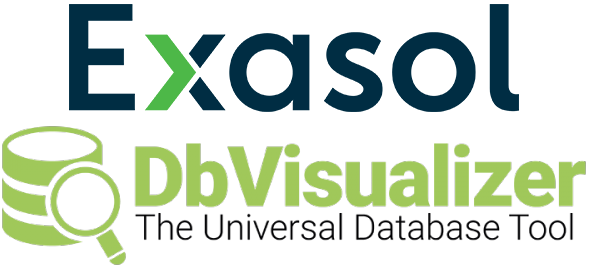
Download and install DbVisualizer SQL client tool which is a universal database management tool just like DBeaver Database Manager. Both tools can be used to connect Exasol databases and manage Exasol database objects, execute SQL commands easily.
Using DbVisualizer, database developers can register an Exasol data warehouse cluster using at least following two methods. One option is using the DbVisualizer menu options as seen below.
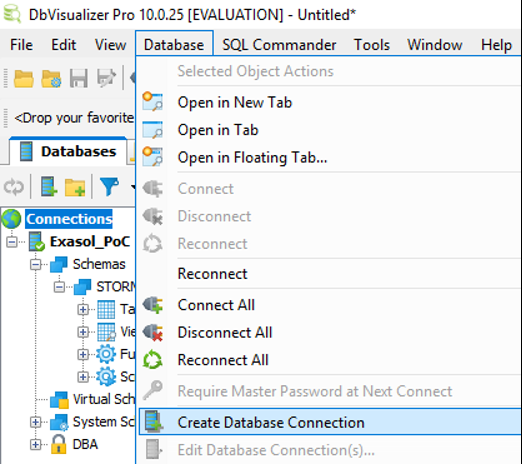
An other option is by using the context menu on Connections node which is displayed by a right click on the node
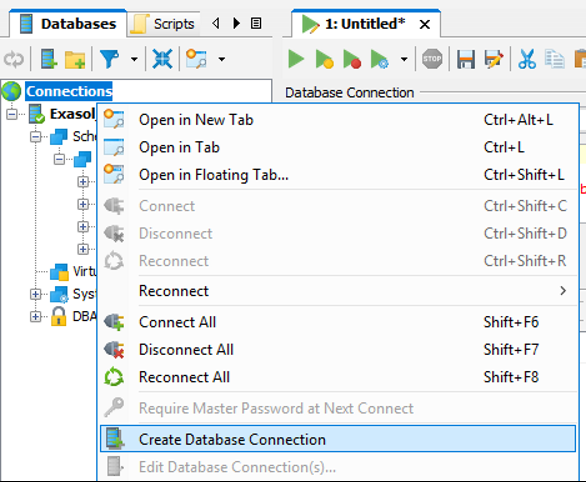
Prefer using the Connection Wizard to create a new database connection to Exasol analytical data warehouse from DbVisualizer database management tool.
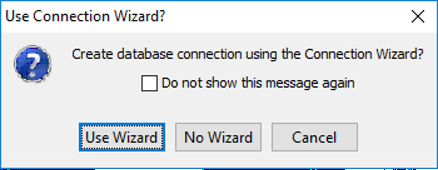
Type an alias for the Exasol database connection you are creating at this moment.
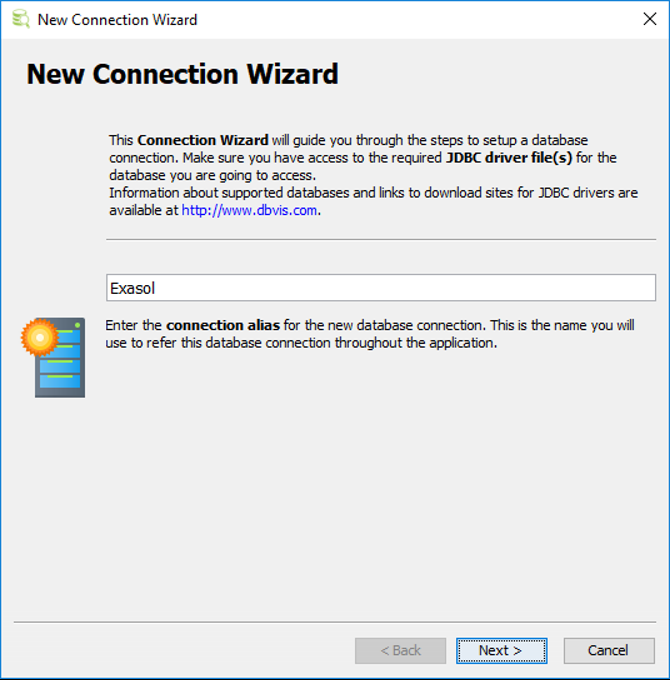
In the following step, choose the database driver among the long list of available database drivers shipped default with DbVisualizer database management software. Since we want to register an Exasol cluster, in the dropdown list select Exasol database driver.

On next screen, the connection wizard expects SQL developers to provide necessary Exasol connection parameter values for a successfull connection. Some parameters have default values on the connection screen.
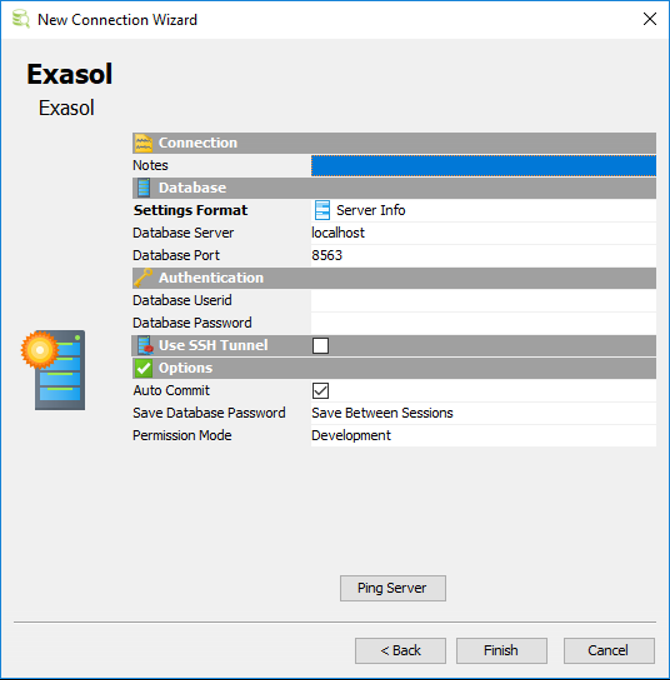
Fill these connection parameters with values for connecting to your target Exasol database. Here is a sample where I typed a demo Exasol database connection parameters. Basically, it is enough to type the server name or the IP address of the server and database user credentials for a successfull Exasol connection. In most cases using the default database port for Exasol 8563 is not changed.
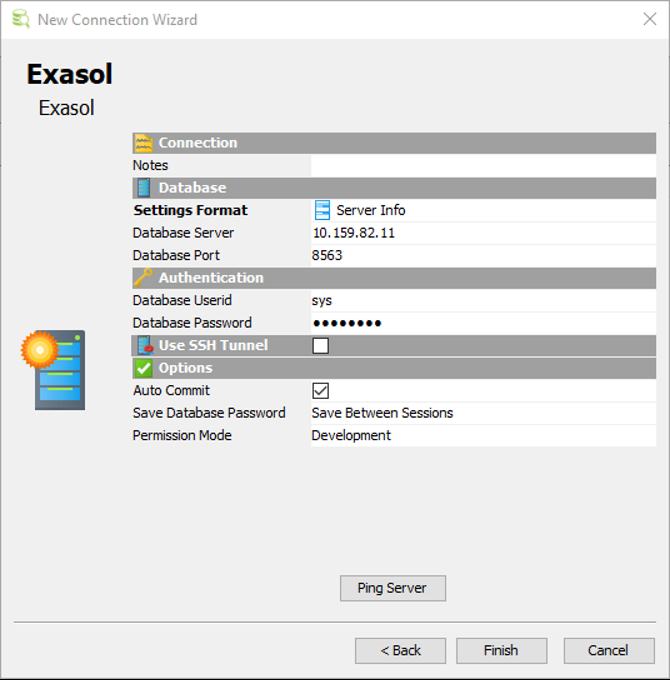
Press "Ping Server" button to see if the Exasol server and the port defined is accessible. Although a success message can be displayed if the SQL user credentials are not valid, the database connection to Exasol can fail. Otherwise the Exasol database connection can be established successfully on DbVisualizer tool.
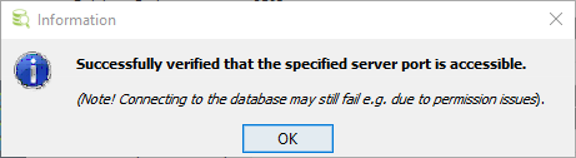
SQL developers and database administrators can see below that thee Exasol Data Warehouse registration is successfull on DbVisualizer database management tool.
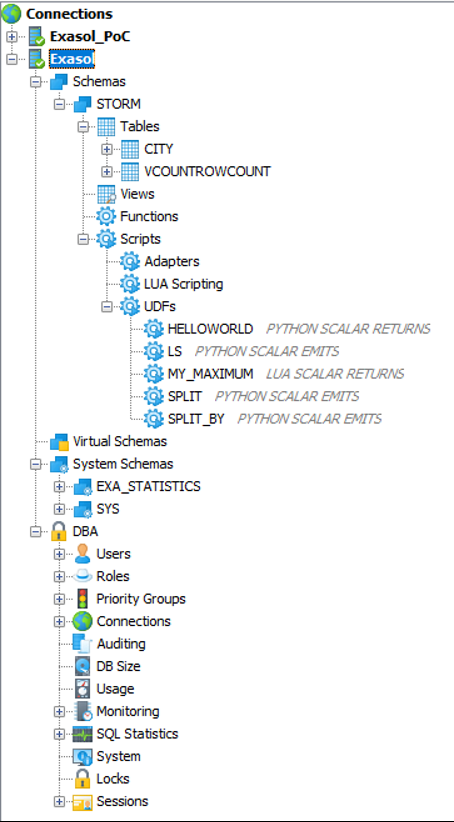
As seen in above screenshot, the Exasol database connection on DbVisualizer Pro edition has additional advanced features like the DBA node to enable database administrator to manage his/her tasks easily from the GUI tool.
