Install Denodo ODBC Driver and Create ODBC Connection to Denodo Server
In this Denodo tutorial, I want to show data virtualization platform developers and integration engineers how to access Denodo via establishing an ODBC connection. This tutorial includes the steps of installing the ODBC driver for Denodo Platform 8 and how to configure system DSN using the Denodo ODBC driver to use for Denodo connections.
Download Denodo Virtual Data Platform 8 ODBC driver installer files for Windows and copy them into a folder on the server or client machine where you want to connect from to Denodo VDP server.
I have both 64 bit and 32 bit versions of Denodo ODBC driver setup files:
DenodoODBC_x64.msi
DenodoODBC_x86.msi
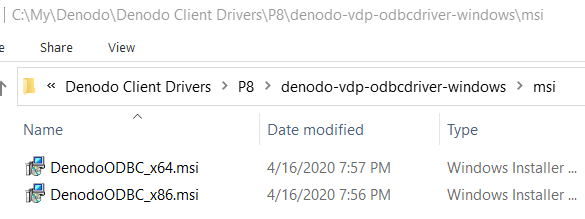
It is easier for me to launch Command Prompt and navigate to the Windows folder where the 64 bit ODBC driver installer file exists.
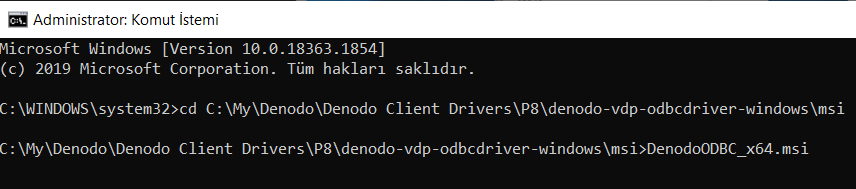
When I run the msi installer, the ODBC driver setup application is launched.
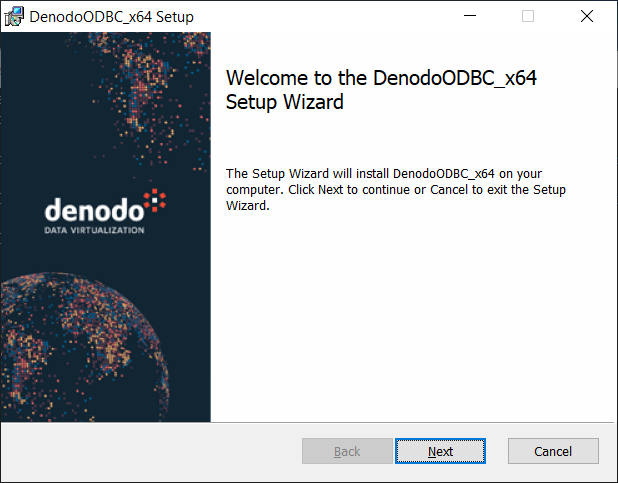
Click Next to continue with the setup wizard
Accept the license terms and continue with Next
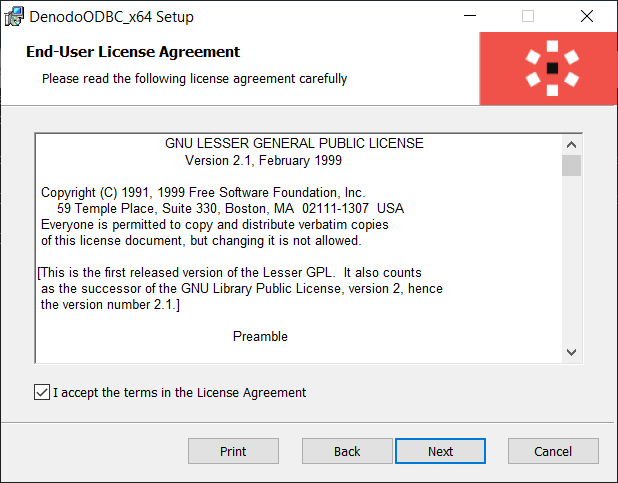
Custom Setup dialog enables Windows administrators to change the default Denodo ODBC driver installation folder.
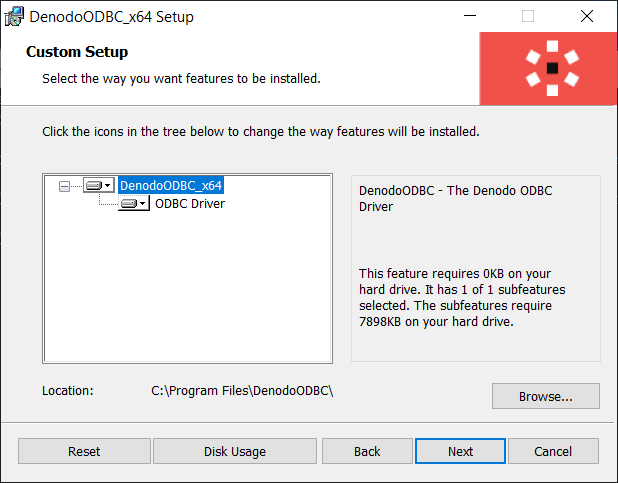
After clicking on Next button we are ready to install the Denodo ODBC driver on the current server.
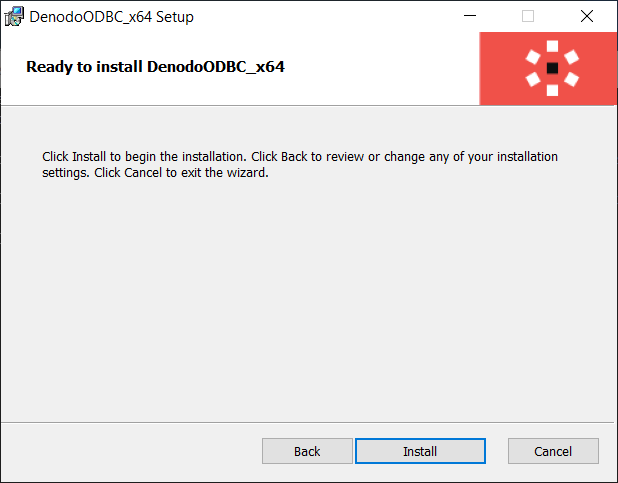
After you press the Install button within a few minutes the Denodo ODBC driver setup will be finished.
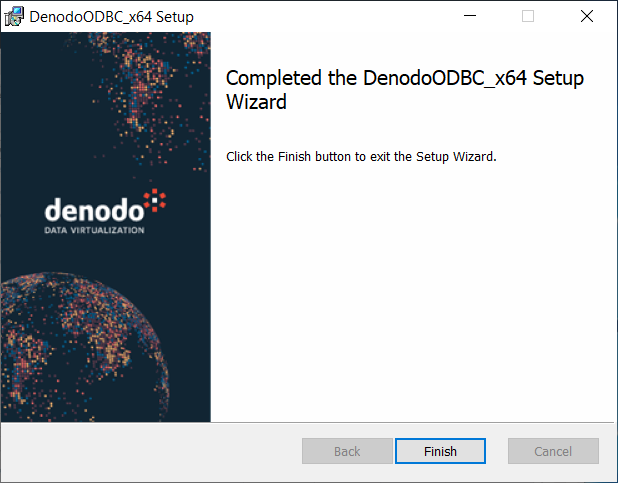
Click Finish button to close the ODBC driver setup wizard.
After the Denodo ODBC driver installation is completed, we cab create an ODBC Data Source and test the connection.
If you want to define a System DSN you should launch the ODBC Data Source Administrator with admin rights. If creating a User DSN to the Denodo server is OK for you, you can launch ODBC Data Source Administrator tool with your user account.
Launch ODBC Data Sources (64-bit) Administrator application.
Switch to Drivers tab.
You will see DenodoODBC ANSI(x64) and DenodoODBC Unicode(x64) ODBC drivers listed.
Now you can switch to User DSN or System DSN and add a new ODBC connection.
Click on Add button.
Select one of the Denodo ODBC drivers, for example DenodoODBC Unicode(x64)
Close and continue with next screen.
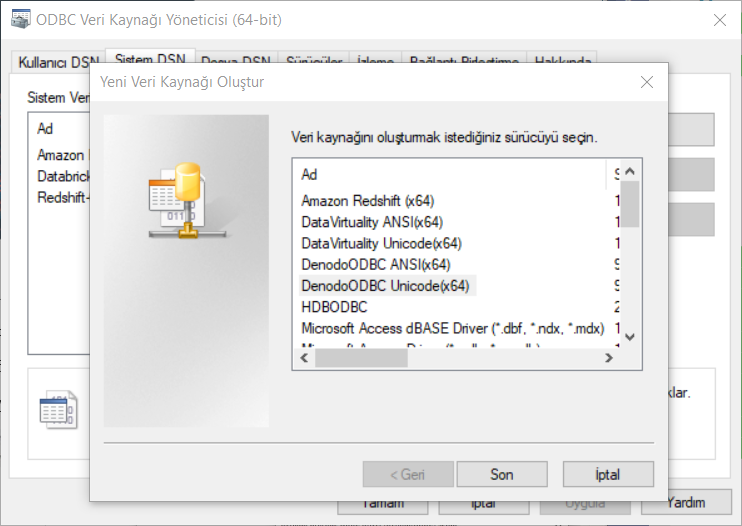
As seen in below screenshot, Denodo Unicode ODBC Driver Setup configuration details will be displayed.
Provide the required connection details to target Denodo Data Virtual DataPort like server or host, database and authentication credentials.
By default users can access to a Denodo server via port number 9996 using ODBC connection.
On Data Source and Description fields provide any text.
The Database is the database name which you want to connect using this ODBC connection
Server is the host name or IP address of the Denodo VDP server.
Keep the port number as default 9996
For User Name and Password, enter a valid user credential which can connect to a Denodo database.
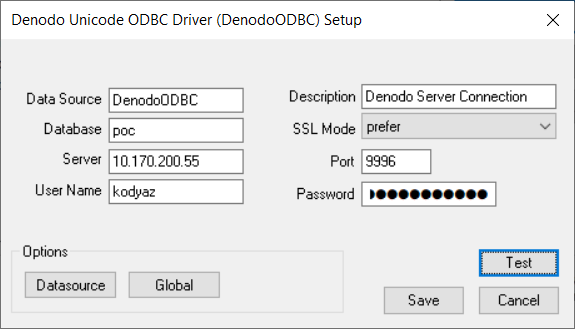
Validate the connection if it is successful or not by pressing Test button.
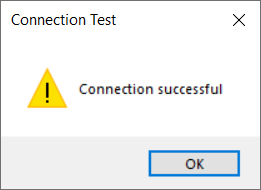
After ODBC connection is successfully established to a target Denodo data virtualization platform server database, from various data platforms and business intelligence tools users can connect to Denodo server for fetching data.
For example, from Power BI Desktop using ODBC connections users can fetch data from a Denodo server. As an other example, SQL Server database administrators can create Linked Server definitions to connect Denodo from SQL Server using ODBC.
