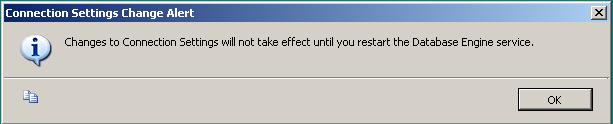When connecting to SQL Server 2005, this failure may be caused by the fact that under the default settings SQL Server does not allow remote connections.
While registering a Microsoft SQL Server 2005 instance running on a remote computer, you may get the following an error message.
TITLE: New Server Registration
------------------------------
Testing the registered server failed. Verify the server name, login credentials, and database, and then click Test again.
------------------------------
ADDITIONAL INFORMATION:
An error has occurred while establishing a connection to the server. When connecting to SQL Server 2005, this failure may be caused by the fact that under the default settings SQL Server does not allow remote connections. (provider: SQL Network Interfaces, error: 28 - Server doesn't support requested protocol) (Microsoft SQL Server, Error: -1)
For help, click: http://go.microsoft.com/fwlink?ProdName=Microsoft+SQL+Server&EvtSrc=MSSQLServer&EvtID=-1&LinkId=20476
Actually this is not an error. This is a way of SQL Server 2005 to protect itself from unauthorized connections.
The message explains that the SQL Server 2005 instance is not configured for remote connections.
This behavior is set by default for the security by default.
If you need to connect to an Microsoft SQL Server 2005 instance from a remote computer, you should configure the server to allow the remote connections.
This configuration can be easily done by the SQL Server Surface Area Configuration.
The SQL Server Surface Area Configuration tool is in the Configuration Tools folder group in Microsoft SQL Server 2005 program group folder on the Start Menu.
After you have open the Configurations Tools, you will see the SQL Server Surface Area Configuration program shortcut on the menu.

Click the menu item to start the configuration tool application.
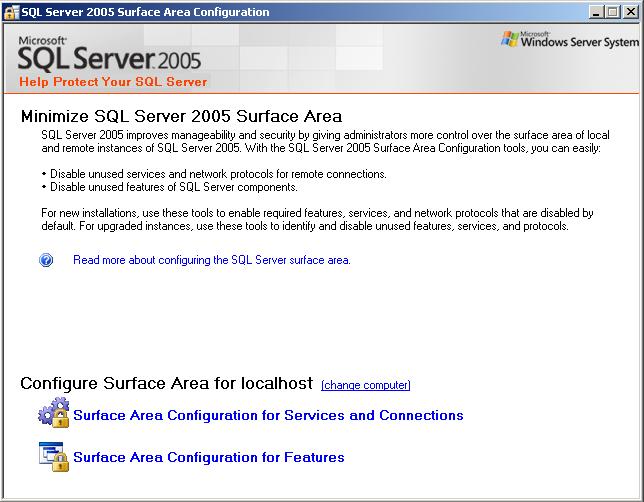
Click the Surface Area Configuration for Services and Connections option for allowing and configuring the remote connections coming from remote connections to the SQL Server 2005 instance.
When the Surface Area Configuration for Services and Connections screen is displayed on the screen, you can drill down the SQL Server 2005 instance to Database Engine and then Remote Connections.
On the right side of the screen "Local connections only" option is selected by default considering the security issues on the server.
You can change this selection for the related SQL Server 2005 instance to "Local and remote connections" and then select one of the sub options for remote connection:
Using TCP/IP only (This is the default option when local and remote connections is enabled for the server)
Using named pipes only
Using both TCP/IP and named pipes
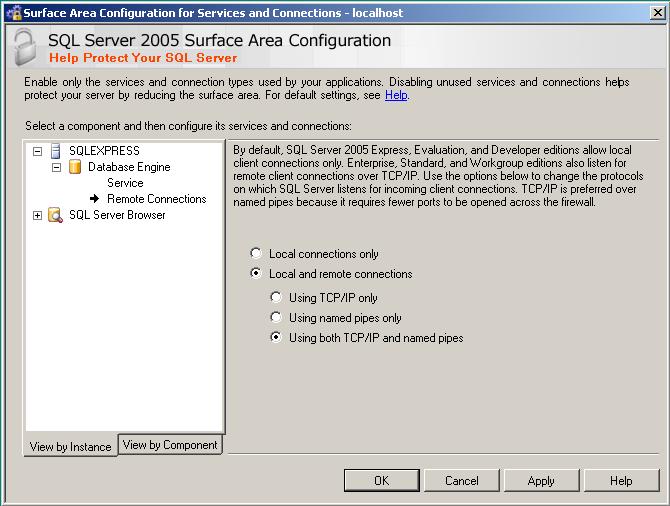
After you have selected the remote connection method approtiate for your server and applying the changes an alert notifying about the changes to connection settings will not take effect until the Database Engine service is restarted.
Connection Settings Change Alert
Changes to the Connection Settings will not take effect until you restart the Database Engine service.
After you have restarted the for the sample above MSSQL$SQLEXPRESS, or SQL Server (SQLEXPRESS) service the changes will be applied to the related instance and remote connecting to the server will be possible.