Install Terraform on Windows
In this short guide I want to show cloud developers how they can install Terraform on Windows by following the below listed steps. Terraform is most common way among cloud professionals to manage their cloud resources on multiple platforms including AWS, GCP and Azure. It is the most preferred IaC (Infrastructure as Code) solution.
To work with Terraform IaC solution on Windows computers, you should first download the Terraform executable file in compressed format from its developer's, HashiCorp's web site.
Go to Terraform for Windows and download binary file.
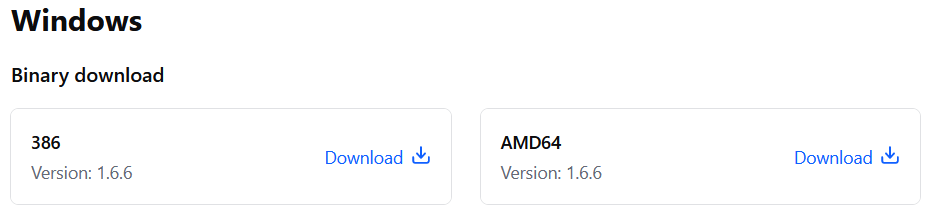
After you download the compressed setup file, save it in a local folder that you want to keep it and extract the executable file.
After unzipping the compressed file, you can delete it. Just keep the executable terraform.exe file
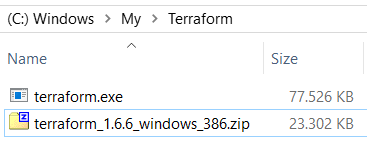
After you download and extract the setup file for terraform.exe, in order to reference it from any where during your work you can edit Environment settings
This will save you time and reduce complexity while working.
Just start typing "Environment Variable" in Windows Search and select the application from the filtered list.
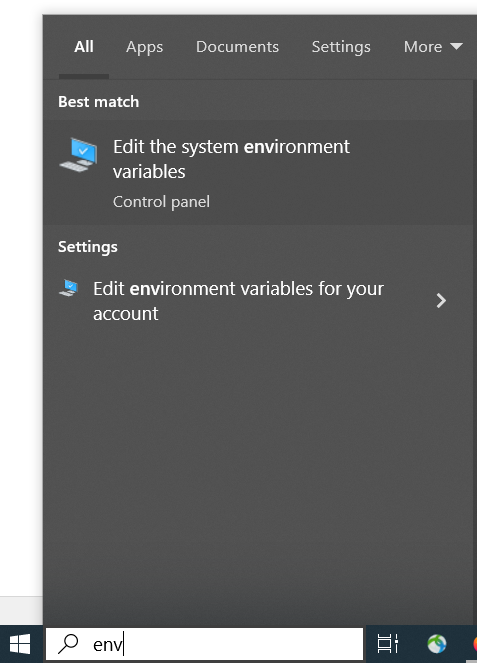
On System Properties window, switch to Advanced tab and click on "Environment Variables ..." button
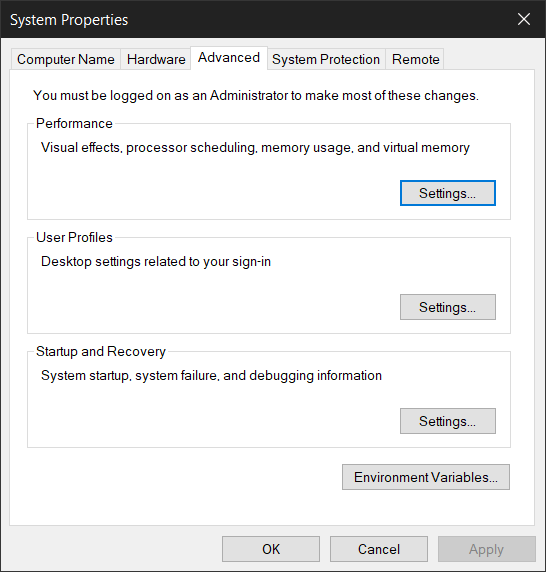
Scroll down until you see Path system variable which is in the window located at the bottom of the screen.
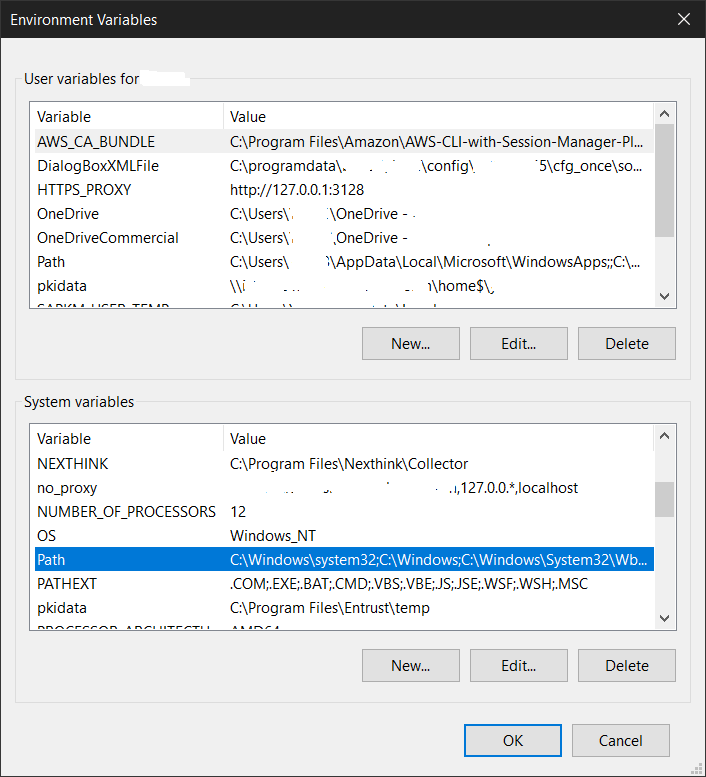
Add the local path of the terraform executable file as a new line in Path variable.
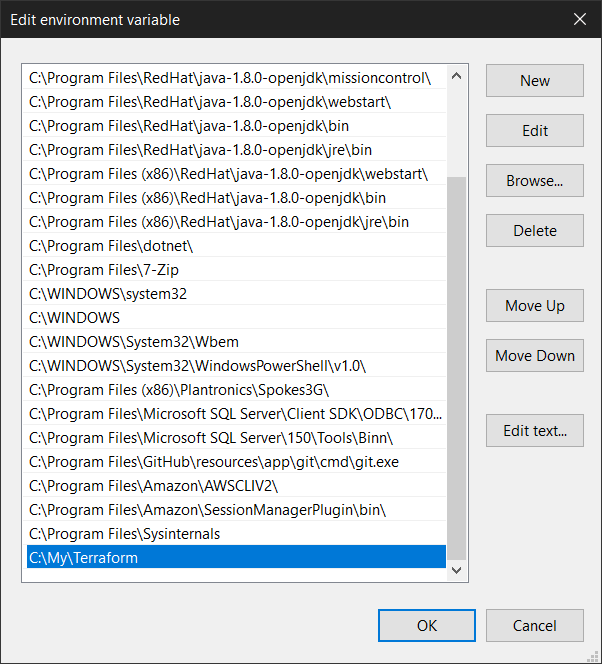
Click OK, OK and Apply on open screens and close System Properties dialog.
Now open a new Command Prompt application and type following command to verify terraform installation on Windows.
terraform -version
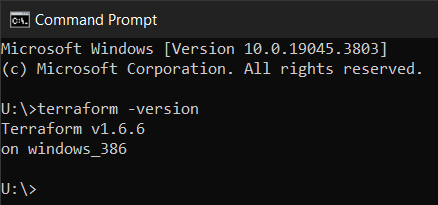
As you see installing Terraform is so easy on a Windows computer. So you can build your IaC solutions using Terraform to manage and codify your cloud resources on various public cloud providers like AWS, Azure or GCP.
