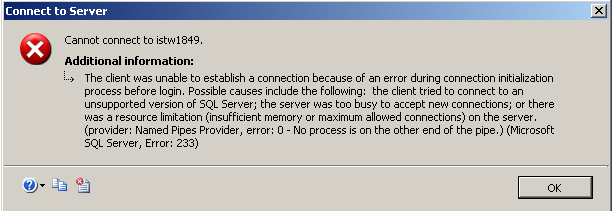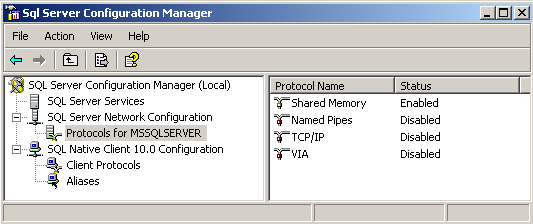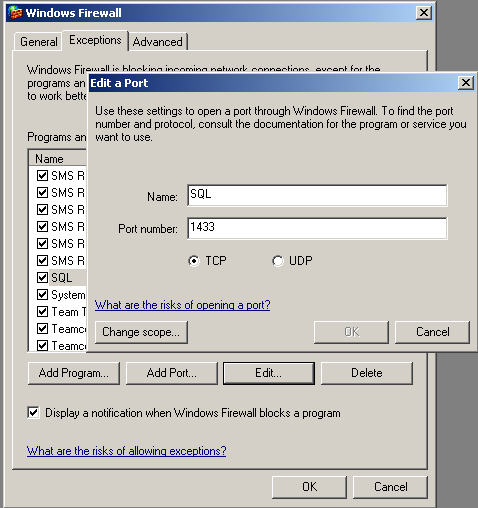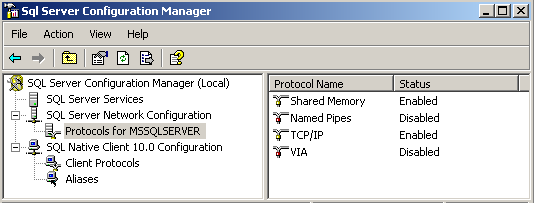MS SQL Server 2008 Remote Connection Errors - Error: 233
If you have installed a MS SQL Server 2008 instance on a server, you might have probably experinced remote connection errors to your SQL Server database.
At least you might get one or a few of the remote connection error messages (Error: 233) indicating that failed to connect to server when you first tried to connect to your MS SQL Server 2008 instance from your remote computer to manage your database server.
It is probably not easy to create a method that will identify and solve the remote connection errors in a few check list items.
But I want to share you what I generally do when I experience such a problem on my cases with SQL Servers in my company or in my own SQL Server installations.
Windows Firewall :
First, one of the most important problems while working with development and test servers, you should check the Windows Firewall settings.
If you still can not connect to Microsoft SQL Server database instance you can disable the Windows Firewall to be sure that it is not preventing you to connect to server from your remote computer.
Of course enable back the necessary Windows Firewall protection after you identify the problem.
Protocols for MSSQLSERVER :
Take a look at the enabled protocols in the SQL Server Network Configuration - Protocols for MSSQLSERVER.
Here there exists valid network protocols for SQL Server engine: Shared Memory, Named Pipes, TCP/IP and VIA.
Shared Memory is enabled by default. You can enable the TCP/IP to enable remote connections.
Note that a status updata in enabled or disabled protocols require a restart of the SQL Server engine service.
You can open the SQL Server Network Configuration screen from the SQL Server Configuration Manager.
Here I have placed a screenshot when I tried to connect to a remote MS SQL Server 2008 instance from my desktop computer using Windows Authentication with the server name instead of IP address.
The properties of the remote database server is as follows :
Windows Firewall is ON (not configured for SQL connections)
TCP/IP protocol is disabled for MSSQLSERVER in the SQL Server Network Configuration
TITLE: Connect to Server
Cannot connect to istw1849.
The client was unable to establish a connection because of an error during connection initialization process before login. Possible causes include the following: the client tried to connect to an unsupported version of SQL Server; the server was too busy to accept new connections; or there was a resource limitation (insufficient memory or maximum allowed connections) on the server. (provider: Named Pipes Provider, error: 0 - No process is on the other end of the pipe.) (Microsoft SQL Server, Error: 233)
After I enabled the TCP/IP protocol for the MSSQLSERVER and restarted the SQL Server Service (MSSQLSERVER), I tried to connect to the sql database from remote computer once more.
Note that I have still not altered or changed the Windows Firewall configuration for MS SQL Server.
I got the same error message. So now I'll give a try to the Windows Firewall configuration settings.
Now I disabled the TCP/IP protocol using the SQL Server Network Configuration.
And I added port 1433 for SQL Server remote connections to the Windows Firewall Exceptions list.
This is better than totally disabling the Windows Firewall.
And I managed to connect to SQL Server 2008 database instance when Windows Firewall is configured for SQL connections at port 1433 and TCP/IP protocol is enabled.
I was using the sql authentication method. But windows authentication is also successfull in connection to a remote server with this configuration.
Below you can see how is the Windows Firewall configuration settings for SQL Server remote connections for TCP/IP port 1433
And the Network Protocol TCP/IP is eanbled for MSSQLSERVER