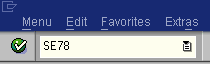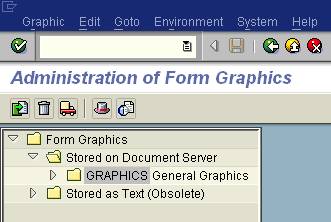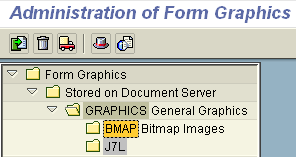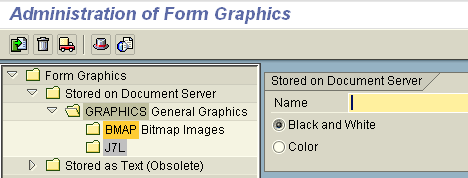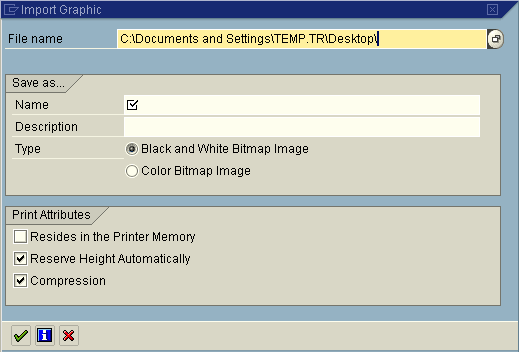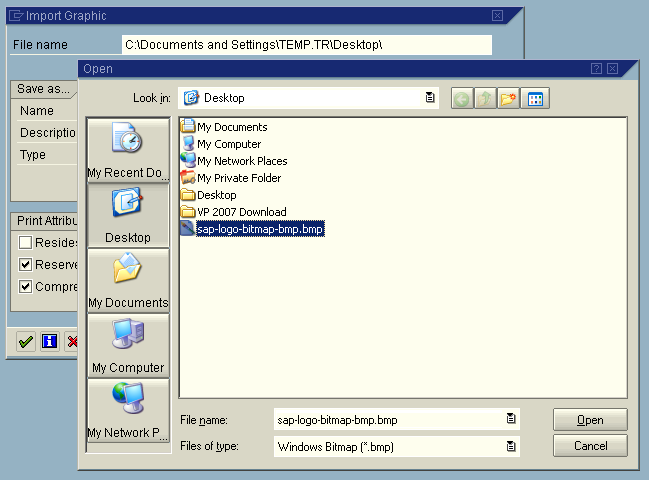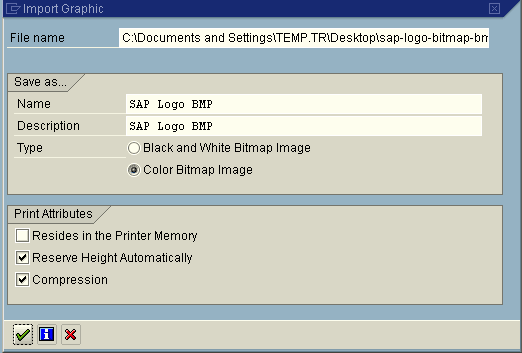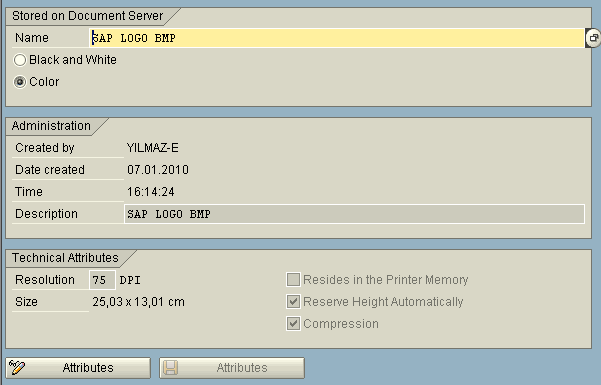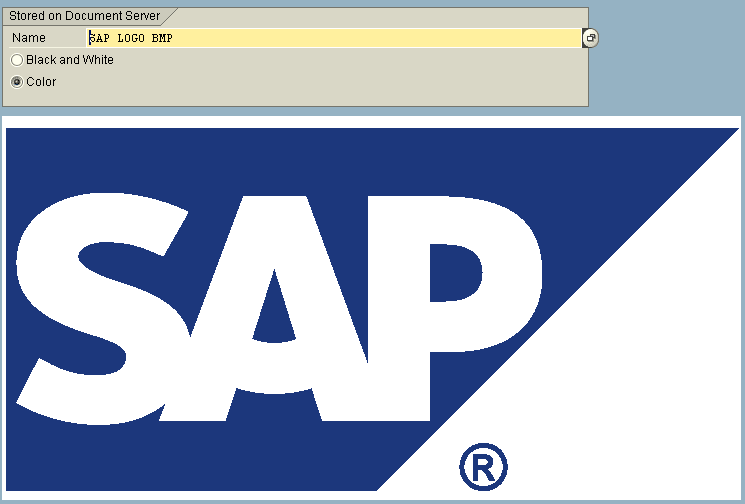How to Upload Bitmap Image to SAP using SAP Transaction SE78
In order to upload bitmap image to SAP, start by a calling SAP transaction SE78 which will open the SAP Administration of Form Graphics maintenance screen.
The SE78 transaction opens the following SAP screen, Administration of Form Graphics which enables SAP users to manage, import or upload bitmap images to SAP.
The path "Form Graphics > Stored on Document Server > Graphichs - General Graphics" is displayed by default when the image upload screen SE78 is first opened.
By drilling down through the treeview object on the left side of the SAP bitmap image file upload screen double click on BMAP Bitmap Images.
A SAP form will be displayed on the right pane. On the top left corner of the screen there is a green icon named "Import Graphic". Click on the Import icon to save images to SAP document server.
When the below "Import Graphic" SAP screen is displayed, use the GUI fields "File Name" for uploading bitmap image from your local computer.
You can customize image name, file description and color bitmap image or black and white bitmap image properties on the same GUI screen where you will upload image and save images to SAP.
On the "File name" text area when you press the F4 function key, a file browser dialog screen will be displayed. Using the file browser you can select the bitmap image file for upload.
As I pointed out before, you can set a name and a description for the file selected for uploading to SAP.
Click on the green Enter button at the left bottom of the SAP form. This will upload image and save the bmap image on the SAP document server. If the upload image process is successull a graphic file imported successfully message will be displayed.
When you click on the Attributes button the file properties of the uploaded images can be edited and changed easily.
You can open the below screen for any previously uploaded bitmap image file to SAP browsing the currently existing image files on SAP and selecting one of them to edit.
Below is the SAP logo in bitmap image format that I used in this SE78 bmap image upload to SAP tutorial. The SAP logo is being displayed in the SE78 screen.
As a summary, SE78 SAP transaction can be used for upload to SAP of bitmap image files (bmap files). SAP upload image files to document server is mainly maintained by SE78.