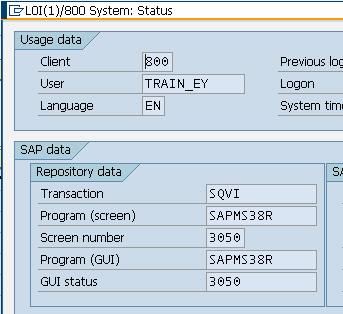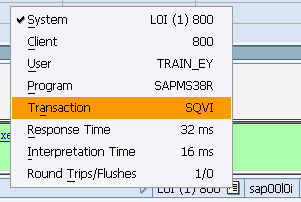How to Find the SAP Transaction Code of the Current Screen Displayed ?
IF you are working on an SAP system, you may want to learn the transaction code of the current screen displayed.
You can require the current transaction code of the showing off screen especially if you are new to SAP or if you are new to the screens you are currently working on.
The SAP transactions codes are short-cuts to SAP screens and applications within the huge SAP system.
There are transaction codes lists around on the web. Besides using one of the transaction codes lists you can also build your favourites in the Favorites menu in the SAP Easy Access screen.
There are two easy methods of finding the transaction code of the current SAP screen.
1 ) Following the System > Status in the menu bar.
2 ) Using the Tab List button ( 
Use the System > Status Menu Options to Display Current Transaction Code on any SAP Screen
First of all let's start by starting a SAP transaction code that you know. We will try to find how we can see this transaction code using the System > Status SAP menu item.
I'm starting the QuickViewer : Initial Screen by entering the Transaction Code : sqvi into the command field.
When the QuickViewer screen is displayed go to the top SAP menu bar. Follow the menu selections System > Status.
You can see the transaction code SQVI we are looking for on the System Status screen in the SAP Data area at the Transaction field.
Use the Tab List Button on the Status Bar to Display Current Transaction Code on any SAP Screen
The second method of displaying the transaction code of the current screen is using the tab list icon 
If you click on the Tab List icon on the Status bar on any screen, the tab list popup screen is displayed as similar to shown in the below screenshot.
On the tab list popup screen, you can see the current transaction code of the screen as the Transaction list item value.