How to Create CTI Application using HiPath ProCenter Toolkit on Visual Studio .Net
Visual Studio .Net IDE platform can be used to develop CTI applications for CRM telephony integration using HiPath ProCenter Toolkit.
Microsoft .NET developers can easily manage Siemens HiPath Procenter Client .Net integration by developing Hipath CTI applications.
In this Siemens ProCenter CTI manual, I'll be trying to summarize the basic steps to use Visual Studio .Net as a development platform for HiPath ProCenter Toolkit SDK.
First of all Microsoft .NET developers should install the Siemens Hipath SDK.
Developers can install Siemens HiPath ProCenter SDK by a single click using the ProCenter SDK setup program.
You should install at least one of the three patches for HPPC SDK SMR C.
The reason for installing the patches is since without patches the SDK 5.1 SMR C will fail to run successfully.
So it is better to keep installing all the patches in order before starting to code your SDK application.
But if your application is also running on clients as well as a central server, you should remember that clients and the server must be running the same versions of the SDK.
After the installation of CTI SDK, HiPathProCenterLibrary should be added to the References of the Visual Studio .Net project.
To add the HiPathProCenterLibrary to the references, right click on References in Solution Explorer window then select the COM tab.
In the components list box, we need to scrolldown till HiPath ProCenter Toolkit.
After selecting HiPath ProCenter Toolkit click "Select" button then click "OK" button in order to add this component to the references of the Hipath CTI Visual Studio project.
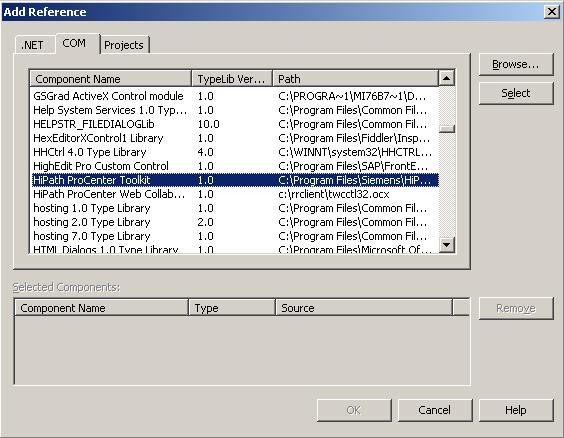
After the above step is completed within the .NET code, the HiPathProCenterLibrary namespace can be imported by the below code statement.
Imports HiPathProCenterLibrary
As a sample I would like to give the Visual Studio .NET codes that Siemens CTI SDK developers can use to list the names of agents in the Siemens ProCenter with the AgentId, AgentKey information.
Dim objHPPC = New HiPathProCenterLibrary.HiPathProCenterManager
Call objHPPC.Initialize("RRServer", enEventModes.EventMode_IgnoreEvents, 6050)
Dim objAdmin As HiPathProCenterLibrary.AdministrationManager
objAdmin = objHPPC.HireAdministrationManager(enEventModes.EventMode_IgnoreEvents)
Call objHPPC.Logon(1, "AdminPassword")
Dim objAgent As HiPathProCenterLibrary.User
Dim logg As String = "AgentId - AgentKey - FirstName - LastName" & vbCrLf
For Each objAgent In objAdmin.QueryUsers()
logg = logg & objAgent.ID & " - "
logg = logg & objAgent.Key & " - "
logg = logg & objAgent.FirstName & " - "
logg = logg & objAgent.LastName
logg = logg & vbCrLf
Next
objAgent = Nothing
objAdmin = Nothing
objHPPC = Nothing
Dim objStreamWriter As StreamWriter
objStreamWriter = New StreamWriter("AgentsListFilePath", True, Encoding.Unicode)
objStreamWriter.WriteLine(logg)
objStreamWriter.Close()
objStreamWriter = Nothing
The above Visual Studio .NET codes are parts of a Computer Telephony Integration project in .Net running on a real callcenter with Siemens HiPath Procenter.
I hope the sample Visual Studio codes help you build CTI integration to Siemens Hipath for your telephony system.
