How to Install pip for Python Developer on Windows
In this Python tutorial, I want to show how Python programmers can install pip on their Windows computer using Command Prompt easily.
Launch Command Prompt on your Windows computer.
Validate that you have already completed the installation of Python on your Windows computer
Type following command on Command Prompt screen to display whether Python is installed or not on your computer and show its version if Python is installed.
python -V
If Python is installed you will see the version information
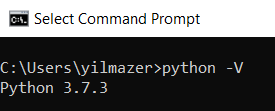
We can continue with "pip installation or upgrade by executing below command on terminal screen
py -m pip install --upgrade pip
If you get such an error, be sure that your user has write permissions on the mentioned Windows folders. Or you can launch the Command Promt screen with Administrative rights
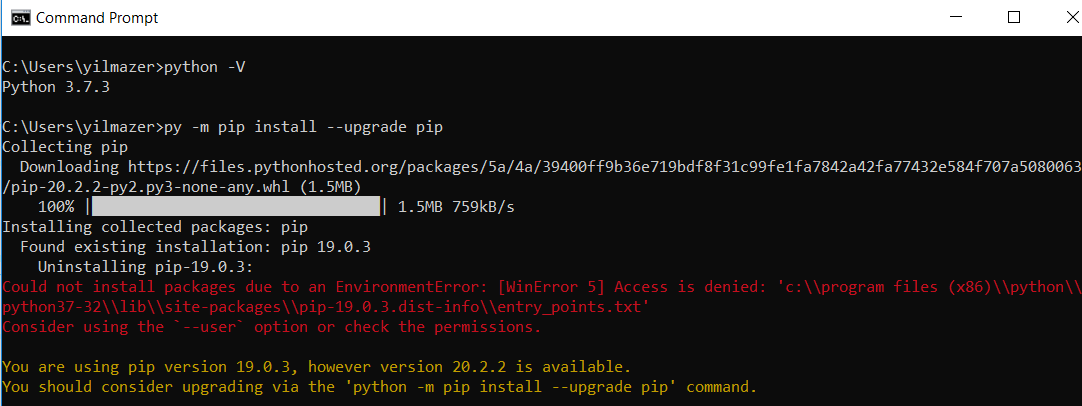
I launched the terminal screen as Administrator and executed the same command:
py -m pip install --upgrade pip
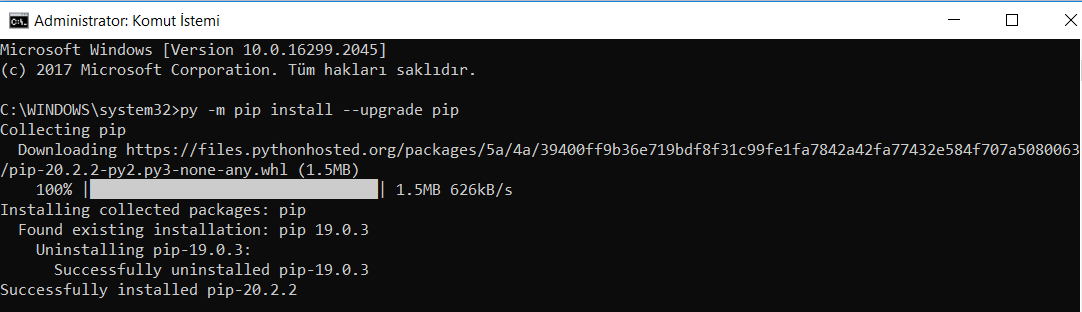
Now you can validate the "pip" installation
pip -V
![]()
And general information about pip usage
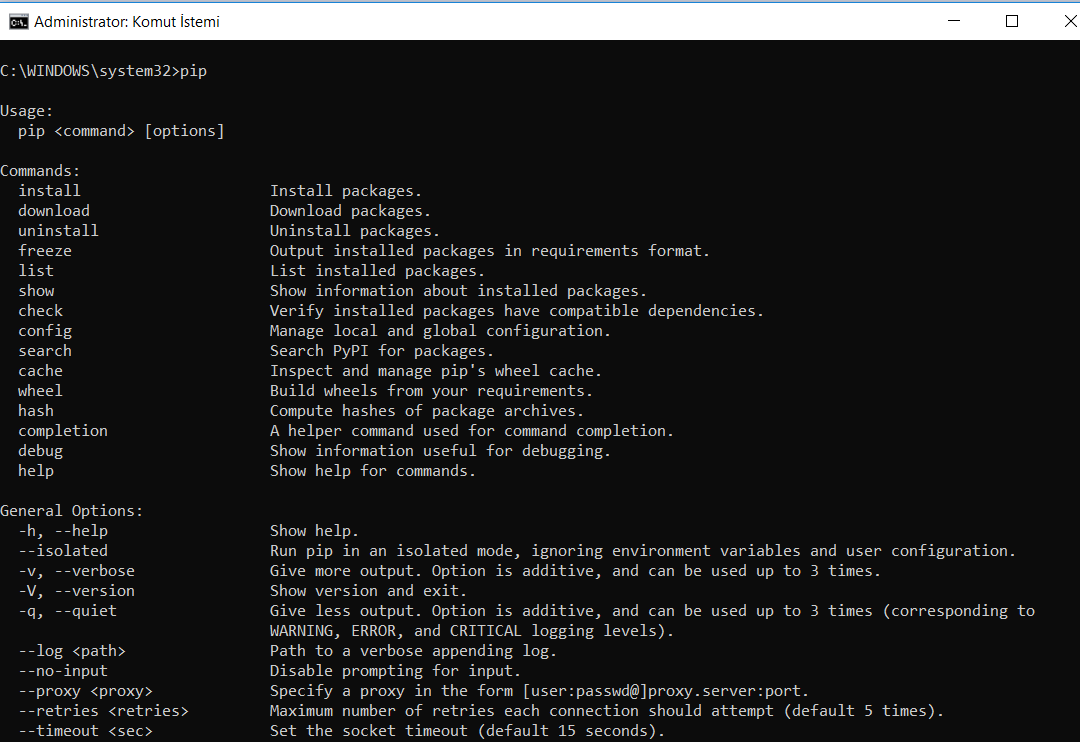
I hope this short guide is useful for Python users who want to install PIP on Windows
